December 2020
In release 3.0.19 we're introducing features ahead of the CPT 2021 changes to patient codes, COVID billing codes, and quality of life improvements across various areas of iKnowMed Generation 2. Additionally, we've implemented a few fixes to resolve reported issues.
CPT 2021 Changes to New and Established Patient Codes
The iKnowMed product team has been planning for anticipated changes to CPT codes beginning on January 1, 2021, pending publication of the CMS Final Rule. These include several changes to New Patient and Established Patient E/M and prolonged visit codes as well as changes to accommodate time-based billing.
The billing screen is being enhanced to make the transition as smooth as possible for physicians starting in version 3.0.19 for visit dates beginning on January 1, 2021. Additionally, with the recent publication of the CMS Final Rule, we are planning an update that will be deployed before the end of the year to complete the necessary enhancements and comply with the CMS Final Rule.
All new codes, descriptions, and E/M time-based billing calculations will be available on the billing screen for visits starting on January 1, 2021.
Changes for visits prior to January 1, 2021:
-
New Select a Code band to break up the screen (see callout 1).
-
Blue band around each code in the selected codes section at the top of the screen to make it easier to distinguish codes when more than one is selected (see callout 2).
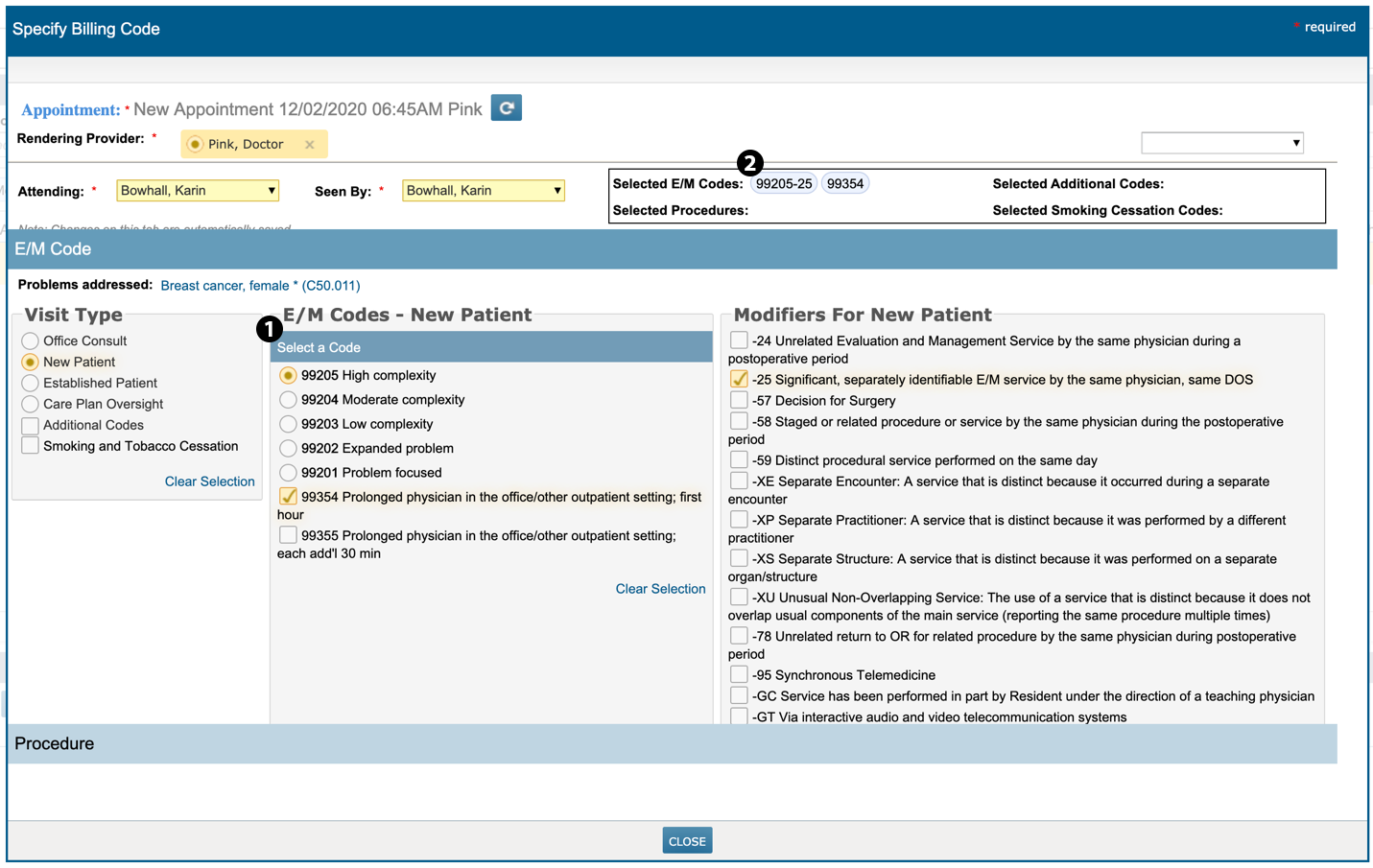
Changes for visits on or after January 1, 2021:
We have preserved current workflows for users who do not want to use the new time-based features. However, minor design changes were made to the screen, including:
-
Based on the new CPT 2021 E/M codes, providers may bill for total time spent on the date of the encounter using the Total Minutes Spent drop-down, which allows you to choose a time frame and automatically selects the correct E/M Codes and Prolonged Codes for a New Patient or Established Patient visit (see callout 3).
-
The Total Minutes Spent field is available in version 3.0.19 for AMA’s CPT 2021 codes 99202-99205 for new patient visits and codes 99212-99215 for established patient visits. Prolonged visits will receive the 99417 add-on code.
-
Additional adjustments in an upcoming patch will incorporate time described in the CMS Final Rule.
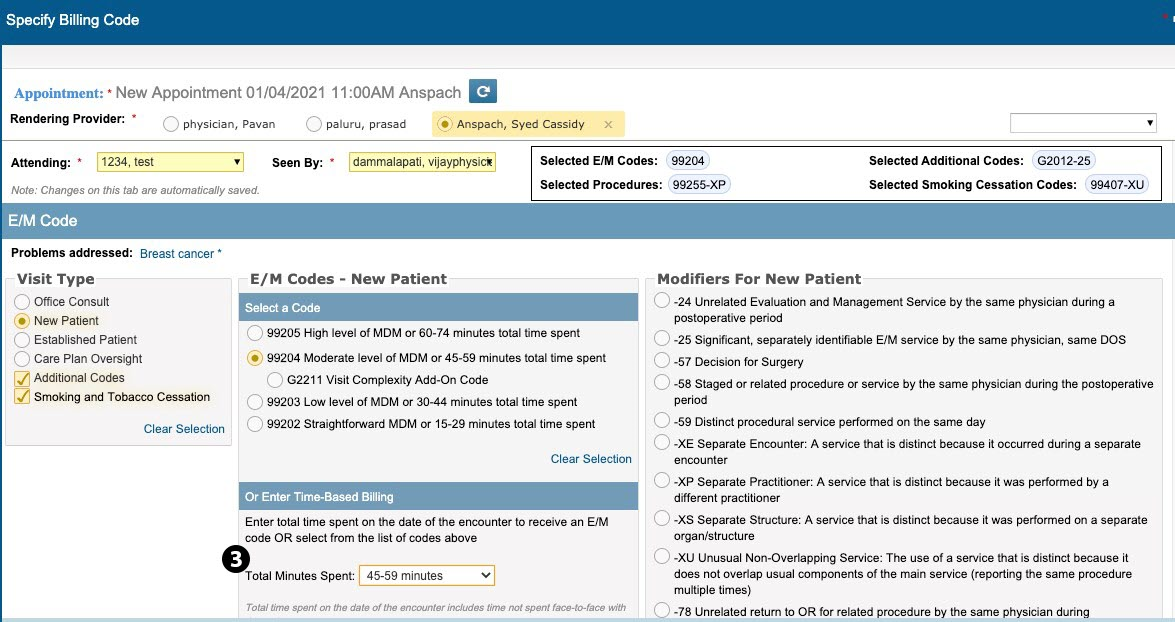
-
-
The billing screen will display different codes based on the year of the appointment to accommodate codes that are no longer valid, have had their usage changed in 2021, or have new descriptions.
-
New Prolonged Codes have been assigned for use with Level 5 New (99205) and Established (99215) patient visits, which replace 99354 and 99355.
-
AMA has designated 99417 each unit representing 15 minutes of prolonged time.
-
CMS has designated G2212 each unit representing 15 minutes of prolonged time.
-
-
CMS has also introduced Visit Complexity Code G2211, which is valid with new and established patient E/M codes.
NOTE: Beyond the changes listed above, there are no other changes to codes in the E/M Codes section of the billing screen. Please continue to code the other visit types as you do today.
New COVID Additional Billing Code
The AMA released a new code to report the use of additional supplies, materials, and clinical staff time over and above those usually included in an office visit during a public health emergency and due to respiratory-transmitted infectious disease. This code has been added to the billing screen in the Additional Codes section.
To add from Additional Codes:
-
Select Additional Codes under Visit Type.
-
Select code 99072 (see callout 1).
To add from Procedures, or in the case your primary billing code must also be selected from Additional Codes:
-
In the billing code screen, click on the blue Procedure band to open the Procedure search.
-
Use the Procedure Search field to enter a code, such as 99072 (see callout 2).
-
Click on the Also Show Rare Procedures link (see callout 3).
-
Check the box next to the desired code (see callout 4).
-
Now it will be visible in Select Procedures at the top of the screen in addition to Selected E/M Codes (see callout 5).
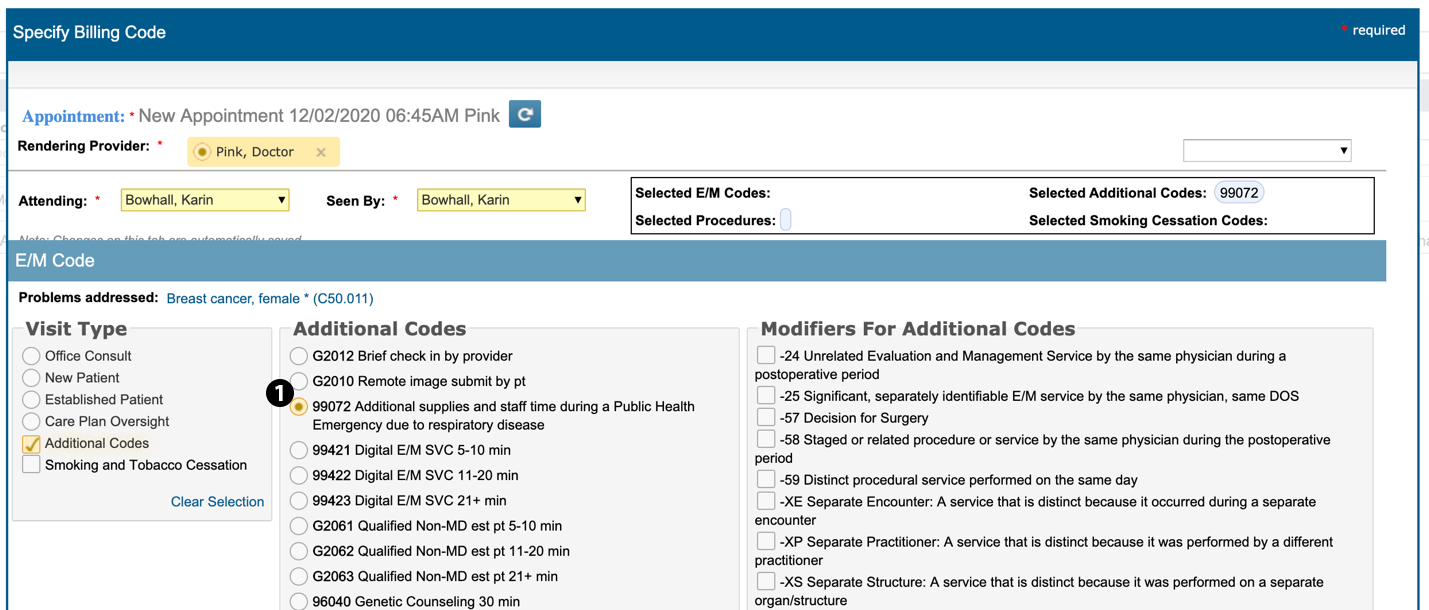
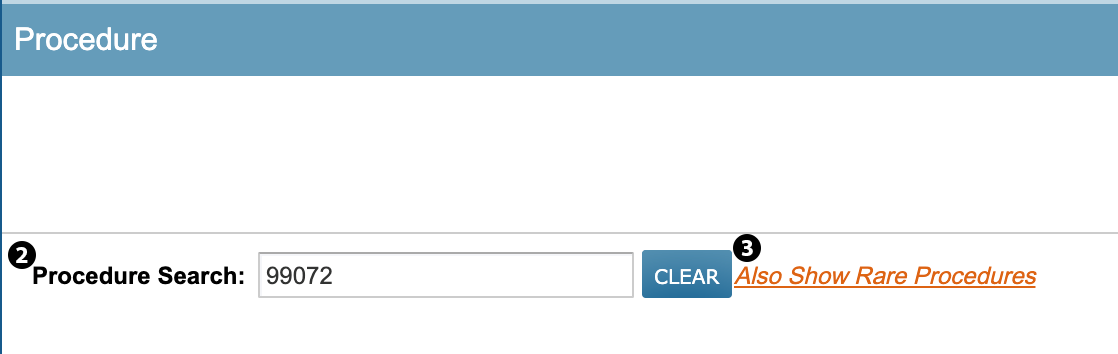
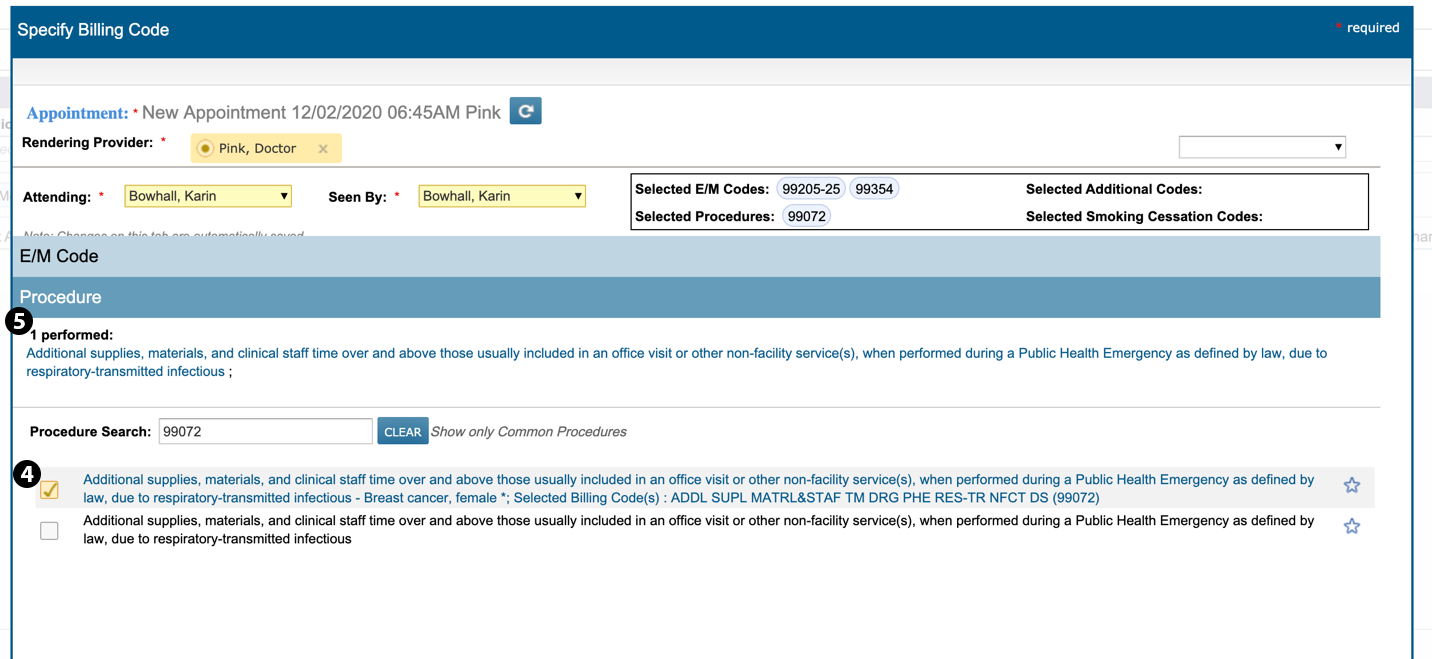
Discharge Notes Now Available
Several practices expressed the need to complete discharge notes for patients the same way they did in iKnowMedSM EHR. This feature is now available for all practices to document what happened during the patient’s visit, which can ensure better coordination of care among providers.
To add discharge notes to a patient’s chart:
-
Go to the Nursing Care page and drop down the Discharge Note section (see callout 1).
-
Click the NEW DISCHARGE NOTE button (see callout 2).
-
Complete the note by checking off the listed items and/or by entering your own comments in the Notes box (see callout 3).
-
SAVE your changes.
-
Any information selected or entered in the note will now be reflected on the Nursing Care page.
-
You will also have the option to create a NEW DISCHARGE NOTE (see callout 4) if a secondary note is needed for patients with multiple visits on the same day.
-
Lastly, you can EDIT or REMOVE a discharge note from the chart (see callout 5).
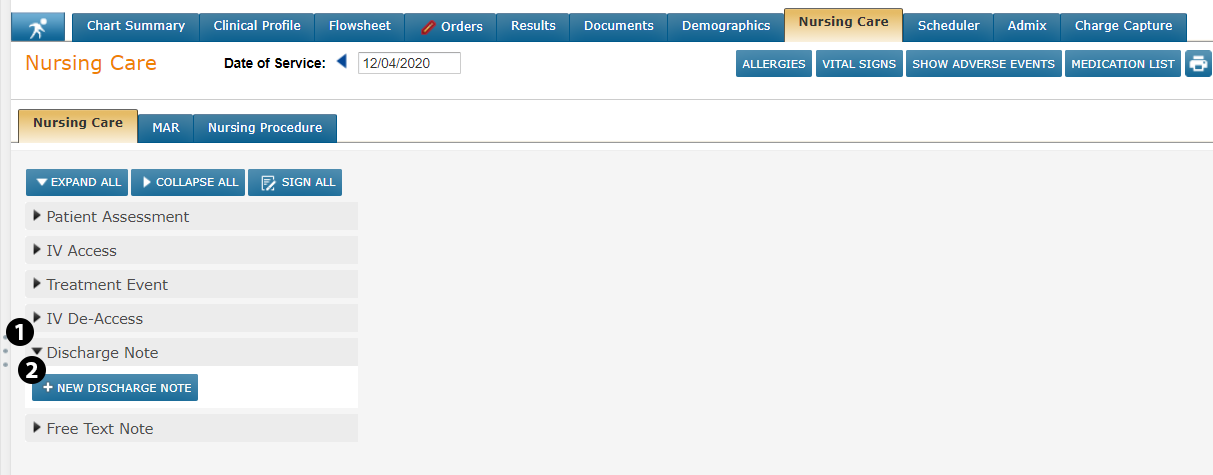
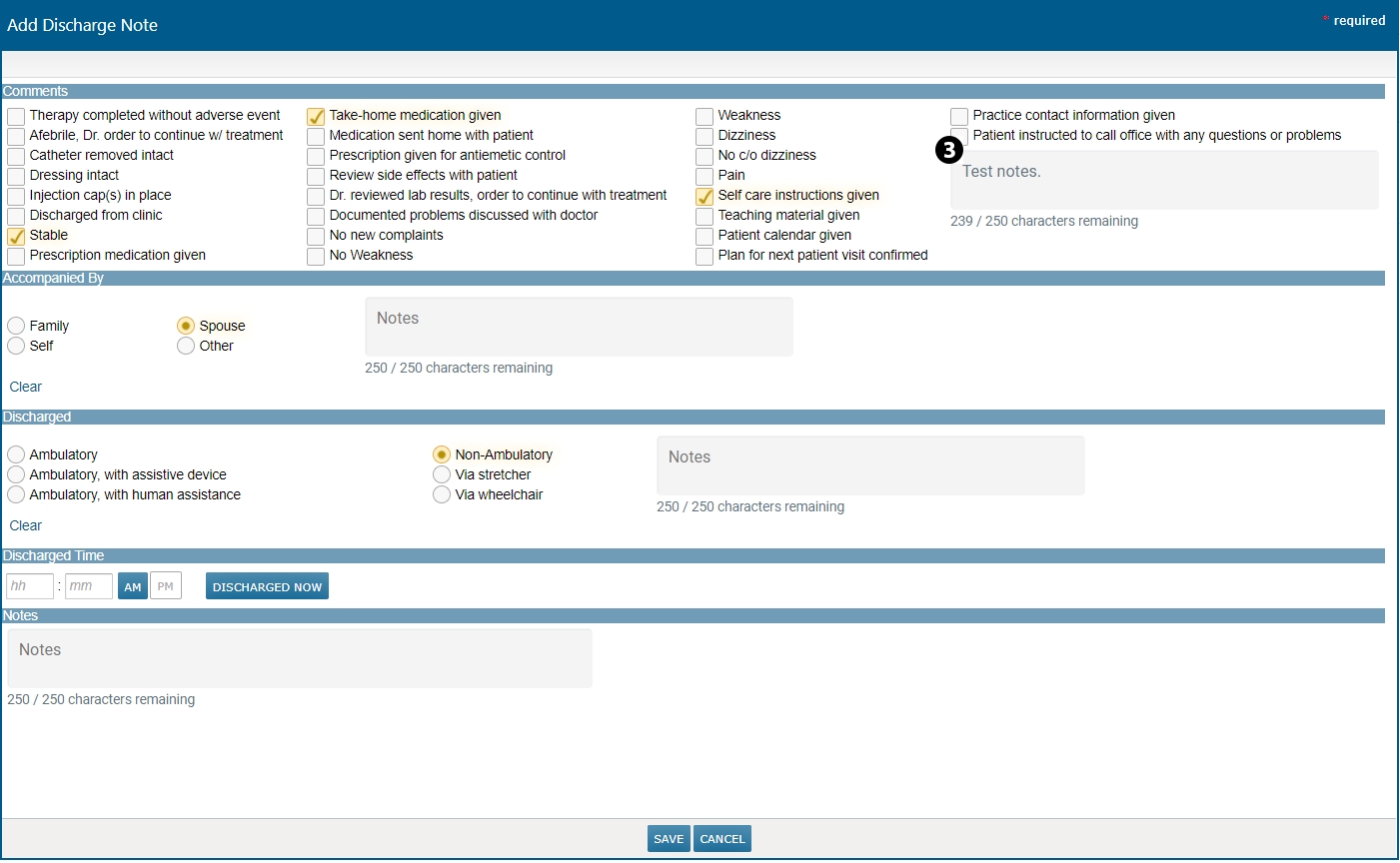
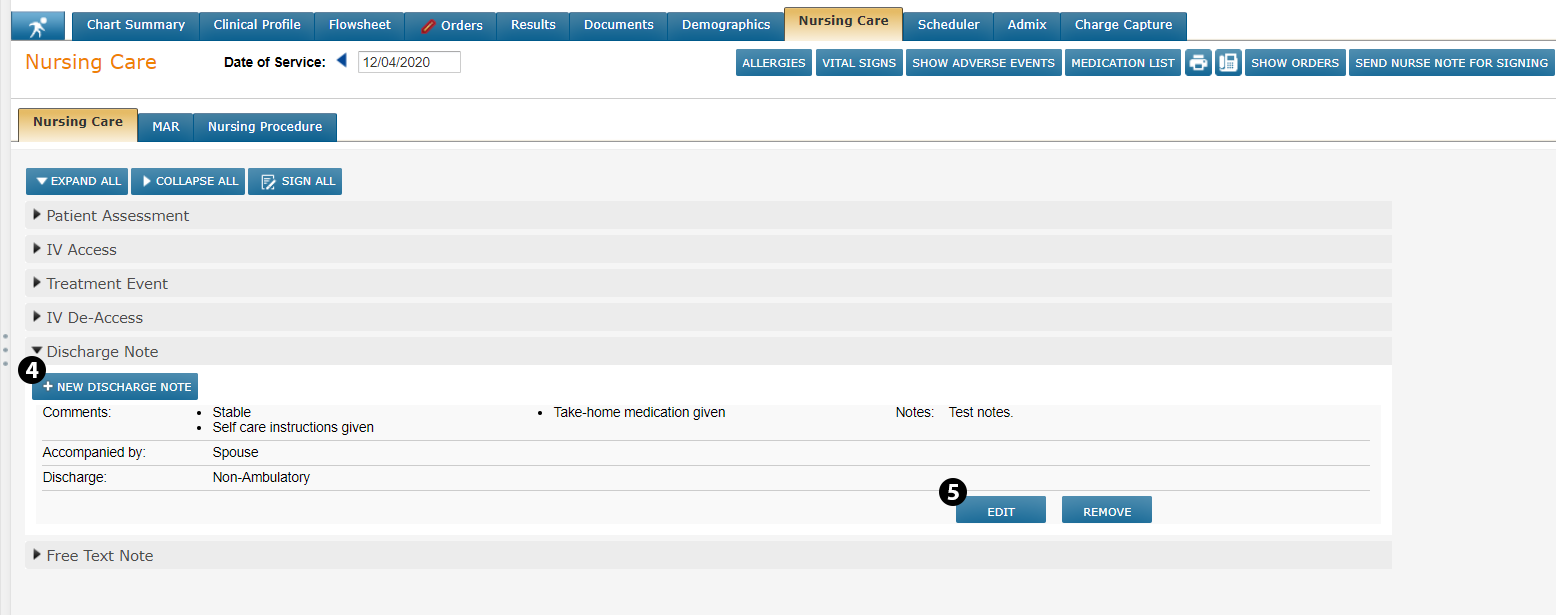
Print and/or Fax Demographic Details
After many requests from practices, you can now print and/or fax basic demographic information, such as a patient's insurance information, pharmacy benefits, and preferred pharmacy.
To print and/or fax demographic details:
-
From a patient's chart, go to the Demographics page.
-
Click on the new Fax or Print icons in the upper right corner (see callout 1).
-
The document when generated includes practice information as well as an overview of the patient, including their pharmacy and insurance coverage (see callout 2).
-
If you choose to send this as a fax, choose who to Fax to or Search for Fax recipient(s) in the window and hit SEND (see callouts 3 and 4).
-
It will appear in Worklist Queues > Outbound Fax where you can view fax's status (see callout 5).

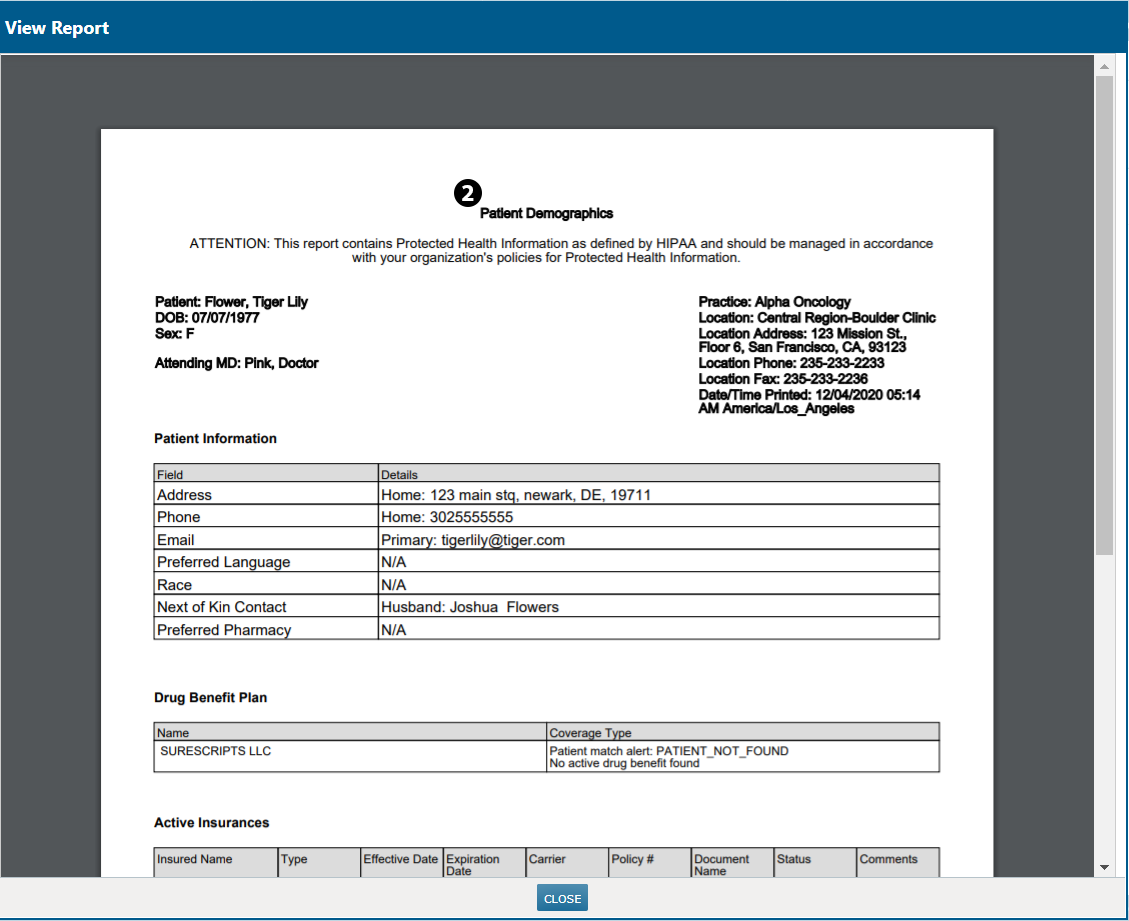
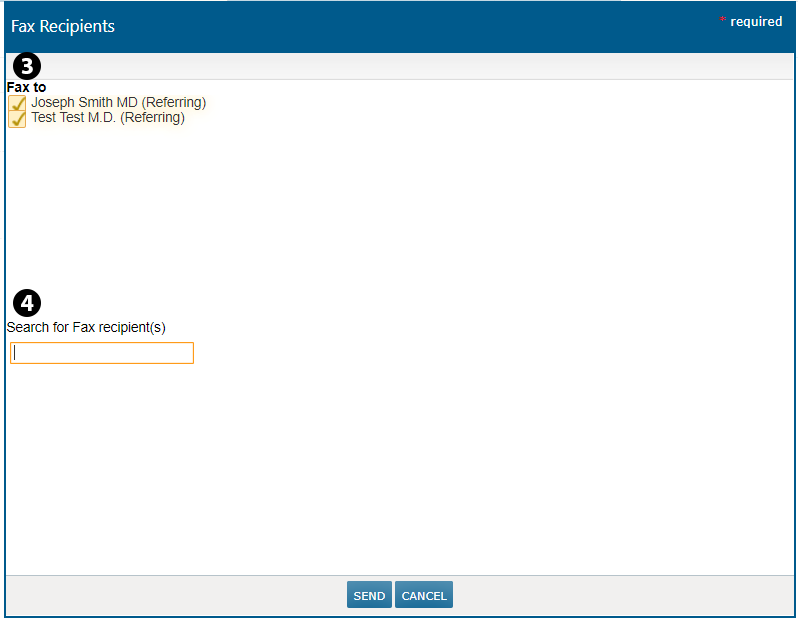
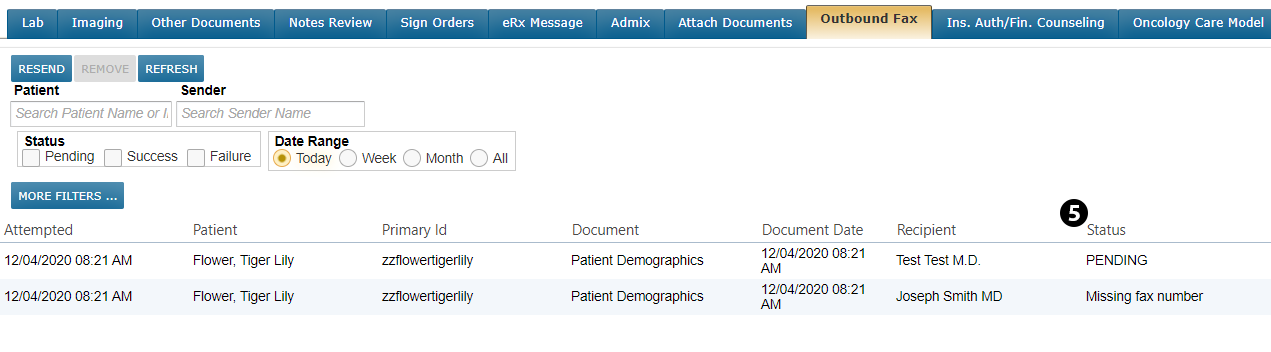
Ensure All Treatments Receive Authorization
Practices can now prevent treatments being marked as not needing insurance authorization in the Ins. Auth/Fin. Counseling queue. This ensures all treatments receive insurance authorization, which is especially important for patients with a change in insurance that may require authorization for a treatment before it is covered.
To remove this option from the Ins. Auth/Fin. Counseling queue:
-
Go to ADMIN > Practice Preferences.
-
Under Other Features, turn on the new Ins. Auth/Fin. Counseling: Disable Not Needed option (see callout 1).
-
SAVE your changes.
-
Now when working in the Ins. Auth/Fin. Counseling queue, the Not needed option will be unavailable for selection going forward (see callout 2).
-
You will still be able to choose the Not needed option in the Filter Criteria (see callout 3) to see prior treatments that were marked as not needing authorization.
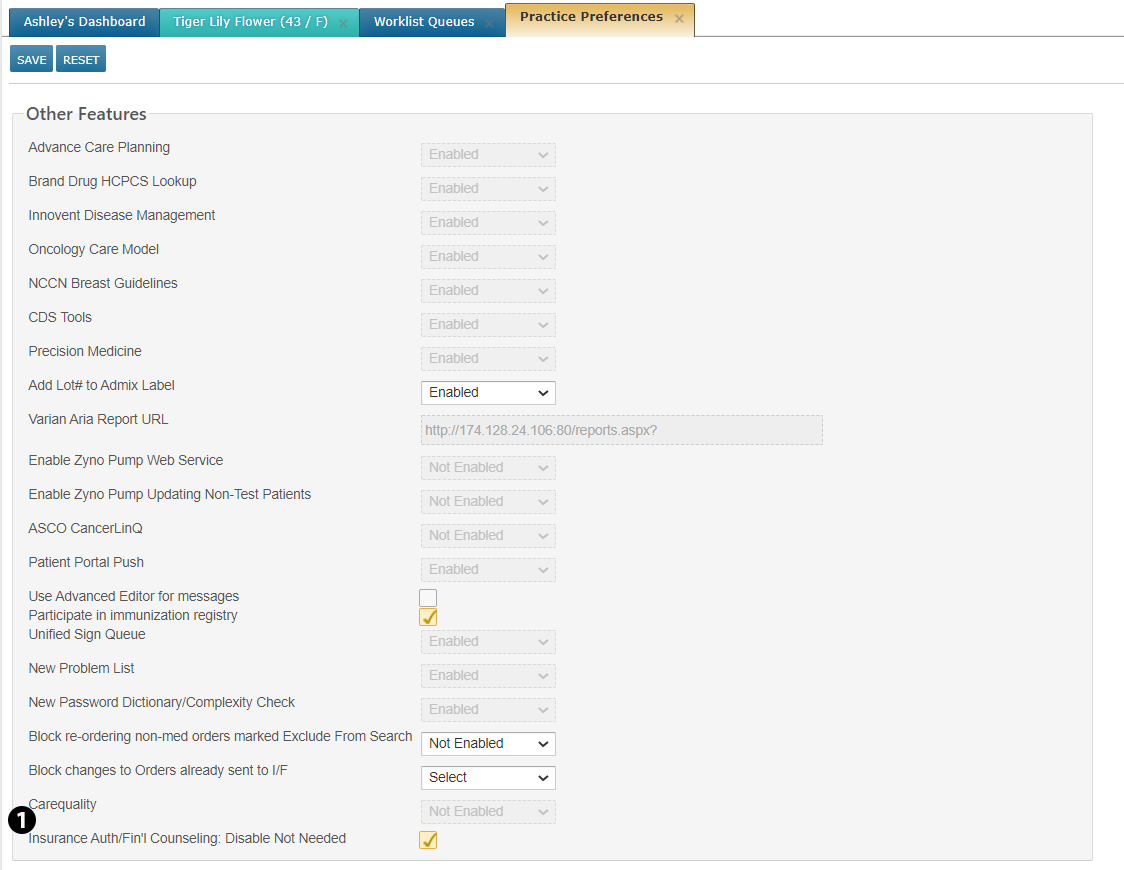
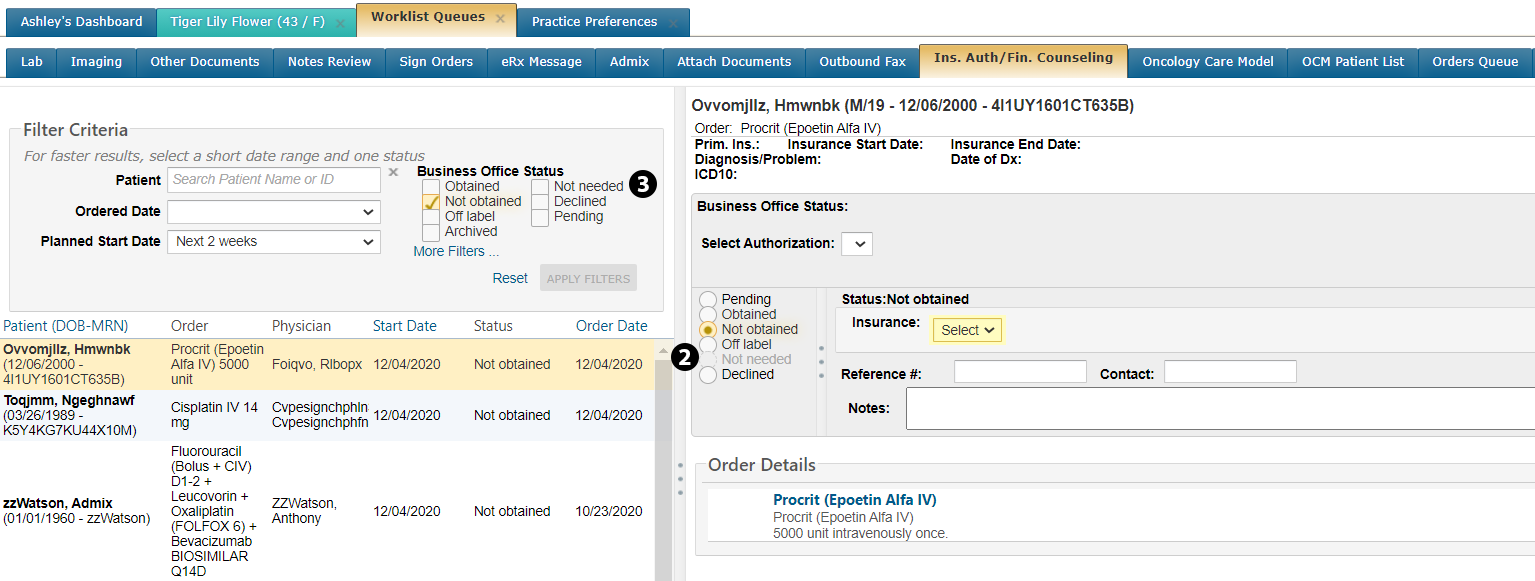
Filter Locations to Find Practices
You can now filter the Locations page by region and location to find a practice easier and faster than before.
To filter the Locations page:
-
Go to ADMIN > Locations.
-
Use the first filter to choose a region (see callout 1).
-
Use the second filter to choose a location by typing the name into the field then selecting the correct option from the drop-down (see callout 2).
-
Your choices will then be reflected on the page.
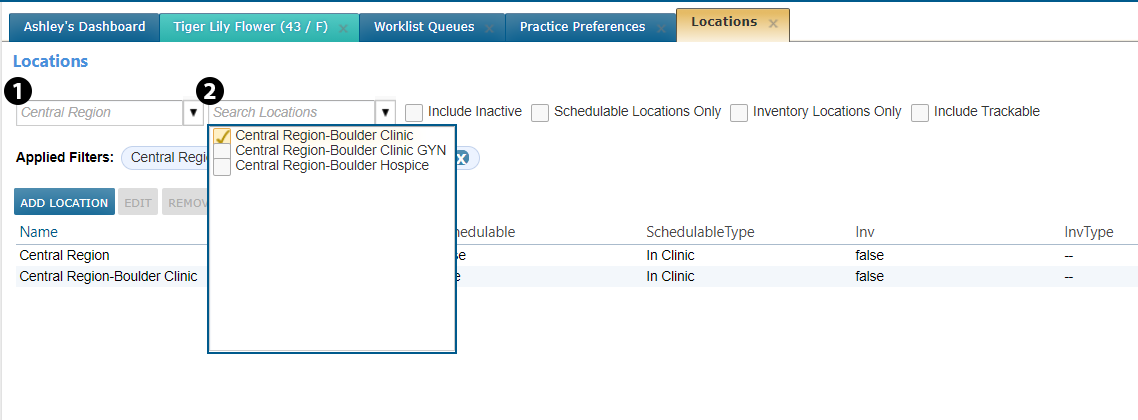
Audit History for Health Maintenance
Users can now view an audit history for Preventative Care and Counseling & Education on the Health Maintenance page. This audit history captures what actions users took to support patient health and when those actions took place.
To view Health Maintenance audit history:
-
From a patient's Clinical Profile, select the Health Maintenance page.
-
Select an item from either Preventative Care or Counseling & Education and click the new AUDIT HISTORY button (see callouts 1 and 2).
-
This will open a window detailing all actions taken by users to maintain the patient’s health.
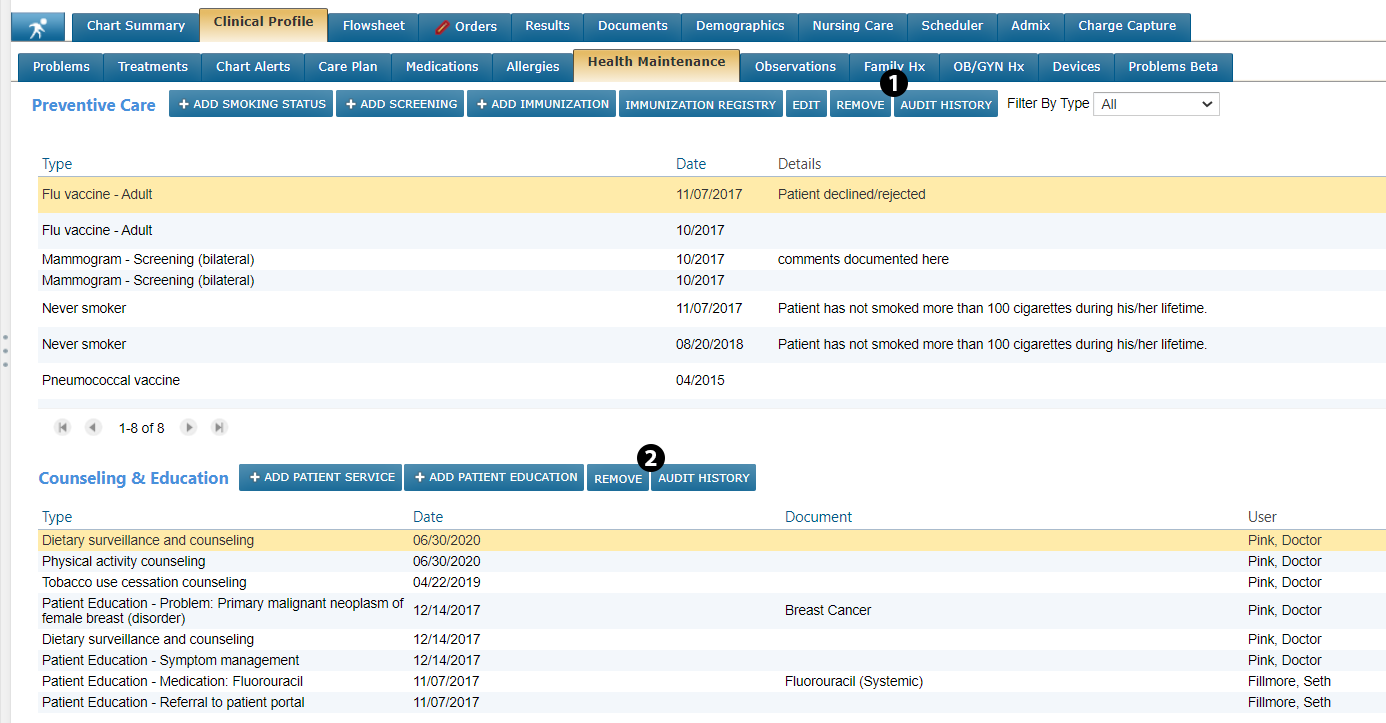
Filter Lab Results by Category
A new filter has been added at the top level in the chart Results section. This drop-down allows the selection of one or more lab result flowsheet categories to limit the display to results with analytes in the selected categories, such as Tumor Markers, Genetics or Pathology/Cytology (see callout 1). To remove the filter, either select All in the drop-down, or remove the categories by clicking on the X (see callout 2).
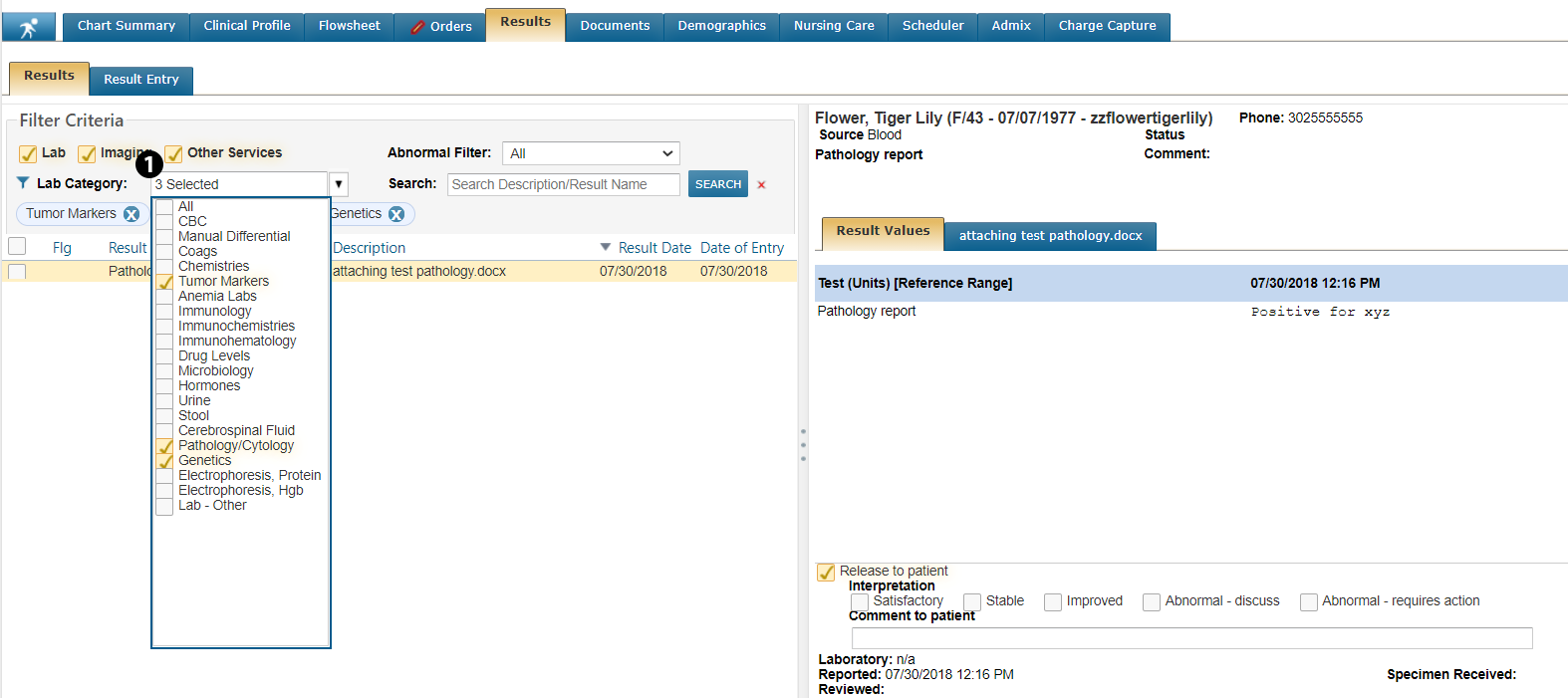
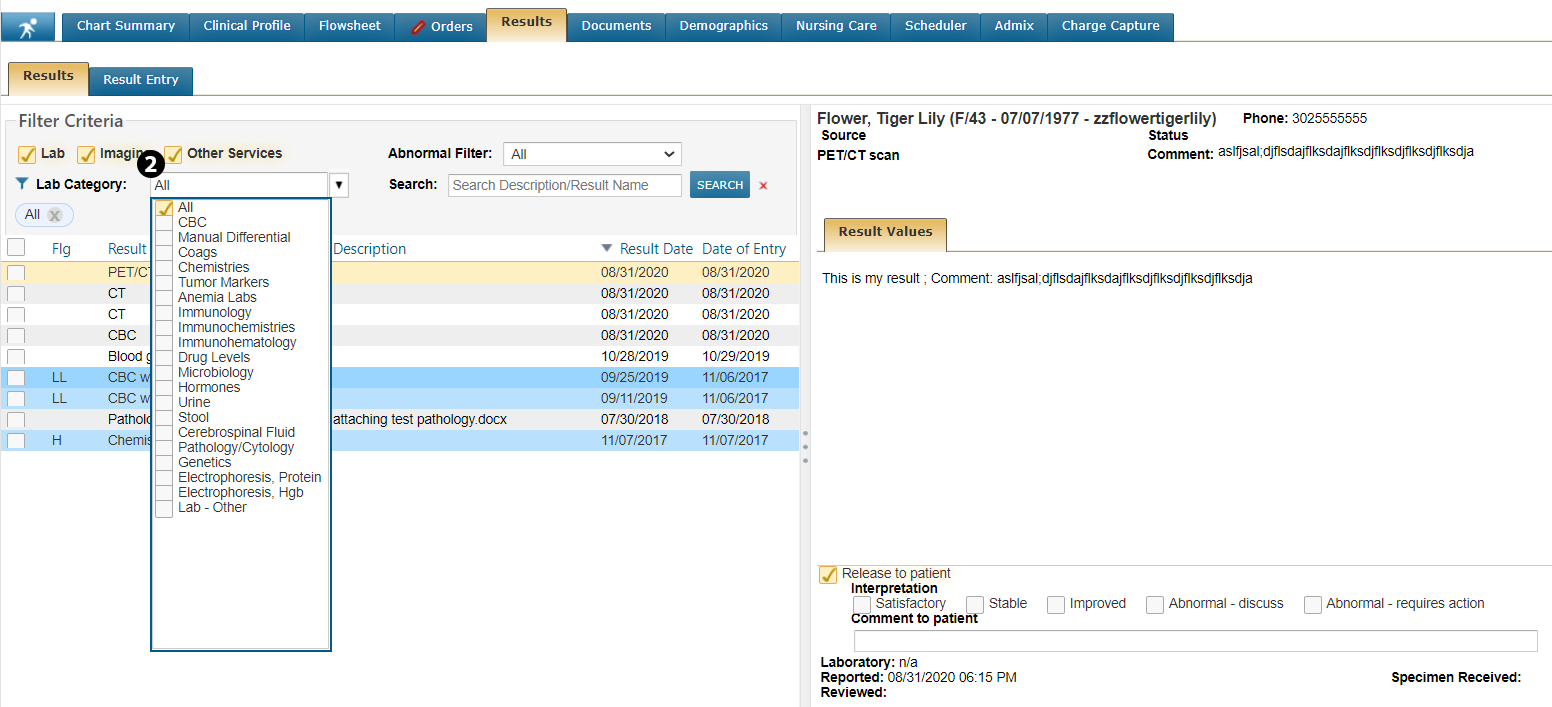
Patient Ht/Wt/BSA Displays Based on Practice Preferences
The patient banner will now display a patient's Ht/Wt/BSA based on the BSA Formula, Height Units, and Weight Units set for your practice under Practice Preferences. For example, practices with Height Units set to in(cm) and/or Weight Units set to lb(kg) will see both values displayed in the banner (see callouts 1 and 2).


Documents Audit History Accessible to View Only Users
FIXED: Prior to this release, users with VIEW permission for Documents were unable to view the audit history for a document. The issue is now resolved and users with VIEW permission will see the AUDIT HISTORY button as active on the Documents page. This will allow them to view the history of a selected document.
Admin Over Displays Correct Time Range on Admix Labels
FIXED: In version 3.0.18, we introduced a new Admin over field on admixture labels to indicate the rate at which the fluid should be infused. However, several practices reported that the label did not display anything following a dash. So, if a treatment was to be administered over 30-60 minutes, the label only displayed 30 minutes. The issue is now fixed, and the label appropriately displays all text from the Admin over the field.
View Bag Instructions for Planned Orders
FIXED: Several practices reported that they were unable to view bag instructions for orders marked as Planned in the Admix queue. The error has been corrected and users can now view bag instructions for both Planned and Unplanned orders.
CCDA Batch Report to Show All Patients’ Administered Medications
FIXED: Prior to this release, practices reported that the Medications Administered section of the CCDA Batch report was blank for certain patients. This is now resolved, and the report shows all administered medications for all patients.
