Jan 2022
iKnowMed Generation 2 version 3.0.28 introduces important updates around Clear Value PlusSM Compliant Regimens, clinical notes enhancements, additional vaccine codes for boosters and brand mixing, and various fixed defects, and various other improvements.
Prepare for 21st Century Cures Act automatic release of clinical notes
To further meet the requirements of the 21st Century Cures Act, iKnowMedSM Generation 2 version 3.0.28 includes enhancements to support the future immediate release of signed clinical notes to patient portals.
NOTE: Although these features are functional post-release, no notes will be automatically sent to patient portals at this time.
The goal is to help practices begin designating types of signed notes that should be automatically sent to patients pursuant to state law unless there is a risk of substantial harm.
By acting now, practices can prepare for when the automatic release of signed notes goes live so that there is minimal interruption to their workflows. As a reminder, physicians will always have the choice to withhold signed clinical notes once the automatic release is live.
Releasing signed clinical notes by template type
Practices can designate which types of signed clinical notes should or should not be automatically released to patient portals in two ways:
-
Super Users can go to Manage > Clinical Note Templates and manually edit each clinical note template by checking the new Signed Note Available in Portal option (see callout 1).
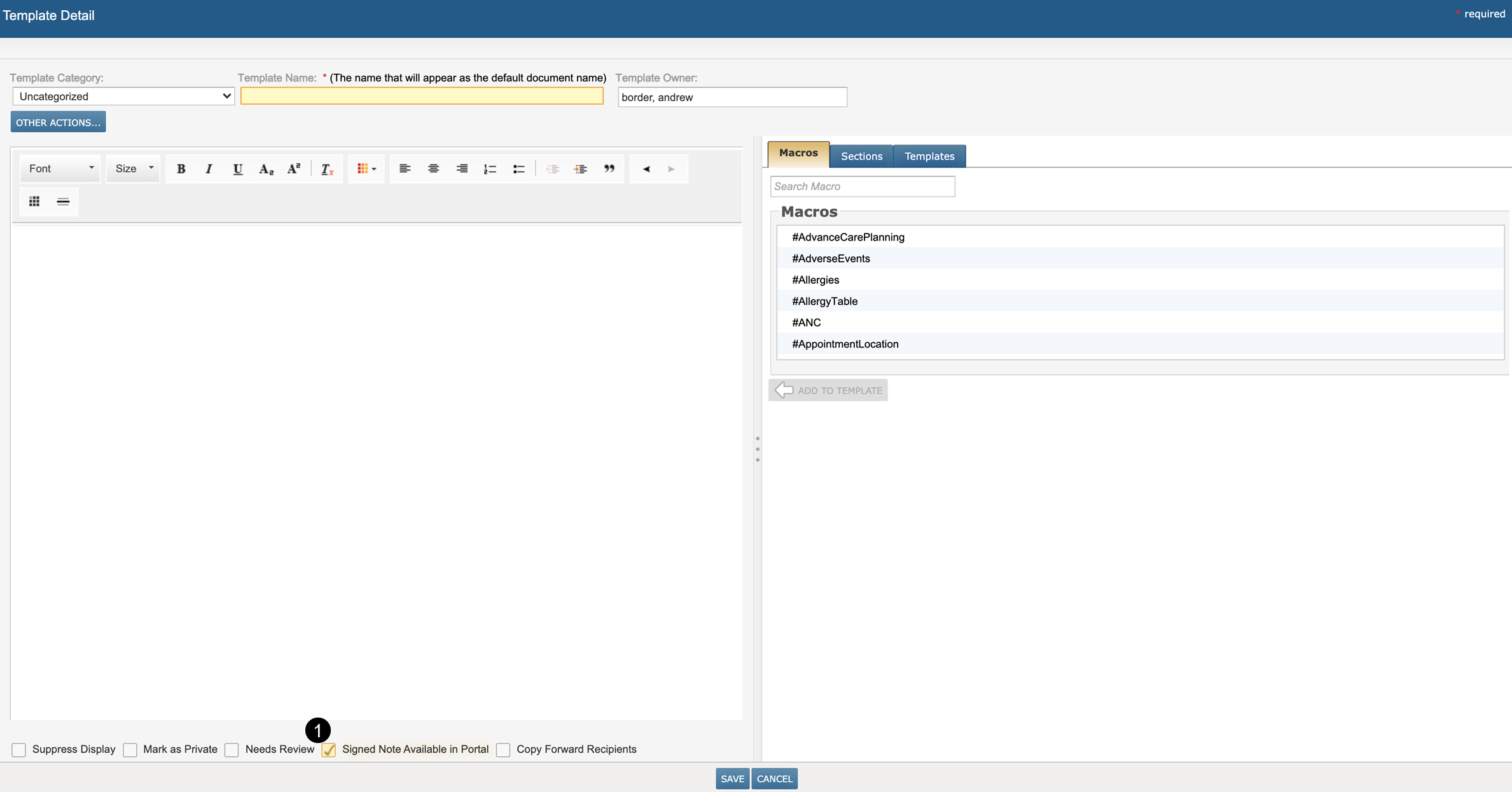
-
If this option is too inefficient, practice users with full clinical note templates permission can use the new Release to Patient Portal feature on the Manage > Clinical Note Templates landing page (see callout 2).
These users can select one or more templates from the list and choose to turn On or Off the automatic release of these signed notes to the patient portal (see callout 3). Due to pagination, bulk selection will only apply to the templates listed on the shown page.
The page will also display whether this feature is On or Off for each template under the new Release to Patient column (see callout 4). This gives users a broad view of which templates were updated.
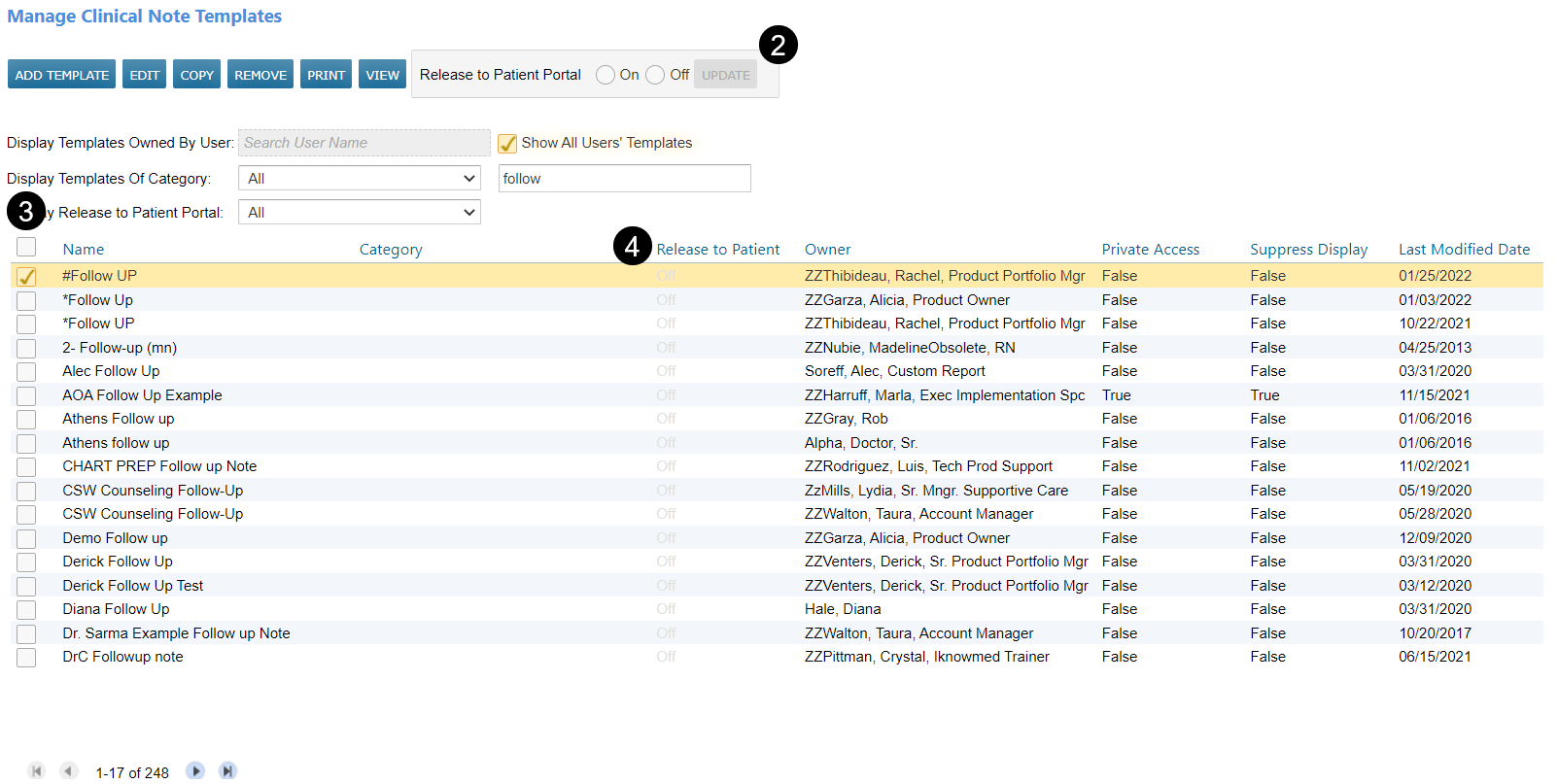
IMPORTANT: Any newly created clinical note templates will not be set to release to patient portals. Practices must manually activate this setting if they wish for these types of signed notes to be automatically sent to patients.
Lastly, a future release will give users the ability to withhold individual signed clinical notes to account for exceptions where the note must be reviewed by a physician before it can be sent to the portal.
Comply with DEA regulations when ordering controlled substances
Two-factor authentication for electronically prescribing controlled substances adds a layer of security when identifying a provider’s identity and is a federal requirement set by the U.S. Drug Enforcement Agency (DEA). Meeting this DEA requirement is also required for EHR certification.
To meet this requirement, when electronically prescribing controlled substances in iKnowMed Generation 2, a new required field will be introduced. Providers will need to enter their signing PIN or password in this field.
At the time of saving an electronic prescription order for one or more controlled substances, providers will see the Digital Signature pop up and must enter their Signing PIN or Password (see callout 1) followed by the designated second factor – Push Notification or Soft or Hard Token.
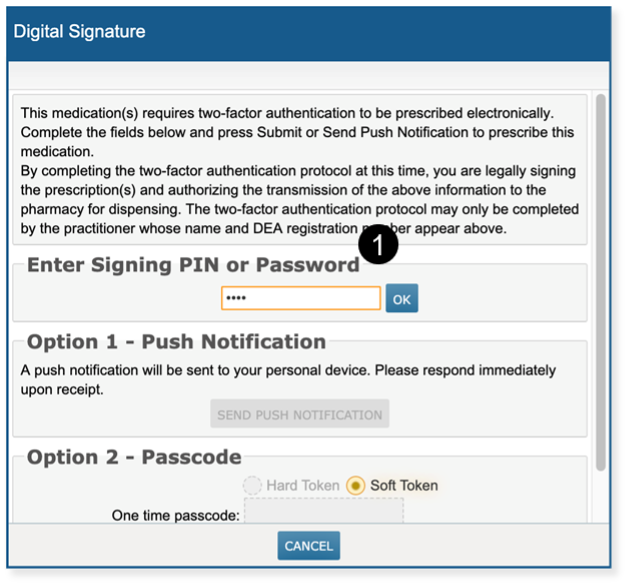
Identify regimen evidence levels more quickly
We’re making it easier to get the information you need at a glance with visual enhancements in Clear Value PlusSM Treatment Options.
Quickly identify NCCN category of evidence levels for regimens in Clear Value Plus. For NCCN regimens, the category of evidence will now display in the NCCN w/ Evidence column (see callout 1).
For practices using P&T Preferred pathways, we’ve changed the color of icons for regimens in the P&T Preferred pathway column making it easier to recognize (see callout 2).
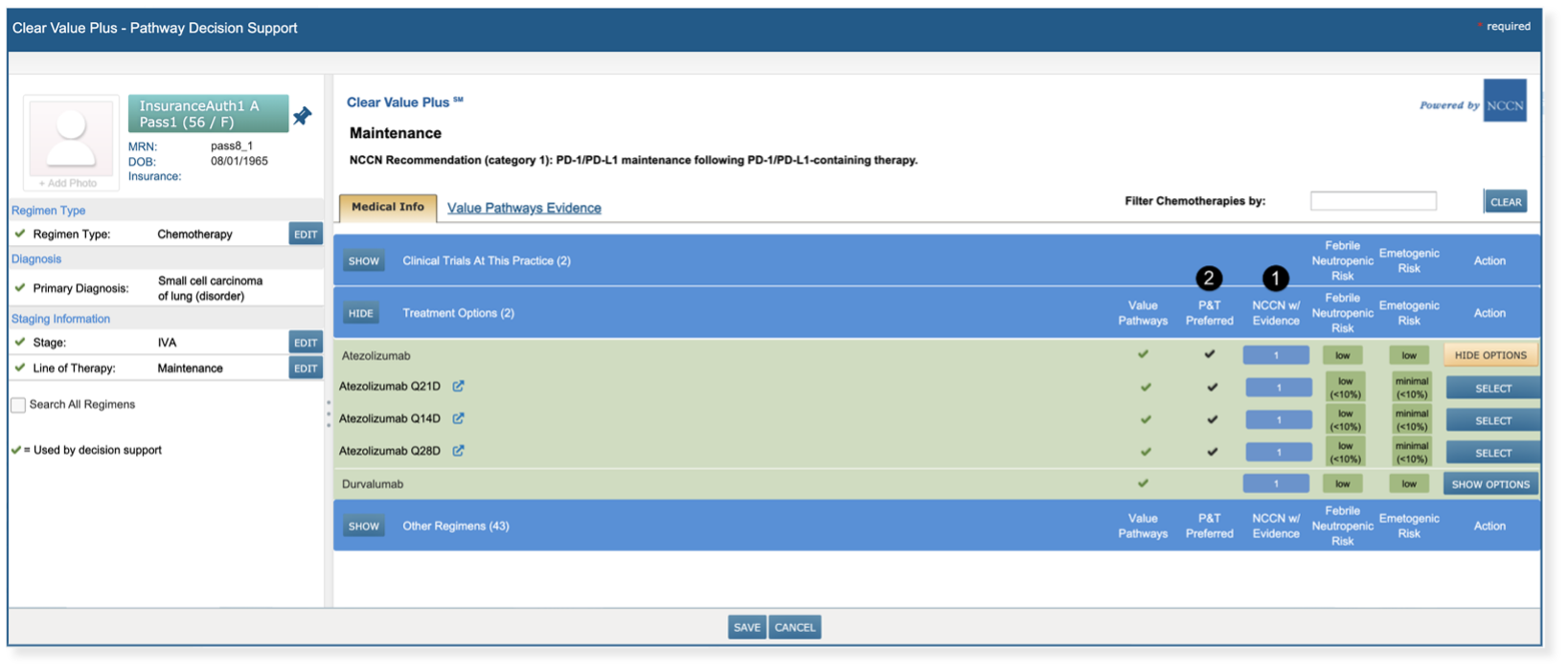
Save a click with clinical notes copy forward feature
The new Copy Forward Recipients setting for clinical note templates saves providers a step by automatically adding recipients from the most recently sent note to the current note.
This feature is template based. To activate this feature:
-
Go to Manage > Clinical Note Templates.
-
Locate and select the preferred notes template.
-
Click the EDIT button.
-
Ensure the new Copy Forward Recipients setting is turned on (see callout 1).
-
SAVE your changes.
In a future release, users will be able to do bulk updates for Copy Forward Recipients.
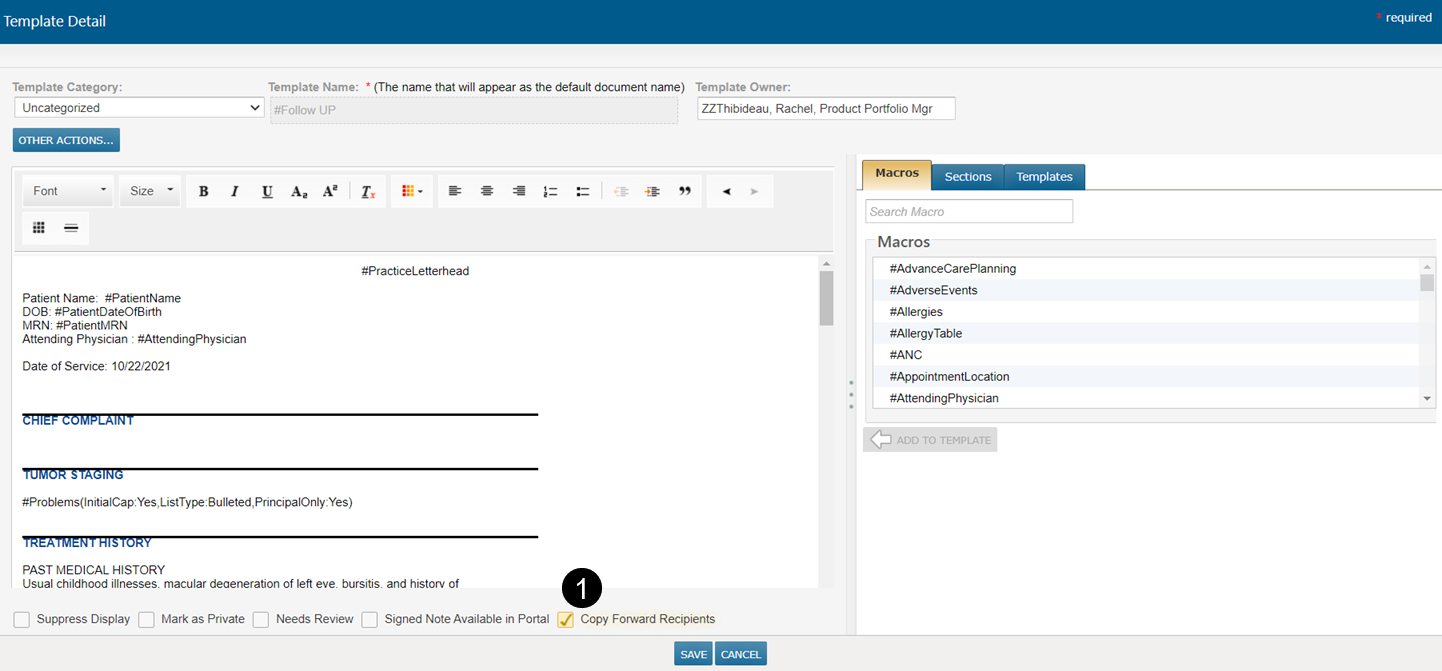
The first time a note is created post-release, users must still add their intended recipients. After the initial note is signed and sent, the copy forward feature activates, and those same recipients will be automatically added to subsequent notes in the Send to line (see callout 2).
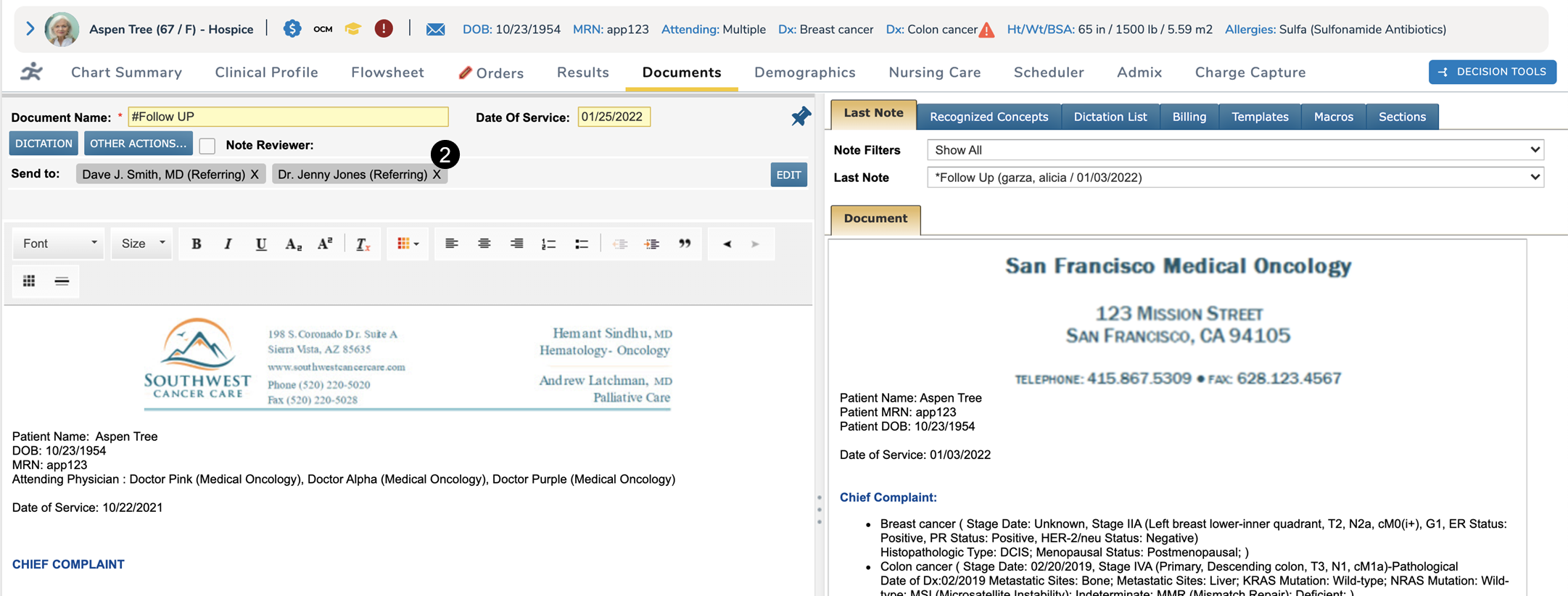
NOTE: If a user sends a note to additional providers after the initial send, the next note created will only include the recipients of the most recent send. For example, if two providers are sent a note upon signing and then an additional provider is sent the note by fax or direct exchange from the Documents tab, only the additional provider will be visible in the Send to line in the next note. This is because the code only looks for the most recently sent set of recipients. On the subsequent note the 2 original providers will need to be added back into the recipients list.
Easily filter docked or un-docked clinical notes
When creating a clinical note, users can now view their document filters whether or not the note is docked.
Users will see a new Note Filters drop-down that allows them to use their personalized document tabs to filter the Last Note drop-down by document type (see callout 1).
Choosing a document type will filter the Last Note drop-down to only display notes that match the chosen category, making it easier for users to locate specific notes.
The drop-down also mimics the personalized document tabs of docked notes, meaning up to 15 document types will be present when filtering un-docked notes.
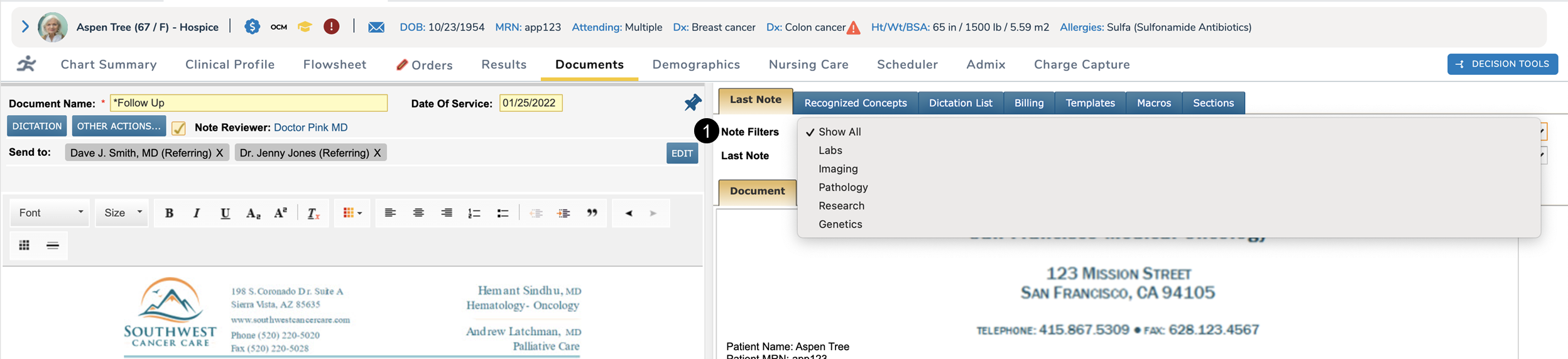
Add associated problems to orders more efficiently
The associated problems field in the order editor for medications, labs, imaging, and other services has been enlarged so that less scrolling is needed to view and select the appropriate options (see callout 1). The field is now taller and wider.
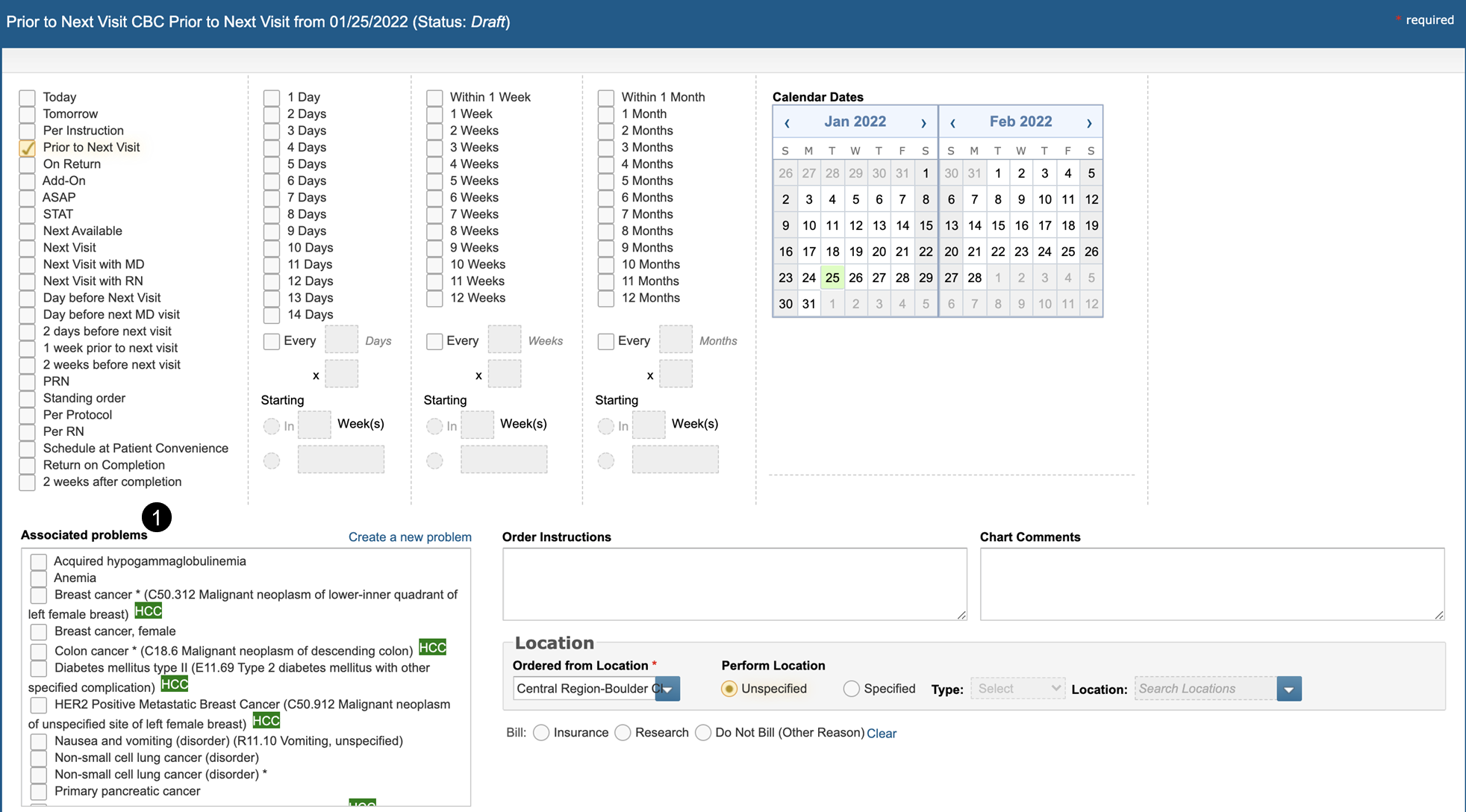
Identify patients faster with attending provider appended to search results
The name of all attending providers associated with a patient will display in alphabetical order when users search for a patient. We applied this update to all areas in iKnowMed Generation 2 where users can search for a patient (see callout 1 for an example).
This enhancement makes it easier for users to identify the correct patient if their date of birth or MRN is not readily available.
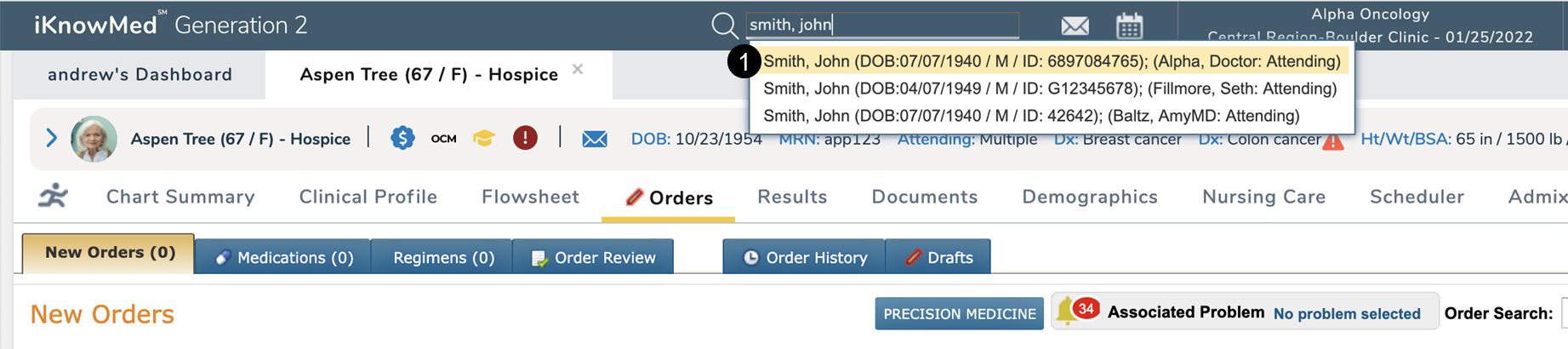
Support payer inquiries with the enhanced Administered Medications Report
The Administered Medications Report is frequently used to assist practices with supporting inquiries from payers on specific claims. The report has been enhanced to fill gaps identified by payers, making the report a more valuable tool for addressing payer inquiries.
The following items have been added:
-
Credentials: the credential of users (i.e., RN, MD) are now included wherever a user’s name is referenced.
-
Incident to: the “incident to” provider documented on the MAR now prints on the report.
-
Cosigning of treatment day approval: audit information for each co-signed treatment day approval for each applicable order has been added. The line reads, “Treatment day order signed by” followed by the doctor’s name, credentials, and date/time stamp.
-
Reword “Signed by”: the previous version of the report included a line for each order that read “Signed by (doctor’s name).” This line referred to when the original regimen order (not the treatment day approval) was signed. The line now reads “Original order signed by: (doctor’s name).”
Support for COVID-19 booster and brand mixing in Charge Capture
iKnowMed Generation 2 now supports several new sets of COVID-19 vaccine administration codes, including:
-
Booster dose administration billing for the Pfizer, Pfizer Tris, Johnson & Johnson, and Moderna COVID-19 vaccines.
-
First and Second dose administration billing for the Pfizer Pediatric COVID-19 vaccine.
-
Mixing of brands for Booster doses.
The workflow for documenting vaccines has not changed. On-site vaccines are tracked in the MAR, and off-site administrations are tracked in Clinical Profile > Health Maintenance.
The system infers which shot the patient is receiving based on the brand, the number of vaccines given in the MAR, and any Health Maintenance records for a COVID-19 vaccine marked as given Elsewhere.
The logic for determining the first dose, second dose, third dose and booster dose is listed below.
First Dose
Patient is receiving the COVID-19 vaccine for the first time in their medical record, and there is no entry in their Health Maintenance record to show that the patient has received a shot Elsewhere.
Second Dose
Patient is receiving the COVID-19 vaccine medication for the second time in the MAR.
or
Patient is receiving the COVID-19 vaccine medication in the MAR, and there is an entry in their Health Maintenance record with comment Elsewhere to show that the patient has received their first shot off-site.
Third Dose
This does is also known as an Additional Dose and only applies to doses that occur within six months of the date of the second dose of Pfizer or Moderna brand vaccines.
The patient is receiving the COVID-19 vaccine medication for the third time in their medical record in the MAR.
or
There are two entries in their Health Maintenance record with comment Elsewhere to show that the patient has previously received two doses off-site and is now receiving their first dose administered in the MAR.
or
There is one entry in their Health Maintenance record with comment Elsewhere to show that the patient has received one dose off-site, and they are receiving a second dose in the MAR.
Booster Dose
Patient is receiving the COVID-19 vaccine medication six months or more after the first dose of Johnson & Johnson or the second or third dose of Pfizer.
The Moderna booster administration code is linked to the dose of the medication being used. When the dose is .25mL the system will generate the booster code.
Texas immunization consent tracking
The state of Texas ImmTrac system added a requirement to their immunization registry called Affirmation Consent. To support this requirement, we added a new setting in Demographics to document immunization consent given by the patient. This consent is in addition to the existing consent to participate in the Disease and Treatment Registry.
The consent documentation in demographics has two parts:
-
A checkbox to confirm the patient has consented, and
-
A radio button to select the demographic to which the patient belongs
When using the consent checkbox, the radio button selection is required prior to saving.
Because this requirement only applies to the state of Texas, there is a new Practice Preference to control whether the setting is included in the Demographics for your practice.
To use the new ImmTrac Consent feature:
-
Go to Admin > Practice Preferences and scroll down to the Other Features section.
-
Select the checkbox labeled Show Texas ImmTrac Consent in Demographics (see callout 1).
-
Click the Save button. You must log out and back in for the setting to apply to your practice.
-
The Demographics settings will now appear for all patient charts within your practice.
-
Open a patient and navigate to the Demographics tab.
-
Scroll down to the Patient Preferences section.
-
In the Consents sub-section, there is now a checkbox labeled Texas ImmTrac Consent, which should be used to track the patient’s consent (see callout 2)
-
Once the checkbox is selected, the radio buttons will be enabled. You must select a radio option to save the consent (see callout 3).
-
The selections will then be transmitted to ImmTrac.
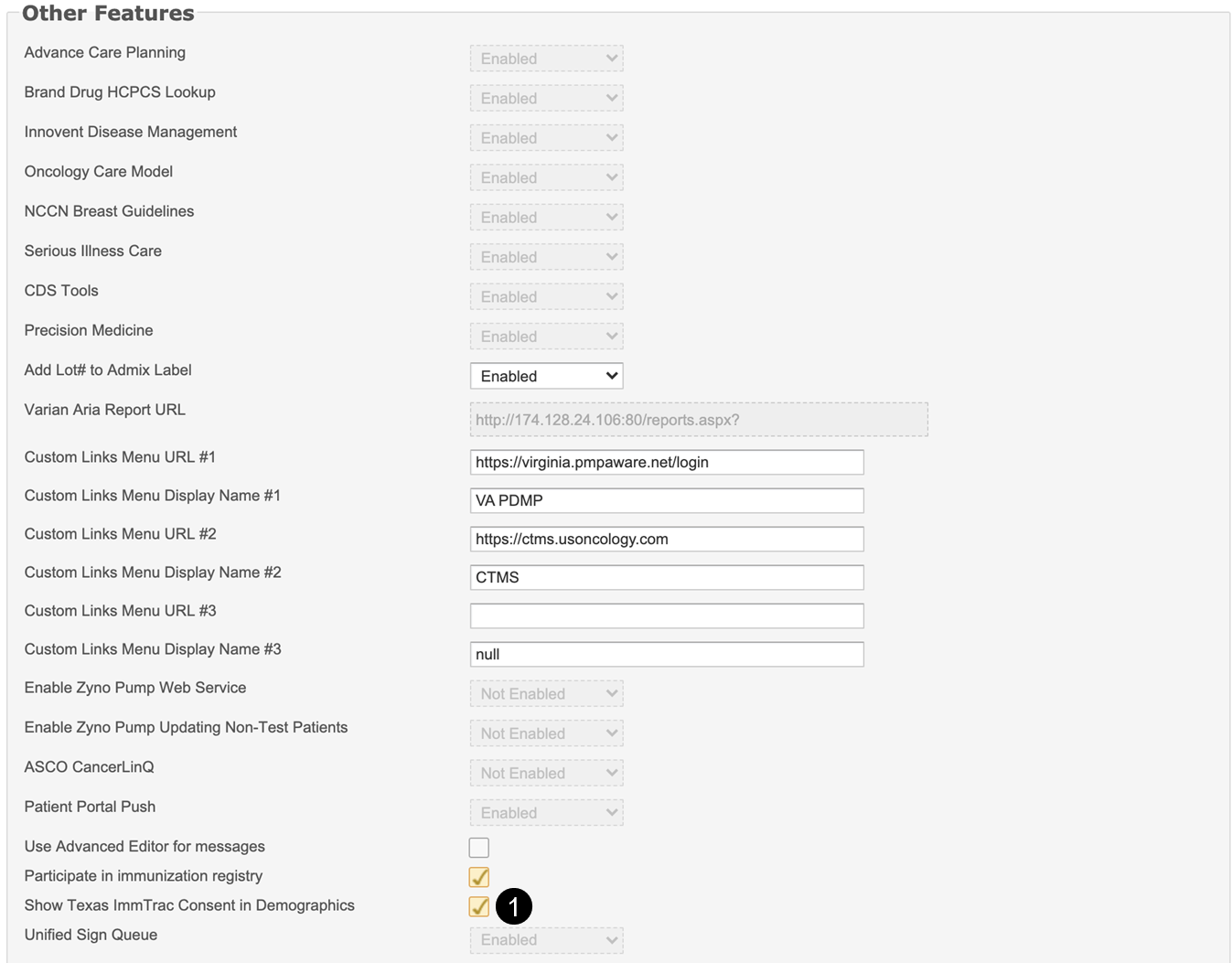
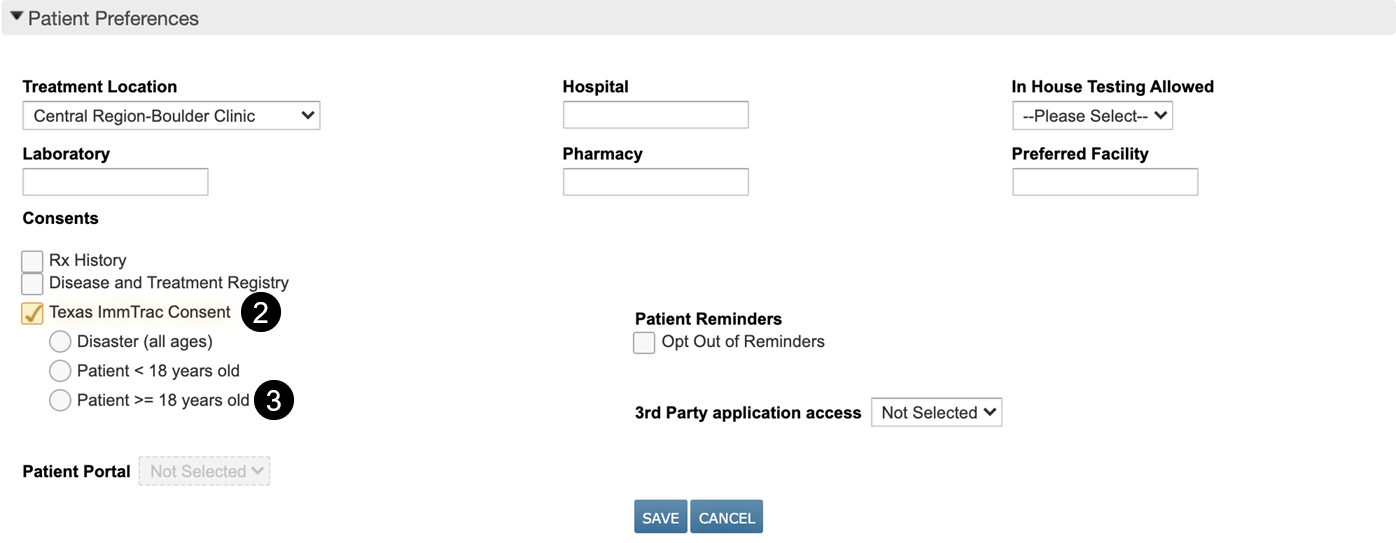
Additional Enhancements
| Location (A-Z) |
Details |
|---|---|
| Admin > Practice Preferences | All practices have been successfully migrated to the new Esker faxing service. As a result, we removed the Use Esker SaaS to Fax option from Other Features. |
| Admin > Users |
A valid email address will now be required for all new users or existing users when user details are edited. |
| Results tab |
White space has been removed, allowing the display of a few more lines of a result in the right pane. |
Fixed Defects
| Location (A-Z) | Details |
|---|---|
|
Orders tab |
Search results for medication orders will no longer present users with custom medications created by other practices. Users will only see results for medications their practice subscribes to for orderables. |
|
Patient Chart > Flowsheet |
Users can no longer mix clinical approval options in a regimen treatment day. For example, a regimen treatment day already approved to be administered offsite must have any added orders approved for offsite administration as well. When adding orders, all non-matching clinical approval options will be disabled to prevent the corruption to the regimen, MAR, and Flowsheet that occurs when mixing clinical approvals on the same treatment day in the same regimen. |
|
Worklist Queues > eRx Message |
Renewal requests will no longer fail to match a patient due to chart merges. This fix only applies to renewal requests made after the release of version 3.0.27 and will increase the frequency of successful matches for ongoing renewal requests. |
|
Charge Capture Report |
The correct administration code will now be produced for the following immunizations based on the settings of the medication in Manage > Medications:
|
|
Clinical Notes > Macros |
Special characters causing elastic search errors resulting in failures of the #CopyPreviousSection macro will now be automatically corrected if present in the section name or section itself. |

