3.0.31 Release Notes
May 2022
iKnowMed Generation 2 version 3.0.31 includes quality of life updates to ordering and substantial improvements to clinical note workflows. Additionally, there are numerous fixes and resolutions.
Enhanced visual cues for the Read Only environment
To help visually differentiate the Read Only environment from production, users will see a new Read Only ticker above the top navigation bar. The top navigation bar itself and drop-down menu items will also be red instead of blue.
These updates give users a better visual indication they are viewing the Read Only database, which will help decrease the risk of entering data in the Read Only environment.
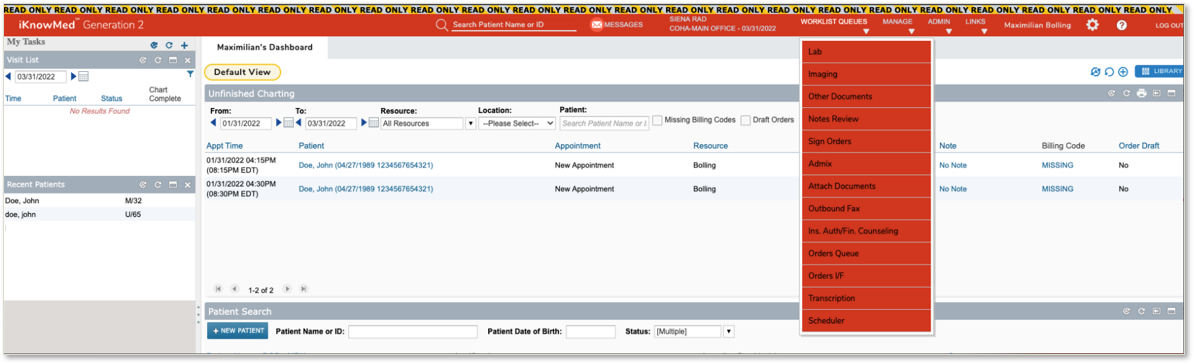
Simplified medication ordering reducing and clarifying errors
It is frustrating to constantly deal with unpredictable quirks when ordering medications. In version 3.0.31, we introduced the following updates that decrease this frustration by reducing clicks and rework:
-
When selecting the instructions option, the system retains the entries in the dispense quantity and dispense unit fields rather than removing data from them.
-
There will be fewer instances where updating the frequency, dispense quantity, and duration fields cause information in other fields to be removed.
-
Updating the frequency field no longer clears the dispense quantity and dispense unit fields.
-
Automatic calculation of dispense quantity only occurs when the duration field is completed and the frequency can be quantified, such as daily, twice a day, or after meals. In the case of after meals, the system assumes three meals per day unless otherwise noted. If the frequency cannot be quantified (i.e., as directed), the system will not automatically update or clear the dispense field when the frequency is updated. This will again result in fewer error messages.
Effortlessly transfer notes to another provider
The Notes Review queue now supports the ability to transfer notes from one provider to another like the other worklist queues.
If transferring more than one note, check the appropriate notes from the queue then click the new TRANSFER SELECTED button at the bottom of the left column (see callout 1).
If transferring only one note, check the appropriate note from the queue then click the new TRANSFER button at the bottom of the right column (see callout 2).
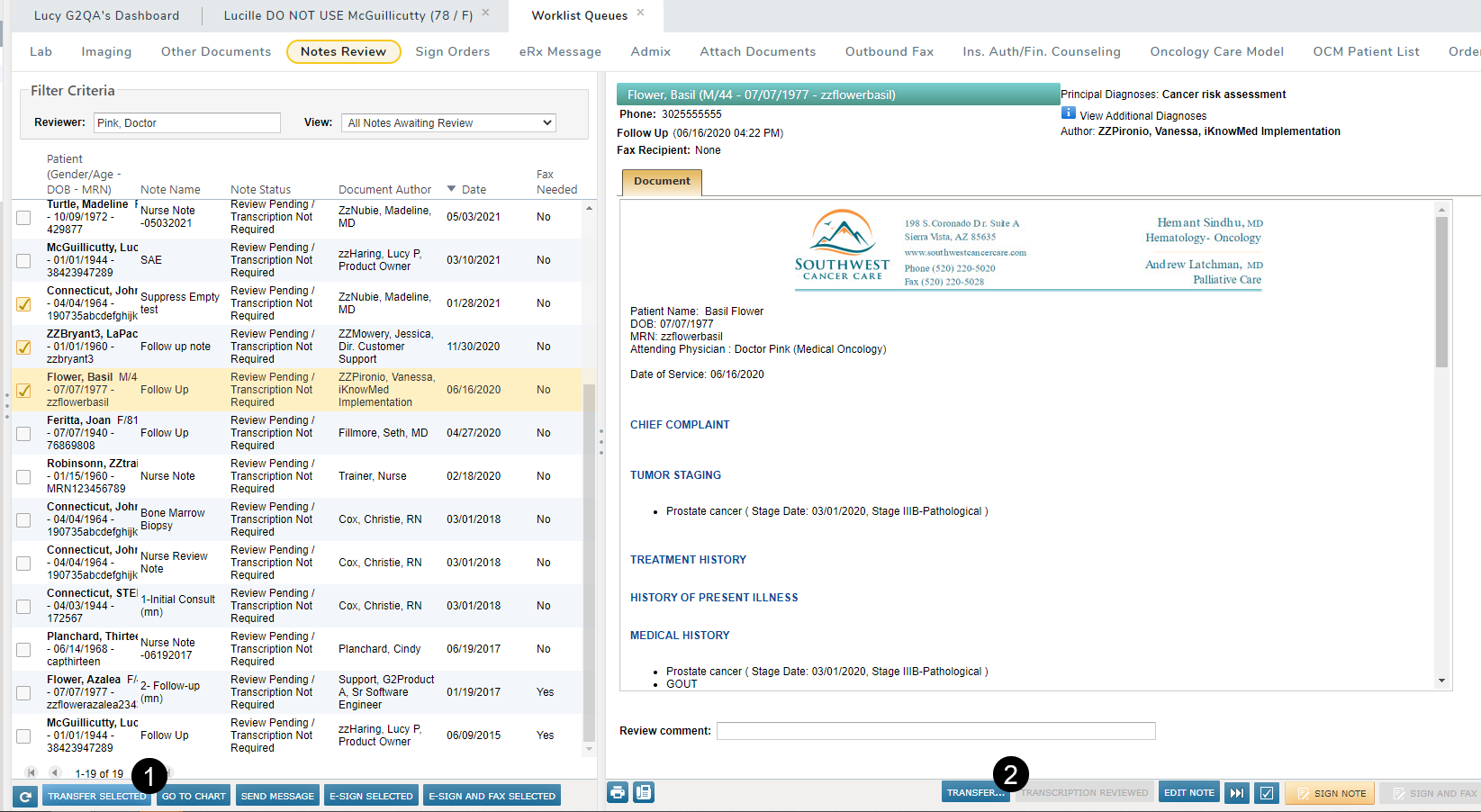
Assign Copy Forward Recipients preference to multiple templates at once
In iKnowMed Generation 2 version 3.0.28, we introduced a feature to save providers a step by automatically adding recipients from the most recently sent note to the current note. However, this feature had to be turned on individually for each clinical note template. Now, we made an update to this feature that your staff and managers of your EMR will greatly appreciate.
Users can assign the Copy Forward Recipients feature to multiple templates at once simply by:
-
Checking the box next to the name of each template (see callout 1).
-
Turning on the Copy Forward Recipients preference and clicking the Update button (see callout 2).
Users can confirm that the action was successful by viewing the Copy Forward Recipients column on the page (see callout 3). This column provides a visual indication of which templates have this feature turned on.
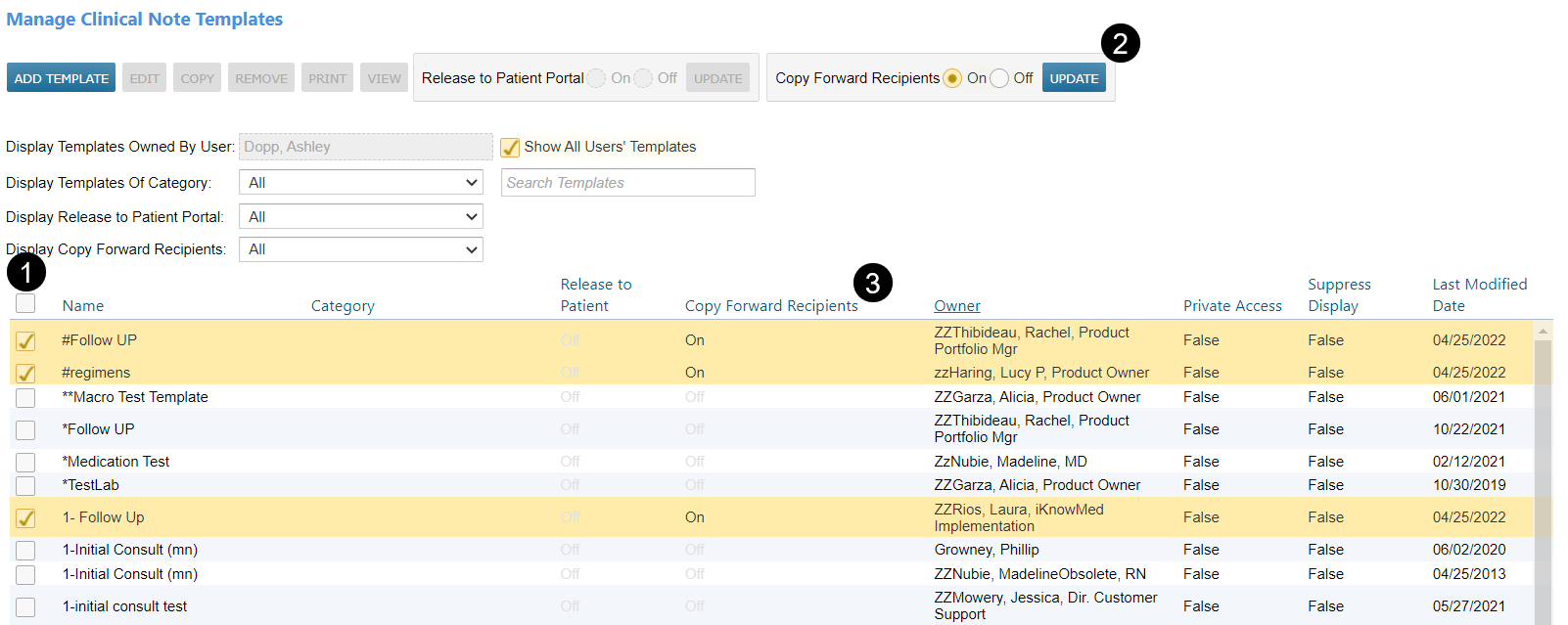
Comply with 21CFR regulations when amending notes
To ensure the trustworthiness and reliability of electronic records per regulations dictated by the federal government, we will require providers to choose a reason for amending an already signed note in the Documents tab (see callout 1).
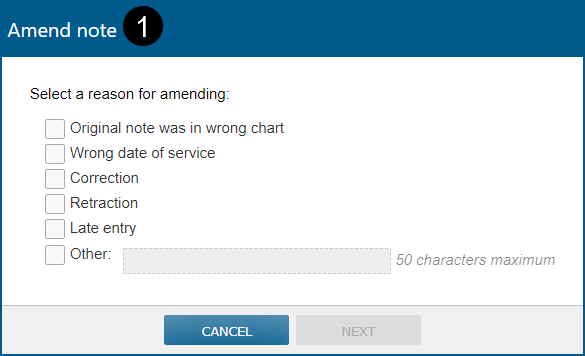
The amendment will display in the audit history with the selected reason (see callout 2).
NOTE: While this feature is present when amending signed notes in the Documents tab, it does not apply when editing notes in the Notes Review queue.
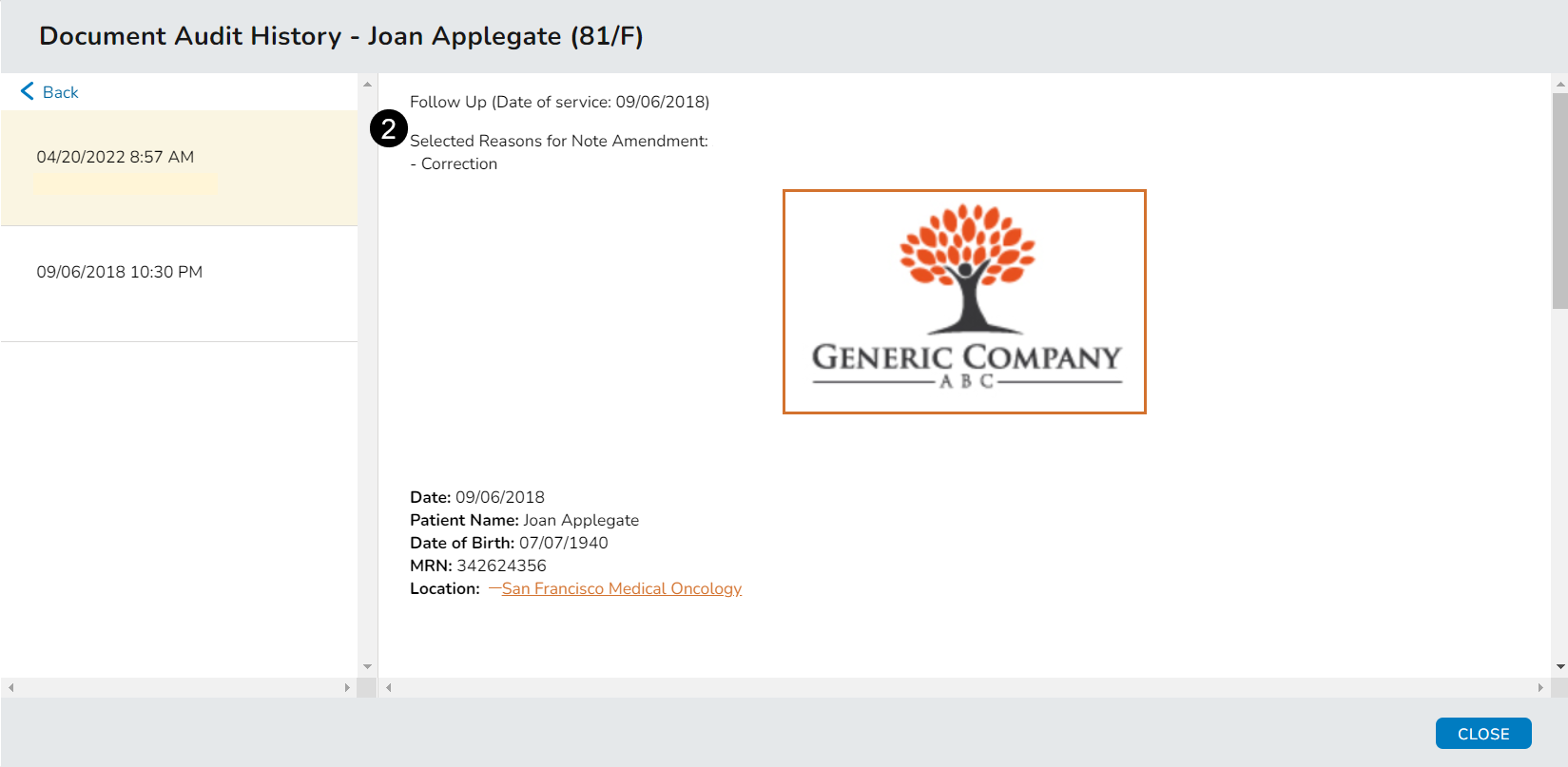
Proper location prints on Results reports
Results reports now print with the name, address, and phone number of the clinic location that the user is logged into instead of that of the practice. If the user has not selected or defaulted to a location upon login, the practice information will print on the report instead.
Additional Enhancements (A-Z)
| Location (A-Z) | Details |
|---|---|
|
Documents tab |
|
|
My Tasks > Worklist Summary |
Before this release, several practices reported loading issues with the Worklist Summary widget, including missing queues or queue counts. In version 3.0.31, we removed the Unattached Documents, Ins. Auth/Fin. Counseling, and Transcription items from the widget to correct the loading issues and make the widget more provider focused. |
|
Worklist Queues > Attach Documents |
|
Fixed Defects (A-Z)
| Location (A-Z) | Details |
|---|---|
|
Audit History |
Before this release, the system did not retain the full audit history for changes made to the Perform Date and Perform Location in the Orders Queue or Orders I/F across the EHR. This defect is fixed and now the audit histories display all changes as expected. |
|
Clinical Profile > Problems |
|
|
Documents tab |
|
|
Message Center |
Before this release, users reported that taking actions such as responding to, forwarding, or composing a message or switching folders lost their previously selected sort orders for Inbox, Draft, Sent, and Archived folders. This is now fixed, and users can select and retain a sort order for these folders as expected. |
|
Orders tab |
We fixed the issue that displayed an error message and broke the working session for some users when removing orders from the Drafts tab. |
|
Patient Portals |
|
|
Regimen > Issue Rx today |
Issue Rx today in the Flowsheet was not defaulting specified medications to the Medically Integrated Dispensary (MID) for consented patients as expected when selecting the option in a regimen prescription order. This is fixed, and now the Rx editor will default to the MID if appropriate. |
|
Worklist Queues > Unified Sign Queue |
We fixed an issue in the queue that caused patients to disappear from the left column after transferring their items to another provider. Now patients will remain in the column as expected. |

