July 2022 Release Notes
Version 3.0.33
Version 3.0.33 introduces the first step in our vision for iKnowMed interoperability. Additionally, there are common workflow enhancements and quality of life improvements across the application.
Filters and Contents
Use the filters below to view items only related to the selected filter.
First steps towards iKnowMed interoperability
Interoperability facilitates organized and effective data exchange between health information systems. The ability to share the most up-to-date patient medical records, regardless of the health system, not only reduces costs but also improves patient care and enhances patient outcomes.
In the July 2022 release, we are introducing the first steps towards iKnowMed interoperability using the Carequality framework. Carequality enables nationwide care coordination by giving your practice the ability to communicate electronically and seamlessly with your community partners.
Getting started
The first step to preparing your practice for participation in the Carequality framework is to sign the Carequality service agreement in iKnowMed.
NOTE: This agreement may only be signed by one individual at your practice, and the agreement may only be signed once. Signing the agreement automatically starts to onboard your practice for enrollment in Carequality.
Your Ontada Account Manager will reach out to help your practice sign the agreement and begin the onboarding process.
Opting patients in and out of the Carequality network
After your practice is successfully enrolled in the Carequality network by our engineering team, you may begin to discuss with patients or their personal representatives if they agree to participate in the network.
Your patients may all be enrolled in the Carequality network depending on your state’s laws. Regardless of those laws, you may manually opt patients in and out of the network based on their preferences.
To manually opt patients in and out of the network:
-
In the patient’s chart, go to Demographics.
-
Under Patient Preferences, there is a new Carequality consent section.
-
You may edit this permission to opt the patient in or out based on their preference or based on the preference of their personal representative (see callout 1).
-
Be sure to save your changes.
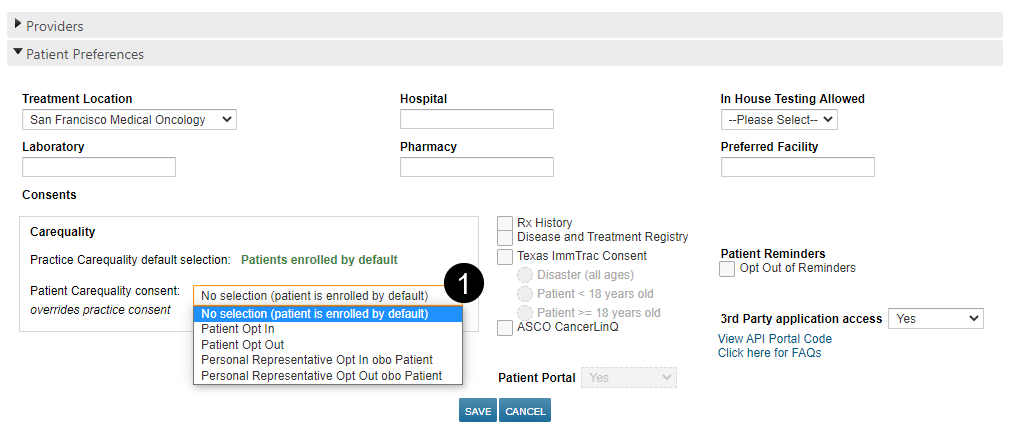
Find regimens associated with your location
We enhanced the Regimens logic so that search results will be limited to the regimens available at your logged-in location and that meet the diagnosis and other filter criteria.
A regimen will only be available to your location if the regimen template is not associated with any location at all, or if the template is specifically associated with your location or region. For example, if Regimen A is associated with the East location, Regimen B is associated with the West location, and Regimen C is not associated with any location, when you log into the East location, your regimen search will only find Regimens A and C. It will not find Regimen B.
NOTE: This update only applies to practices that do not use the Clear Value Plus decision support tools when ordering regimens.
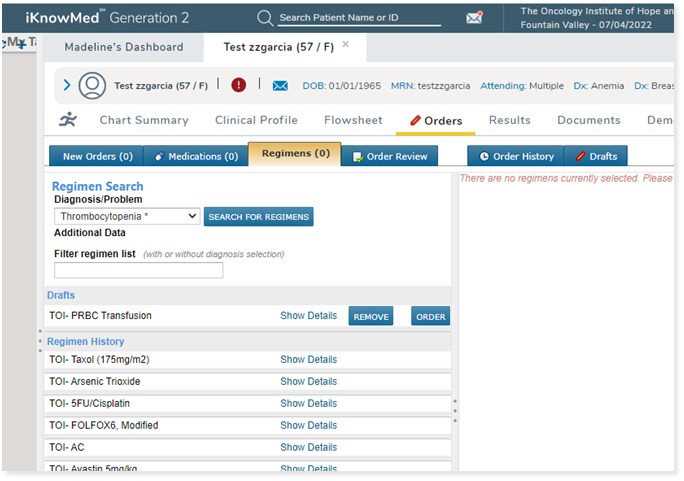
Dynamic order dates in the Insurance Authorization Worklist
The column in the Ins.Auth/Fin. Counseling worklist previously labeled Order Date is now labeled Order Modify Date (see callout 1).
For rows with a status of Not Obtained, this date updates each time the order is edited. For regimen orders this includes edits to the regimen properties, schedule changes, adding orders, and edits to any of the orders in the regimen.
For rows with any other status, the Order Modify Date will be the date when the item transitioned from Not Obtained to its current status.
Before this release, the order date column displayed the date the order was originally created and did not dynamically change. Now, this date is more useful to the insurance authorization staff as it helps them to understand when the order changed.
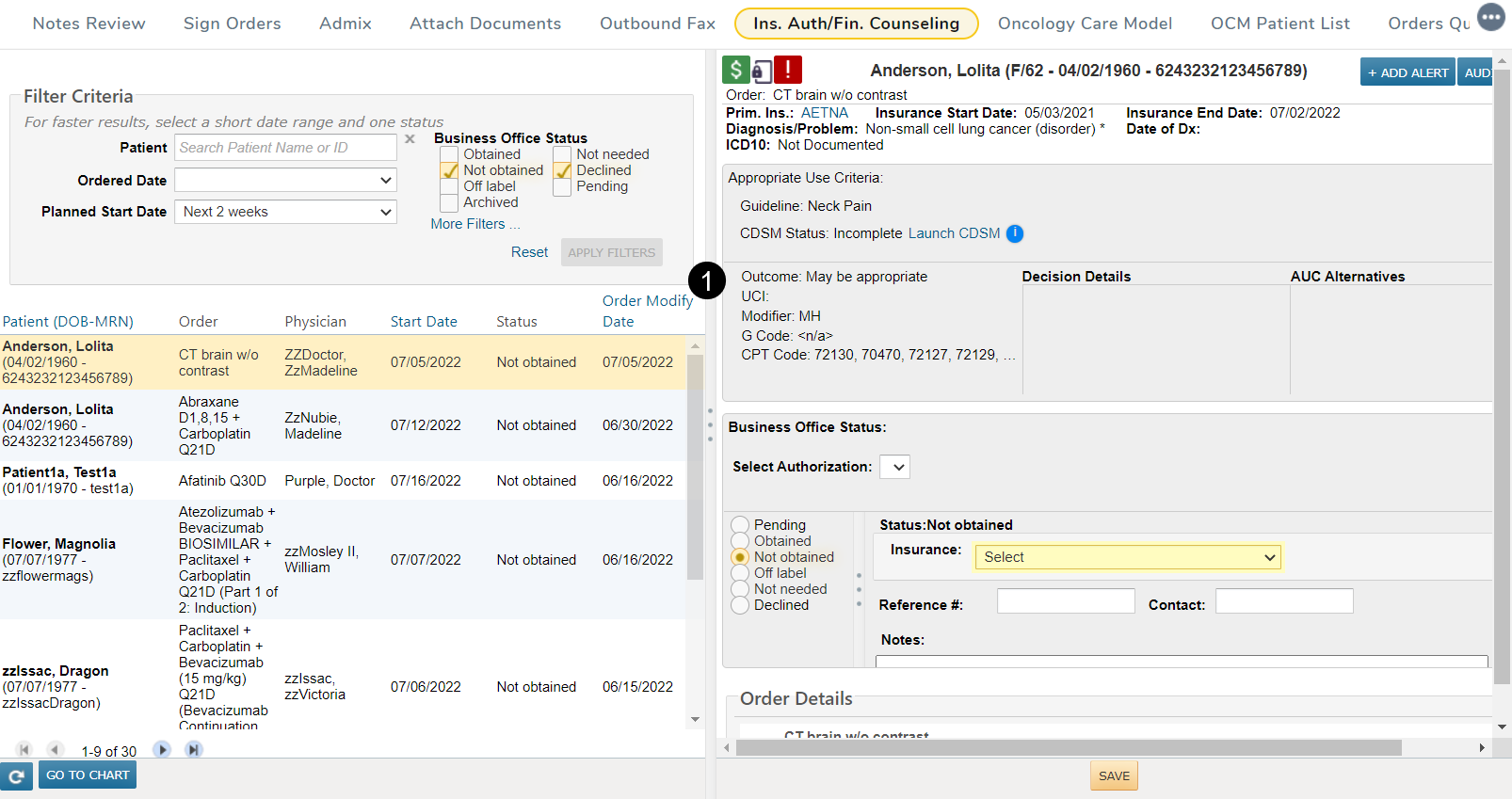
Find STAT and ASAP orders more easily in the Insurance Authorization Worklist
STAT or ASAP orders now appear in the Ins.Auth/Fin. Counseling worklist in red font. These orders will appear first in the list by default. If you change the default sorting, the STAT and ASAP orders will remain in red font but the orders will still sort according to your selection.
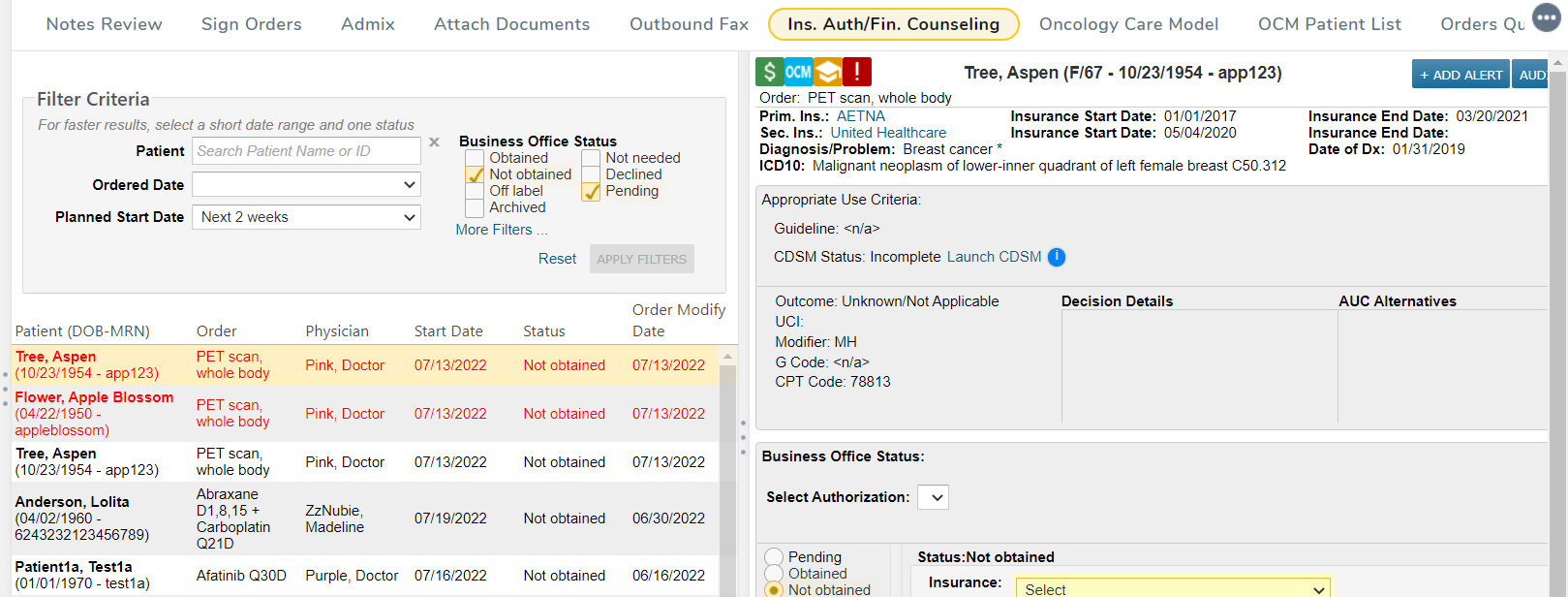
Automatically add ICD-10 Z00.6 to lab orders for patients participating in clinical trials
We know that most payers require practices to add ICD-10 code Z00.6 to claims for labs when a patient is participating in a clinical trial. To reduce errors and ensure more accurate billing, practices can now opt to have the Z00.6 code automatically checked in the Associated Problems sections of these orders.
To turn on this feature:
-
Go to Admin > Practice Preferences.
-
Under Order Settings, check the box next to the new Study patients: precheck ICD 10 Z00.6 for lab orders option (see callout 1).

-
Save your changes.
-
Log out and back in for the update to take effect.
To use this feature:
-
Open the chart for a patient participating in a clinical trial.
-
Navigate to Clinical Profile > Problems.
-
Add the Z00.6 code to the patient's Problem List (see callout 1).
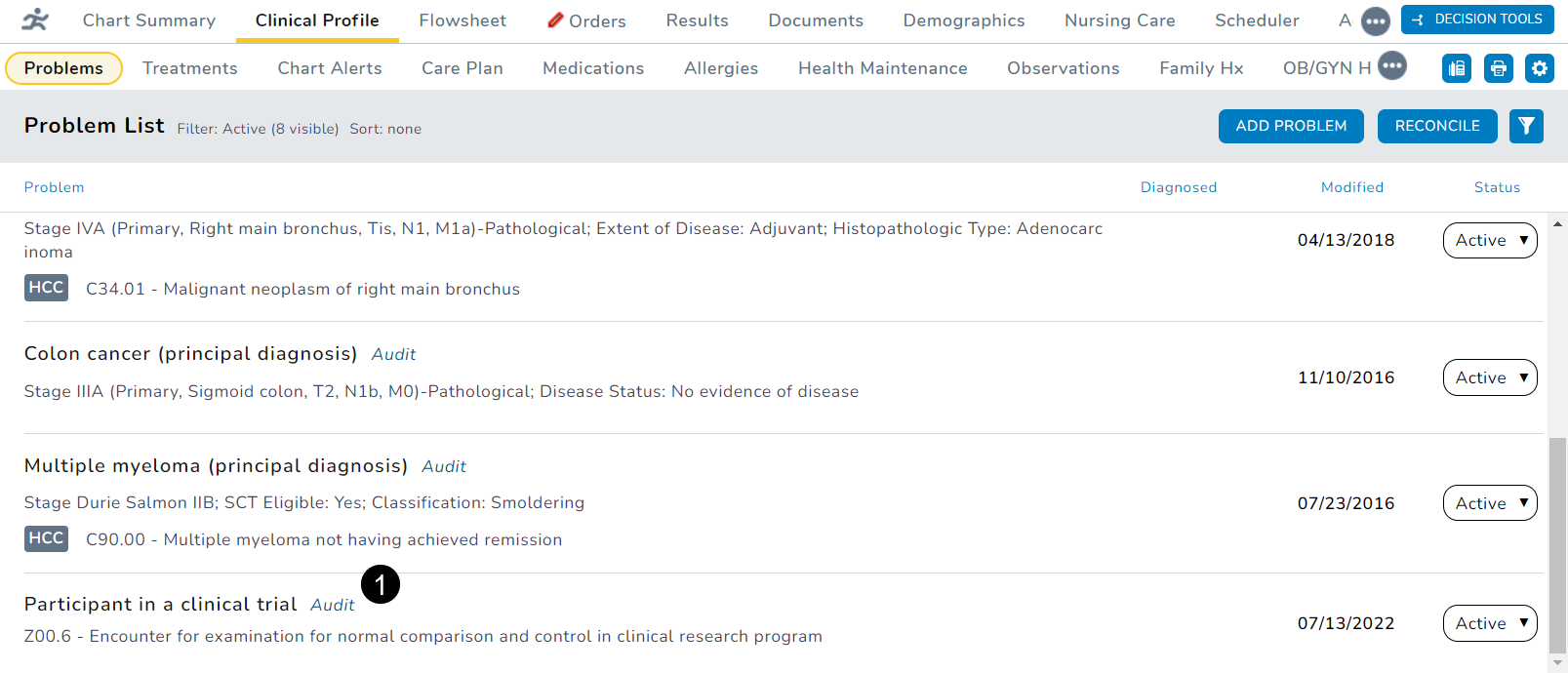
-
Ensure that the patient also has an active study patient chart alert (see callout 2).
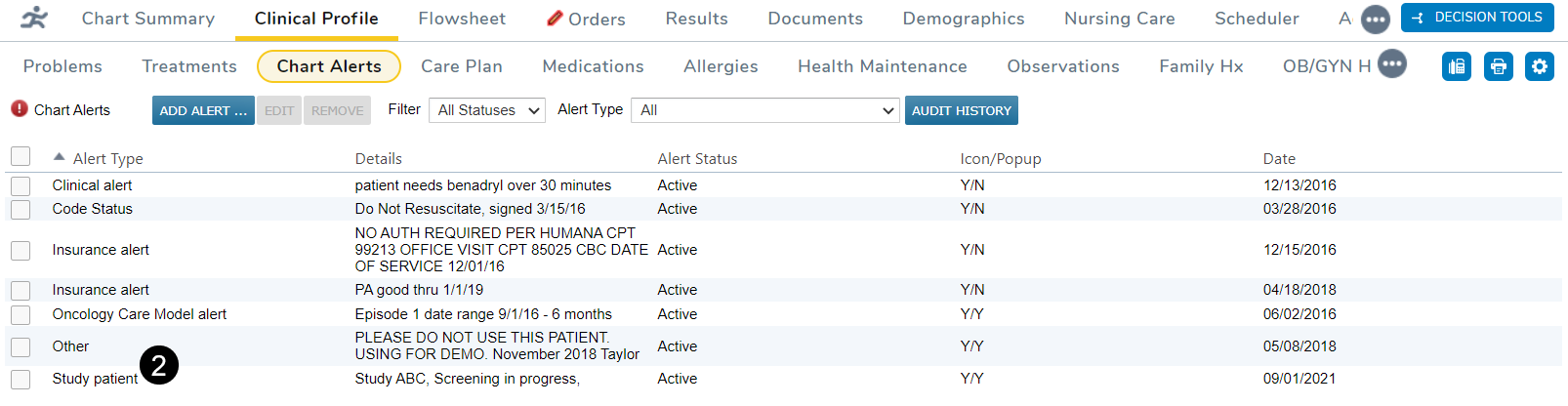
-
Navigate to the Orders tab and place an order for any lab.
-
Notice that the Z00.6 code is now automatically added to the Associated problems section (see callout 3).
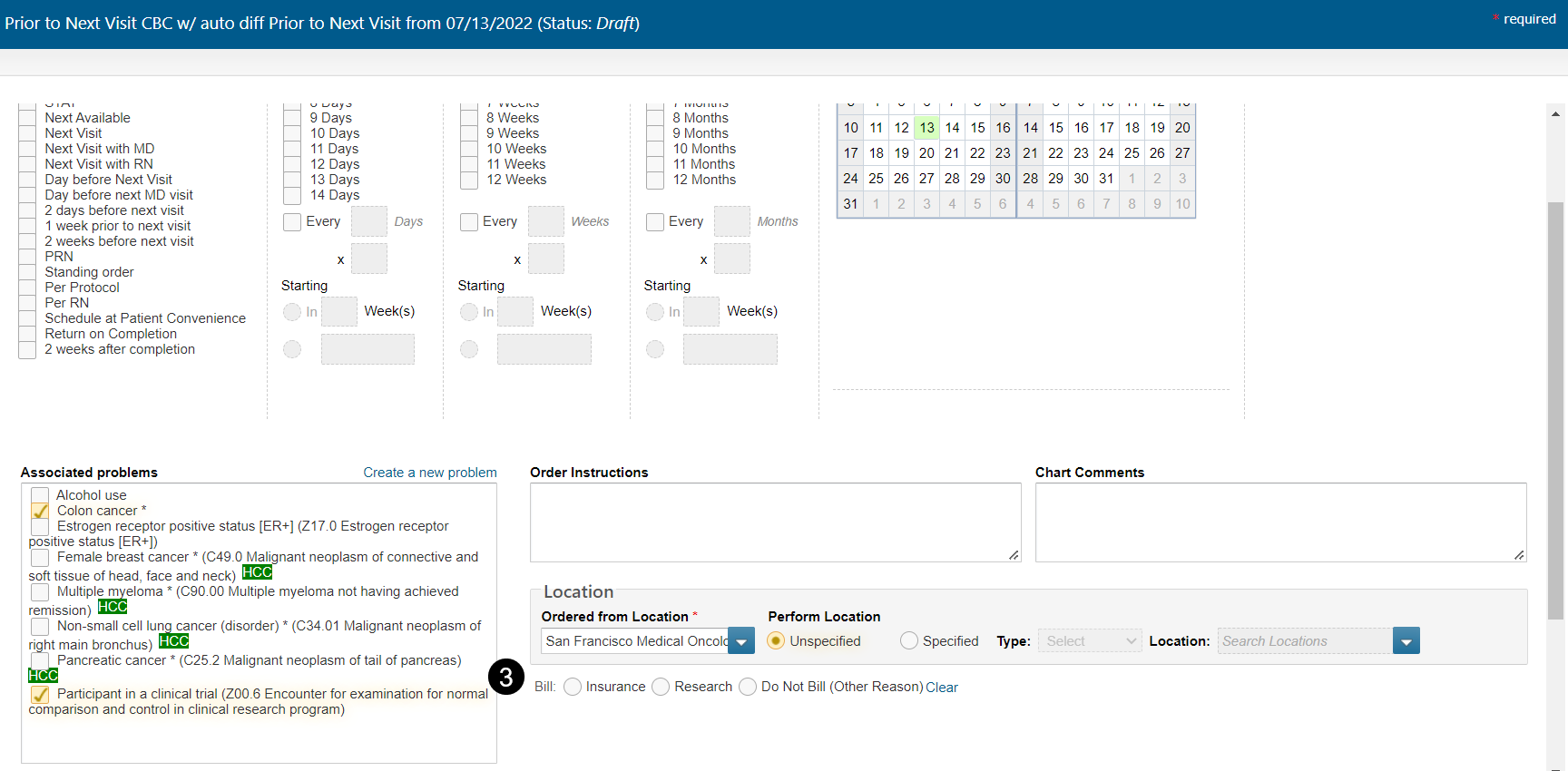
Enhanced clinical note audit history helps meet CMS audit requirements
We updated the Audit History on the Documents tab to ensure practices can comply with Centers for Medicare & Medicaid Services (CMS) regulations during a CMS audit.
When viewing the Audit History for a clinical note, users will now see a button that allows them to print the history (see callout 1).
We also hyperlinked the statuses in the history, so users can click each one and see the exact changes made (see callout 2).
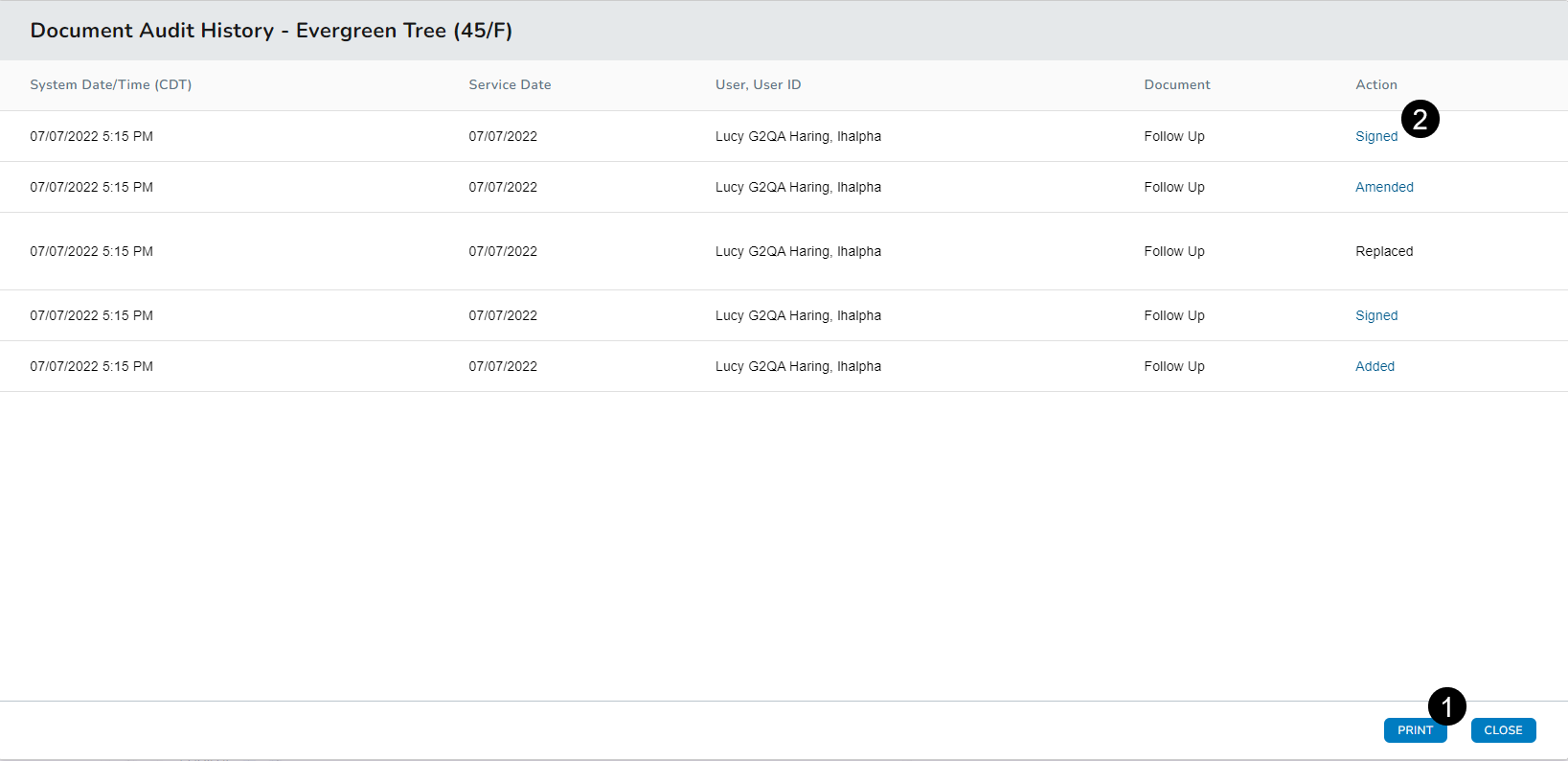
If the note was signed, the recorded history also displays the signee's first name, last name, credentials, signing date, signing time, and time zone (see callout 3).
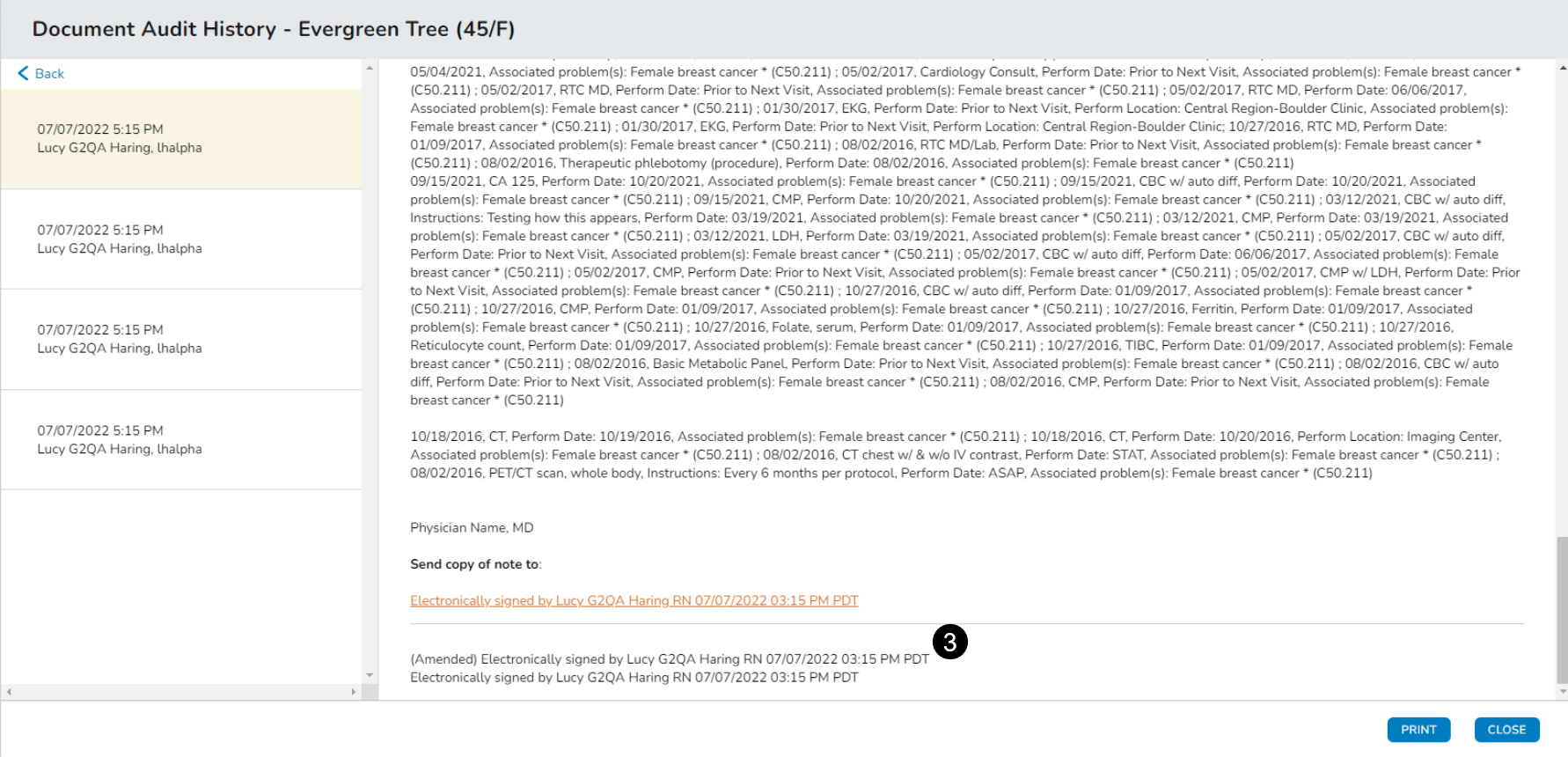
Additional Enhancements (A-Z)
Admin > Practice Preferences
The system now requires that your practices specify a default CrCl Formula to be used when ordering drugs such as Carboplatin. If your practice previously specified a preference, this will not be changed. If your practice has not previously specified a method, it will default to Cockroft-Gault-Actual Body Weight. This change was made to prevent an application error that occurred when the formula was not specified.
Documents tab > Macros
We updated the #Radiotherapy macro to include the therapy end date if one was documented in the patient chart. If an end date has not been documented, it will not appear in the text.
Nursing Care Tab
The new Incident To Details section allows clinical staff to chart the evidence that Incident To physician was available during treatment. Clinical staff can also edit or remove this information for the Date of Service as needed. Lastly, this information will display on the Nurse Note for the physician to sign.
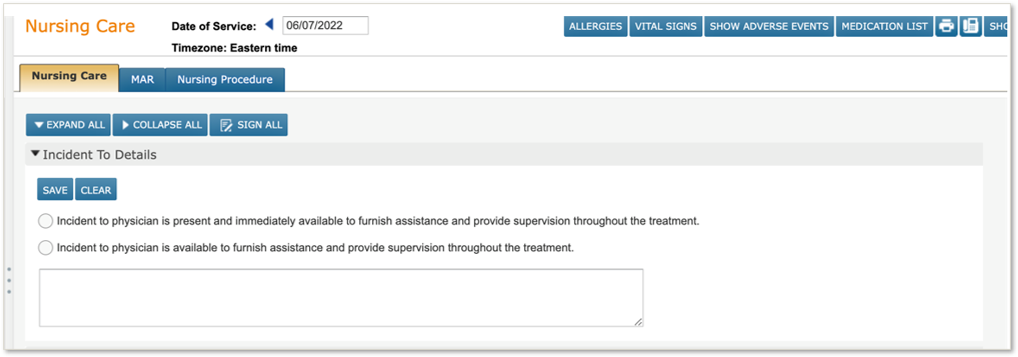
Practice Preferences > Physician Signature
Practices can now opt to send Nurse Notes to be signed by either the Incident To Physician or the Attending Physician. The preference is set to Incident To Physician by default if your practice already sends Nurse Notes for signing. You must manually update the preference if you wish the notes to be signed by the attending.
Results tab and Worklist Queues > Lab
Lab results now print with the name of the clinic the user logs into instead of the practice. If the user did not select or default to a location upon login, the practice name prints on the report instead.
Worklist Summary
As requested, we added the Unified Sign Queue (USQ) to the Worklist Summary for users with View and Full permission to the USQ.

