Print
November 2023 Release Notes
Version 3.41
This release brings important updates to the iKnowMed Generation 2 login experience as we prepare for Okta, continued improvements to the Orders Queue, and important fixes.
Filters and Contents
Use the filters below to view items only related to the selected filter.
Updated login experience in preparation for Okta integration
We've introduced an update to your login experience, paving the way for Okta integration. Here's what you need to know:
What's changing?
After this release, the iKnowMed login process will now have two steps:
-
Enter your username on the first screen and click the Next button (see callout 1).
-
Enter your password on the second screen and click the Login button (see callout 2).
NOTE: Your username, password, and login policies will remain the same after this release. Once your practice changes over to Okta, they may change.
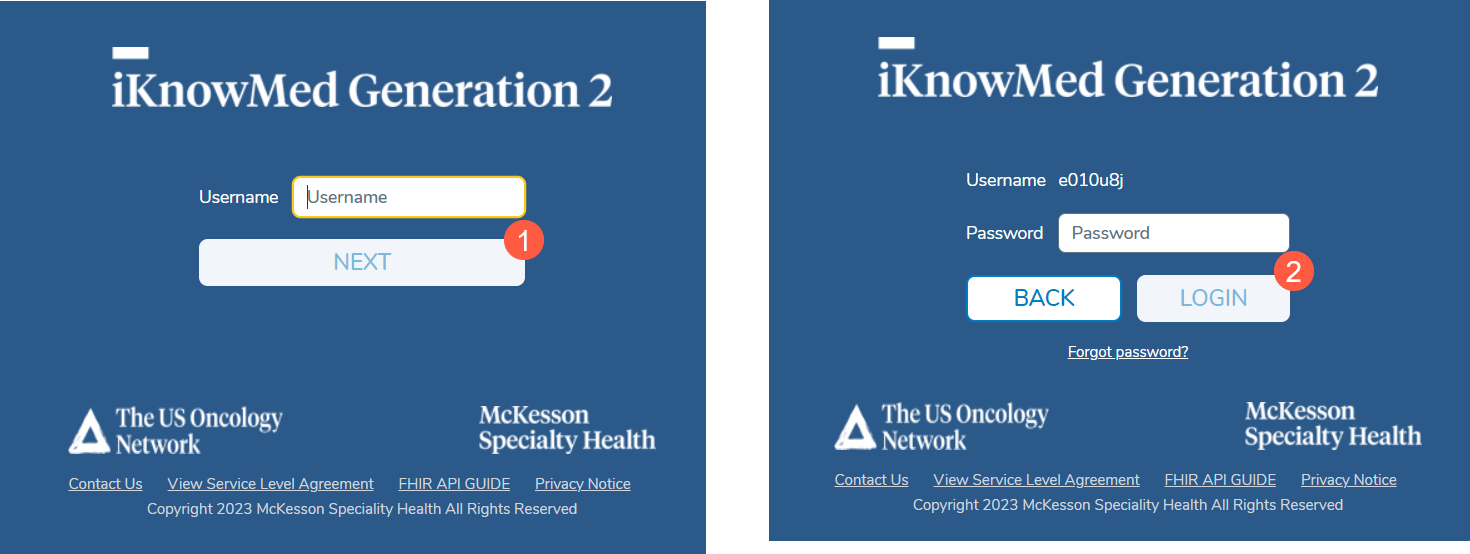
Why the change?
While this may seem like a minor inconvenience now, it's an essential step toward our Okta integration. Okta is an industry-leading identity management service that simplifies how you access Ontada applications.
The Benefits of Okta Integration
-
Enhanced Security: Okta's security measures will fortify the login process, ensuring your data remains safe and sound.
-
Faster Sign-In: Once Okta integration is complete, signing in will be quicker and more straightforward than ever before.
The First Step in Integration
The adjustments to the iKnowMed login screen mark the initial phase of this change. After your practice starts using Okta, you'll enjoy a host of benefits:
-
Single Sign-On: Use the same username and password to securely access all your Ontada applications once they onboard Okta services.
-
Simplified User Management: Your IT staff will no longer need to create, manage, and map user accounts across various applications.
We understand that change can be challenging, but this upgrade is designed to make your Ontada experience smoother and more secure. Your Account Manager will work with your practice to guide you through this change and answer any questions you may have.
Continued improvements to the enhanced Orders Queue
In this release, we made several more enhancements to improve the workflow and experience of those working in the enhanced Orders Queue. Here are the key changes:
Improved visibility with Latest Queue Note
A new section called Latest Queue Note has been introduced to the Update History panel within the orders worklist. This section showcases the most recently added queue note at the top, while previous notes are displayed below it in the Update History section (callouts 1 and 2).
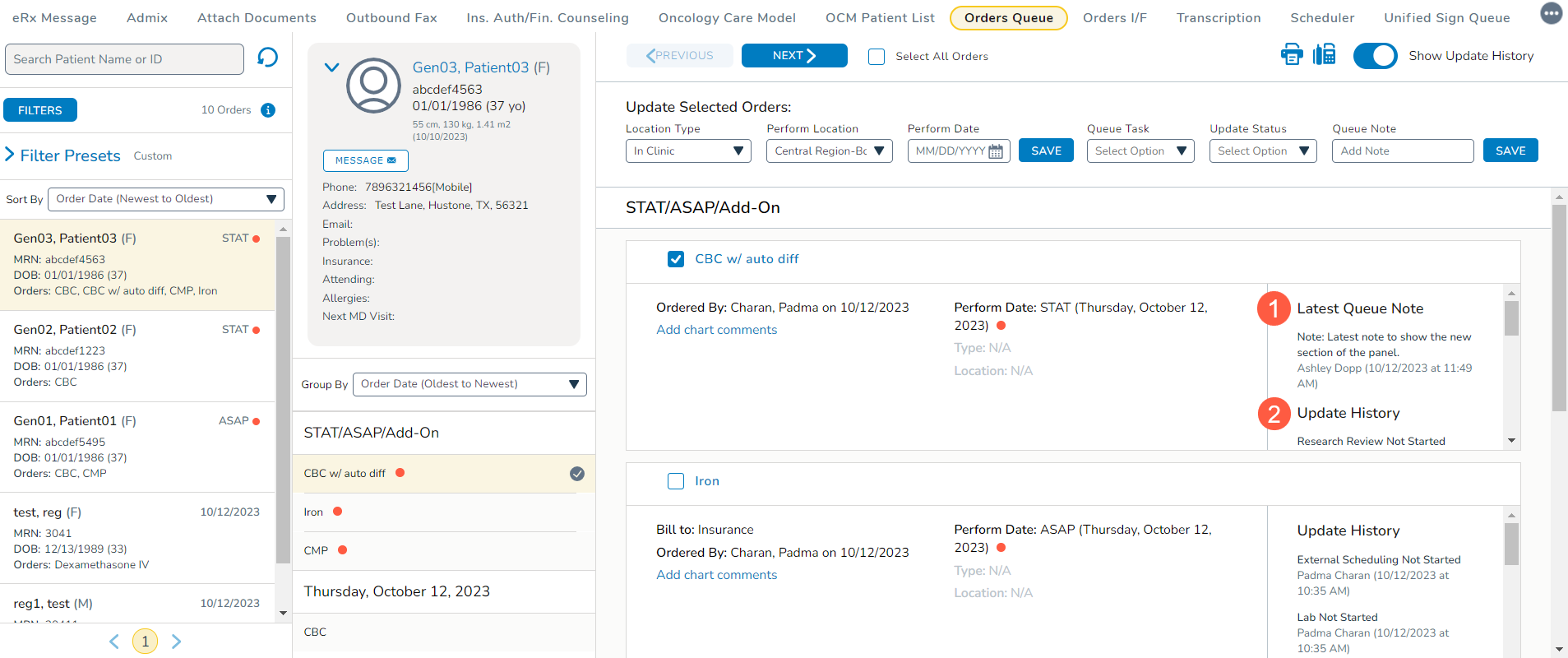
Improved Orders Queue filters
To meet the needs of larger practices using the enhanced Orders Queue, we made the following refinements to the default settings when the Filter button is selected:
-
Order Date: The default Order Date filter is now set to Today instead of the last 14 days, ensuring quick access to the most current orders (callout 3).
-
Perform Date: The default Perform Date filter is extended to the Next 30 Days, granting users greater flexibility in planning and executing orders (callout 4).
-
Ordered From Location: The default Ordered From Location filter now aligns with the user's logged-in location instead of displaying All locations. To further simplify the selection process, this filter now only displays In Clinic options (callout 5). External locations have been removed from this list as orders cannot originate from external locations.
-
Restore Default Filters: When selecting the Restore Default Filters option, the refined settings outlined above will be automatically applied, ensuring consistency and aligning the queue with the most useful criteria for effective order management (callout 6).
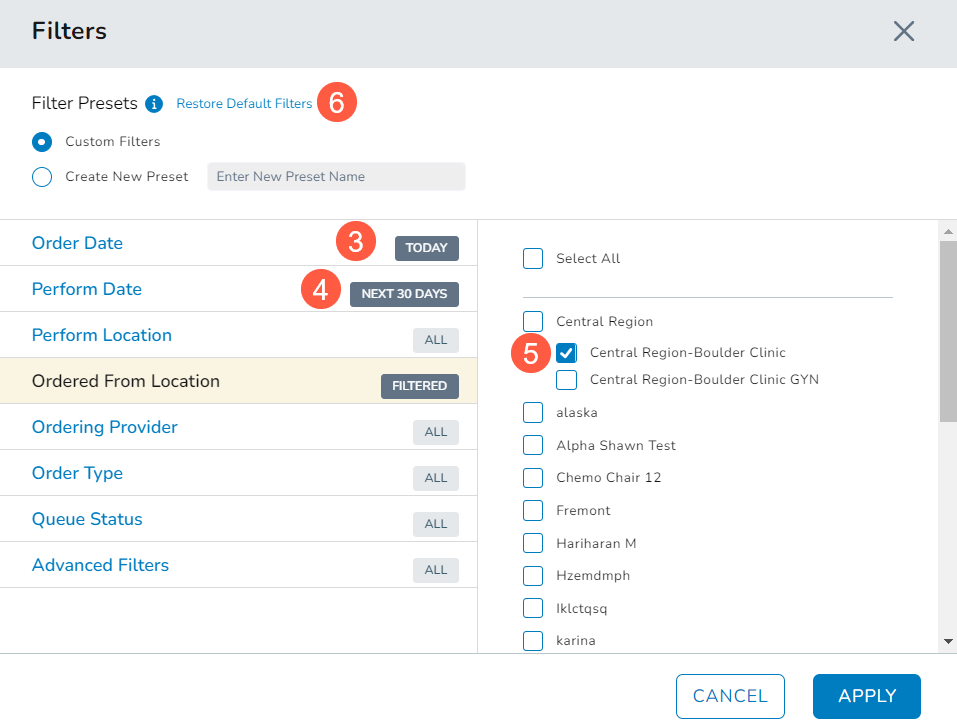
-
Perform Location: The Perform Location filter list has been reorganized for ease of use. Unspecified location now appears at the top, followed by In Clinic and Out of Clinic locations. This grouping allows for convenient selection of all in-clinic or external locations at once (see callouts 7-9).
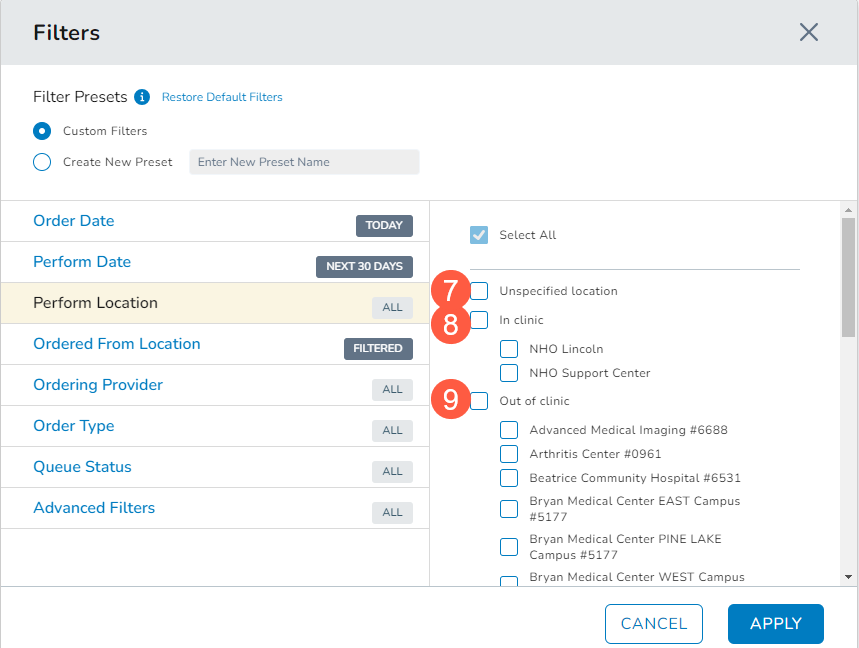
Automatic assignment of Perform Location
If a patient's preferred treatment location has been designated in their Demographics tab, the queue will default to that location as the Perform Location when In Clinic is selected as the Location Type (see callouts 10 and 11).
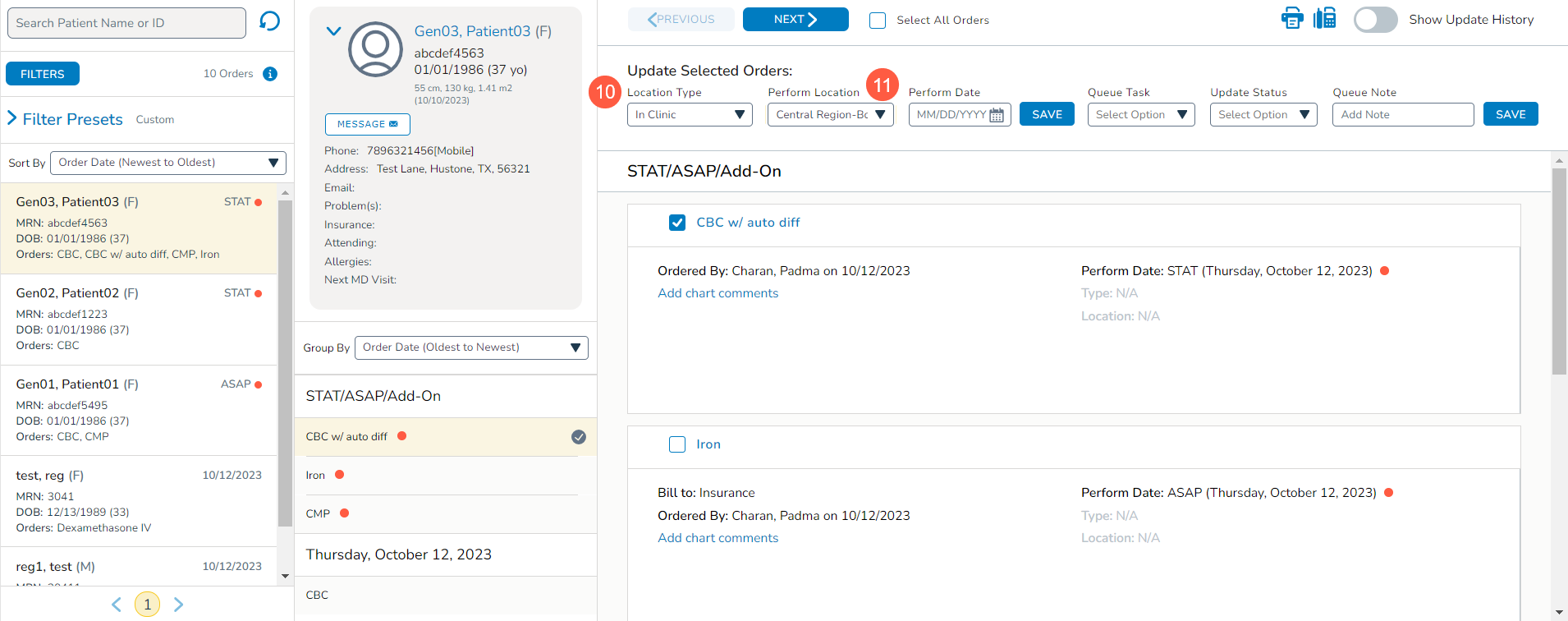
Enhanced Visibility with Order Queue Status
The Orders Queue Status from the new Orders Queue is now displayed in the Orders I/F queue to improve order handling (callout 1).
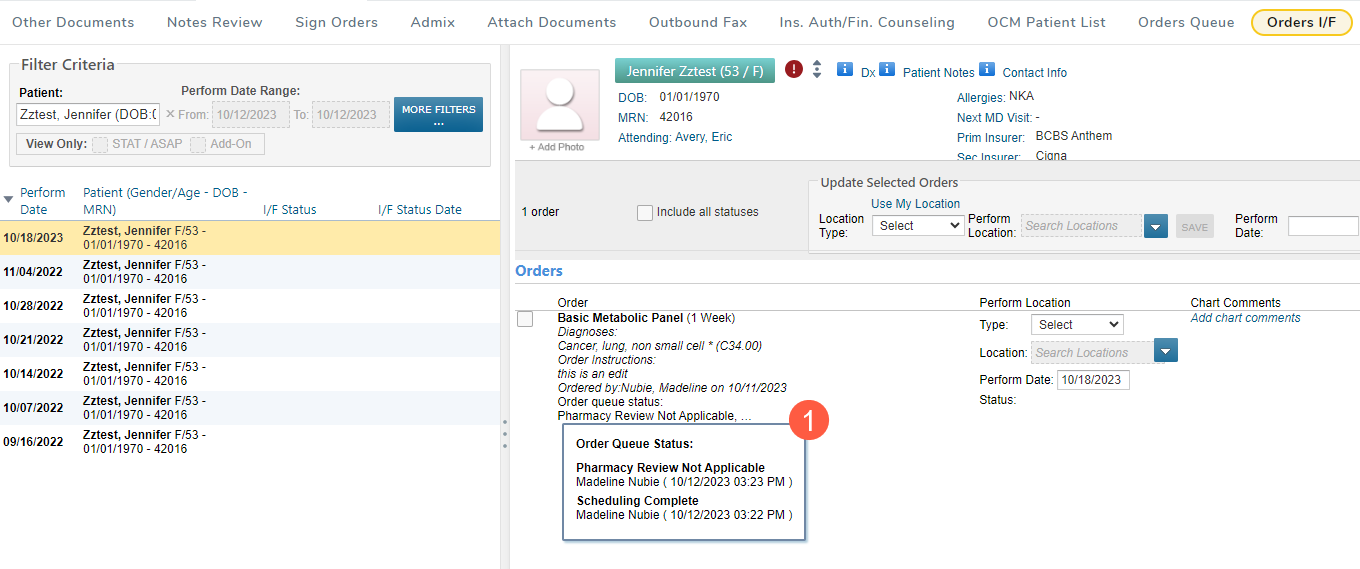
Improved appointment management with Visit List and PMS integration
An enhancement to the way iKnowMed handles appointments in the Visit List, improving workflow and providing more flexibility in managing patient appointments, will be rolled out to practices not currently taking advantage of this functionality:
-
No Show Status Integration: iKnowMed now seamlessly integrates with your PMS to accept and display a No Show status in the Visit List (callout 1). This means that iKnowMed will no longer automatically cancel appointments when a patient is marked as a No Show, allowing you to retain the appointment information and making it easier to reschedule or take appropriate action without any data loss.
-
Automated Checked In Status: When your PMS sends a checked in or arrived status, iKnowMed will now automatically select and display the Checked In status in the Visit List (callout 2), streamlining the patient check-in process and ensuring the Visit List is always up to date.
If you are not seeing status updates from your PMS, even though you check in and/or no show patients as part of your workflow, you may need to reach out to ensure this is a functionality that your PMS supports. If your practice prefers not to use these new features, please contact your Account Manager to have it turned off.
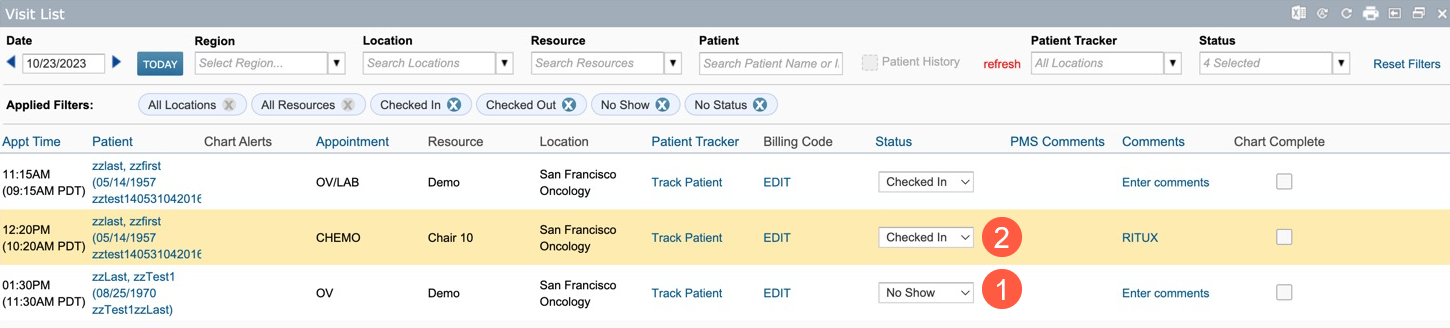
Additional Enhancements (A-Z)
Permission screen
In anticipation of the §170.315(b)(10) Electronic Health Information export regulation outlined in the 21st Century Cures Act, we are introducing a new permission that will provide control over a feature that will be added in a future release.
Access Control: On a user's Permission screen, go to the Admin section and set the EHI Export permission to Full. Users with this permission enabled will be able to access the EHI Export option in the Admin menu from the top navigation when it is added in a future release.
Note: By default, this permission will be set to None.
Worklist Queues > Attach Documents
Previously, users could open individual attachments within the Attach Documents queue in separate windows. However, this functionality introduced unnecessary complexities and the risk of inadvertently uploading documents for the wrong patient. We've updated the system so that it now automatically closes the initial window when you choose to open a second item in a new window, improving practice efficiency and mitigating the risk of errors.
Fixes (A-Z)
Admix tab
Previously, admixture dispense details were sometimes duplicated. This duplication resulted in redundant charges, creating confusion and inefficiencies in the workflow. We successfully resolved this issue, and users can now expect to see dispense details and charges exactly as intended, without any duplicates.
Worklist Queues > Notes Review
A defect was identified in the Notes Review queue, where attempting to sign off on notes following edits would cause the screen to freeze. However, if there were no edits to the note, the sign-off process proceeded successfully. In this release, we have resolved this issue. Now, regardless of whether edits have been made to a note or not, you can complete the sign-off process in the Notes Review queue.

