Ontada Health: e-Registration Release Notes
April 17, 2025
We’re releasing several updates to the Ontada Health e-Registration experience to improve usability for practices and patients
Statuses provide visibility into sent forms
To prevent duplicate forms from being sent when patients schedule additional appointments for different specialties (e.g., radiology), we’re introducing new statuses in the Send Forms queue.
These statuses will display in the following locations:
-
The Sent Forms table under Bulk Actions > Send Forms > Sent Forms.
-
The Sent Forms Summary window when sending forms from the Sent Forms page, in a new Status column in the Patients table.
New sent form statuses
NOTE: When describing a form as “blocked” below, this refers to forms that were not sent because the patient previously completed the form within the past 90 days. The 90-day timeframe can be configured by your practice as needed.
-
PARTIALLY SENT (callout 1): Appears when some, but not all, forms in a batch are blocked from being sent.
-
Applies when multiple forms are sent to a patient, but at least one is blocked.
-
Appears if a single form is sent to multiple patients, but at least one of patient’s form is blocked.
-
Appears if multiple copies of the same form are sent to multiple patients and some of the forms are blocked.
-
Hover message: "These forms were not sent to this patient because they have recently been completed: Form Name, Form Name..."
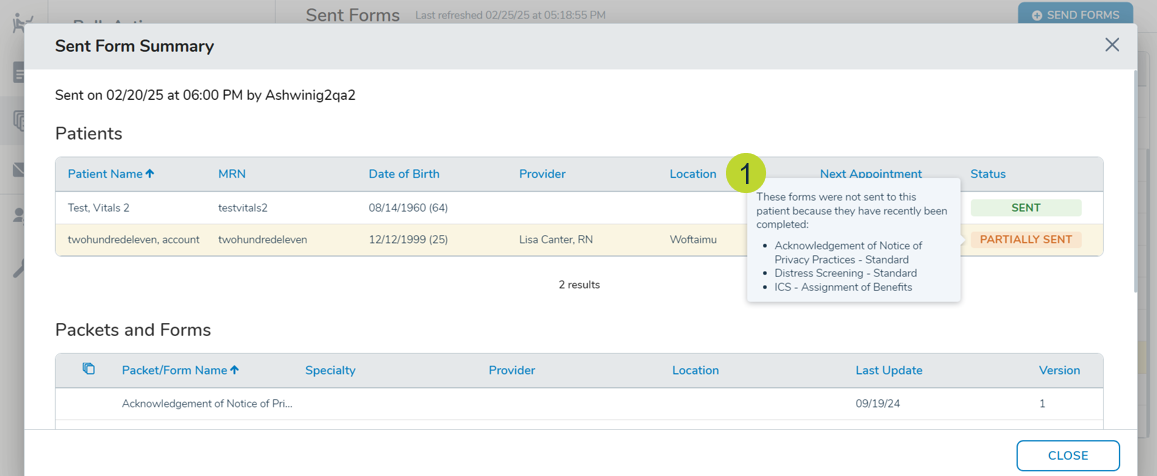
-
-
NOT SENT (callout 2) – Appears when all forms in a batch are blocked.
-
Applies when a single form sent to one patient is blocked.
-
Applies if multiple forms are sent to a patient and all are blocked.
-
Applies if multiple copies of the same form are sent to multiple patients and all are blocked.
-
Hover message: "All forms were not sent because they have recently been completed: Form Name, Form Name..."
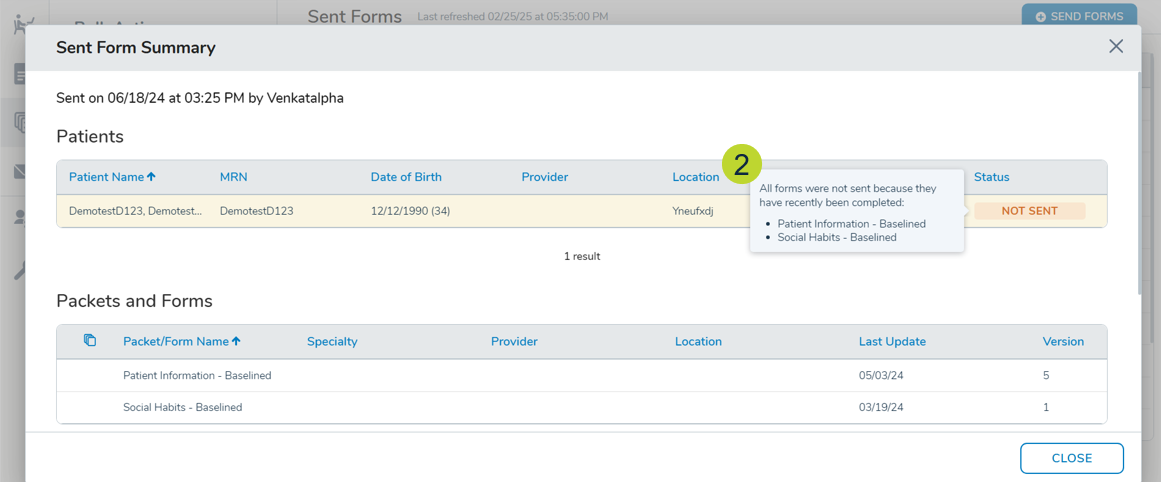
-
-
SENT (callout 3) – Appears when no forms are blocked (existing behavior).
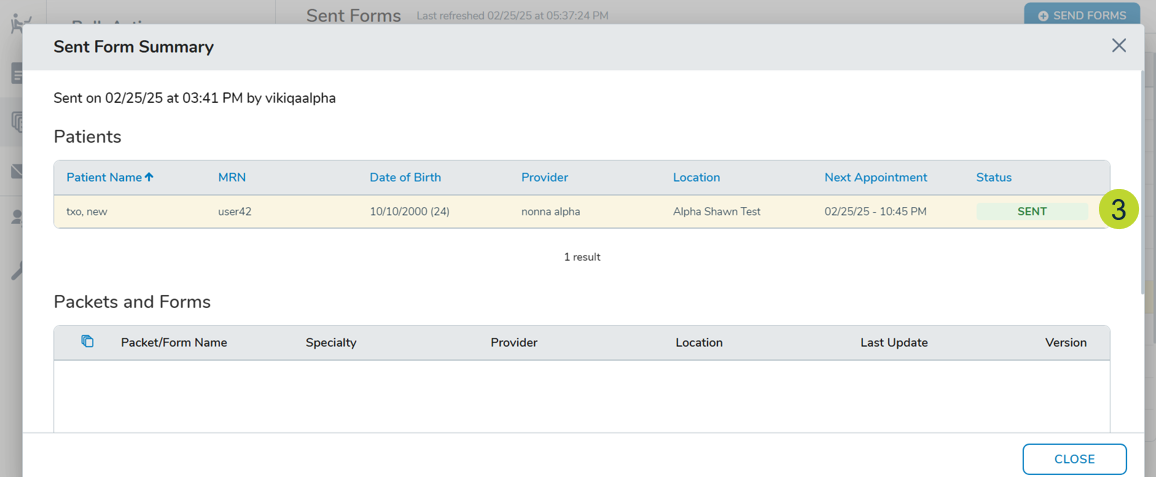
Automatic replies for text messages
Patients who reply to text messages from Ontada Health e-Registration will now receive an automatic response.
This applies to text messages sent for:
-
A newly assigned form
-
A form reminder
-
A confirmation that a form was completed
The automatic reply will state: "This SMS address is not monitored. For Ontada Health's Technical Support, please call 1-855-887-6788. For other assistance, please call your office."
Patients will receive only one automatic reply per day, no matter how many times they reply within that day.
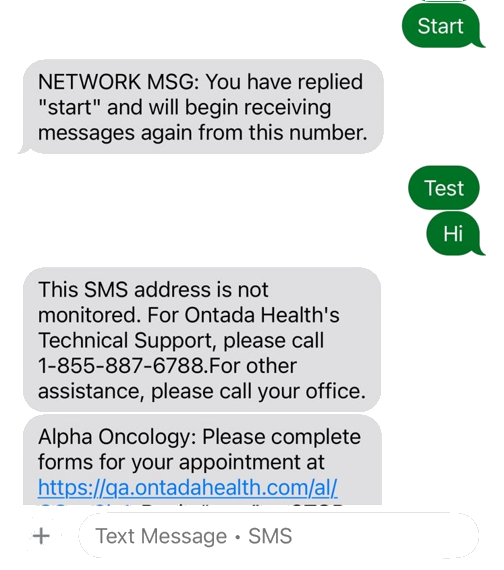
Help link added to patient experience
After successfully authenticating their identity and entering the e-Registration experience, users can access help through two options: a Help button located at the top of every page (callout 1) and a User Help Content link at the bottom (callout 2).
When patients click either of these options, they will be directed to our enhanced Help site at https://patientportal.help.ontada.com.
The Help site offers step-by-step instructions on accessing and using the e-Registration experience, a search field to quickly find relevant topics, and a menu for easy navigation to key help articles.
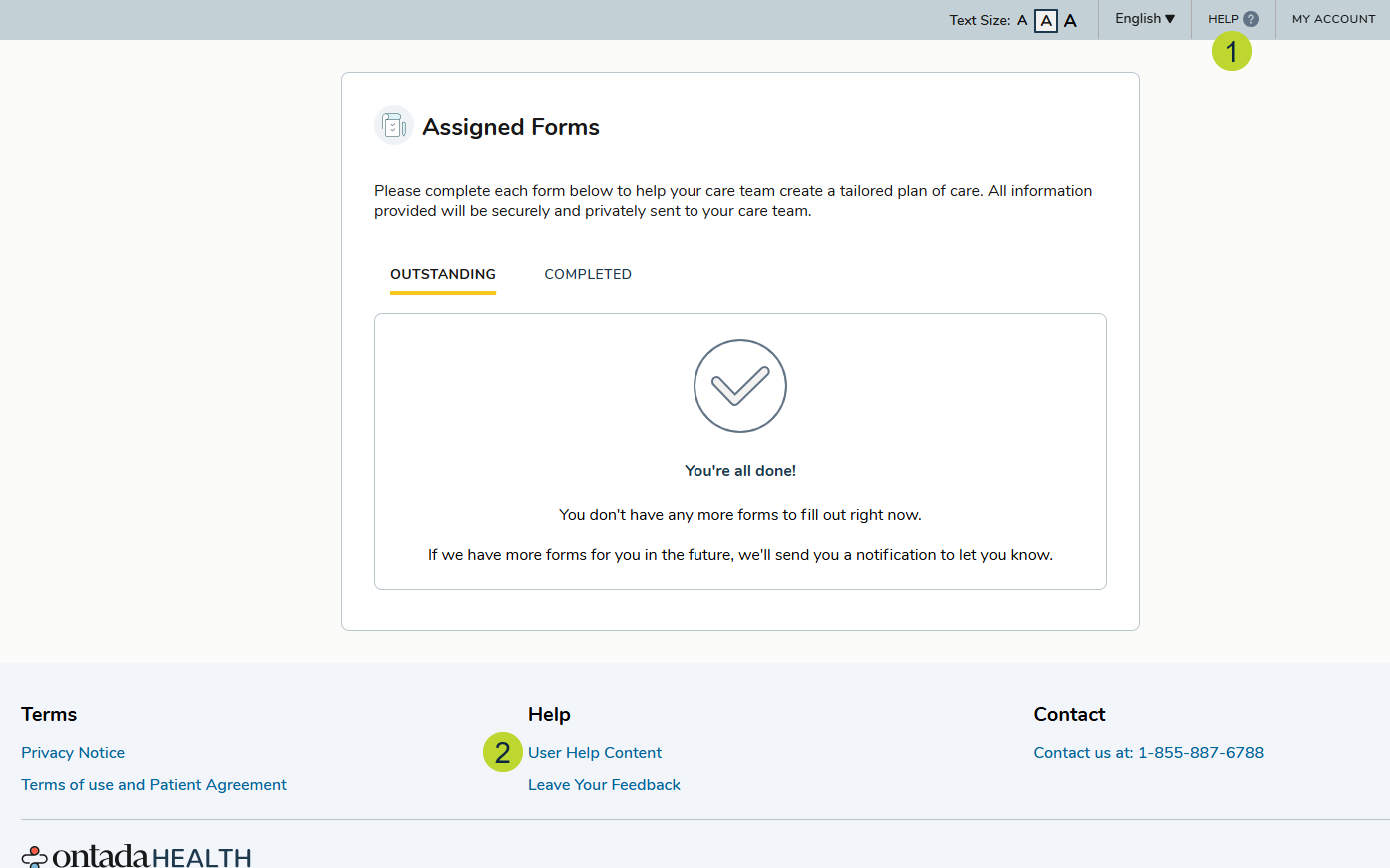
New Sent Forms Report
The Sent Forms Report can help practices track e-Registration form activity and ensure staff are utilizing the system effectively.
Key features
-
Displays all sent forms, including those sent to both restricted and non-restricted patients.
-
Provides details on when a form was sent, who from the practice sent it, patient information, form name, and form status.
NOTE: Note: The Sender Location column will display “N/A” until the May 2025 release. After that release, the column will automatically populate with the sender location information.
-
Shows up to 1,000 rows in the report view. To access all results, users can download the Excel version of the report.
This new report enhances visibility into form completion workflows, helping practices monitor and optimize their workflows.
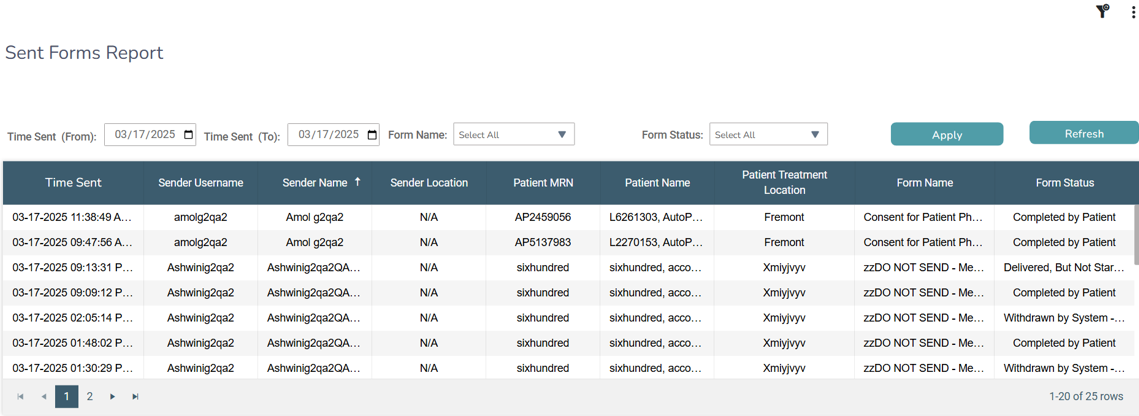
Additional enhancements
Sent Forms
-
The Appointment/Due Date filter on the Sent Forms page now matches the time zone used in the Appointment/Due Date column of the table. The time zone is determined by the iKnowMed location selected by the user upon login. This means that both the filter and the table will consistently display dates and times in the user’s local time zone.
Reports
-
All reports will now show a maximum of 1,000 rows in the report view. To access all results, users can download the Excel version of the report.
-
All reports will now default to display data from the last 7 days. To view more data, users can still use any available date range filter to view data from a 30-date range.

