3.0.25 Release Notes
October 2021
iKnowMed Generation 2 version 3.0.25 introduces Lab Results Auto-Release behavior and other features in accordance with the 21st Century Cures Act. Additionally, there are updates to Billing Modifiers, Patient Charts, Messages, and a number of fixed defects.
21st Century Cures Act Lab Results Auto-Release
For more information, continue reading here or visit the Lab Results Auto-Release FAQ.

View Lab Results Auto-Release FAQ 
Blocking Auto-Release of Labs
To block the auto-release of labs, use one of the following features previously released in iKnowMed Generation 2:
-
Flag specific lab tests with the Patient portal Hold until Review preference as introduced in version 3.0.22 to prevent the auto release of these lab results for all patients.
NOTE: To honor your practice preferences for holding lab results that are received from a lab interface, the interfaced result types must be mapped to iKnowMed Generation 2 terms. If your practice uses OLIF this mapping is already done. If your practice does not use OLIF, please consult with your lab manager to assure that the specific result types that you would like to be held are mapped.
-
Add new the chart alert introduced in version 3.0.24 to a patient’s chart to hold only that patient’s lab results from the patient portal.
If either of the two conditions above are met, the lab results will not be released to the patient portal until reviewed by the physician.
Reviewing Labs for Release
These results will continue to appear in the Unified Sign Queue, as well as in the Lab worklist. What’s new for 3.0.25 is a visual indicator noting results that meet the exceptions and will not be released until reviewed by a physician.
For example, in the Unified Sign Queue, lab results requiring physician review before release will be indicated with the following statement at the top of the results: Once reviewed, result(s) sent to portal (see image below).
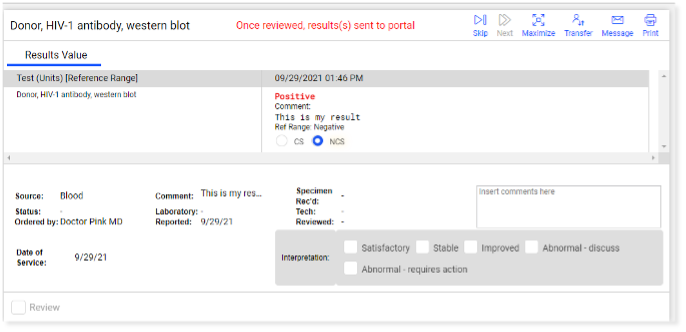
Additional Billing Modifiers
To improve the ability to bill correctly and completely for each type of patient care, we have added 32 additional modifiers in the billing code selection screen.
The new modifiers have been appended to the existing list and appear in the modifiers panels for all codes sets in the E/M Codes screen (see image 1) and for all procedure codes (see image 2) in the Procedure section of the screen.
The modifiers panel in the E/M section contains a scrollbar that allows users to scroll down and view the newly added modifiers within each panel. The procedure modal contains one list on the right side of the screen.
The new modifiers list includes modifiers that apply to Acceptable Use Criteria (AUC), radiology, clinical research, E/M services, and procedure billing. Please confirm with your billing department which modifiers should be used with which billing codes and appointment types.
Please note that the final modifier in the list, NC – No Claim is a custom modifier that can be used for reporting purposes only and should not be sent on a claim.
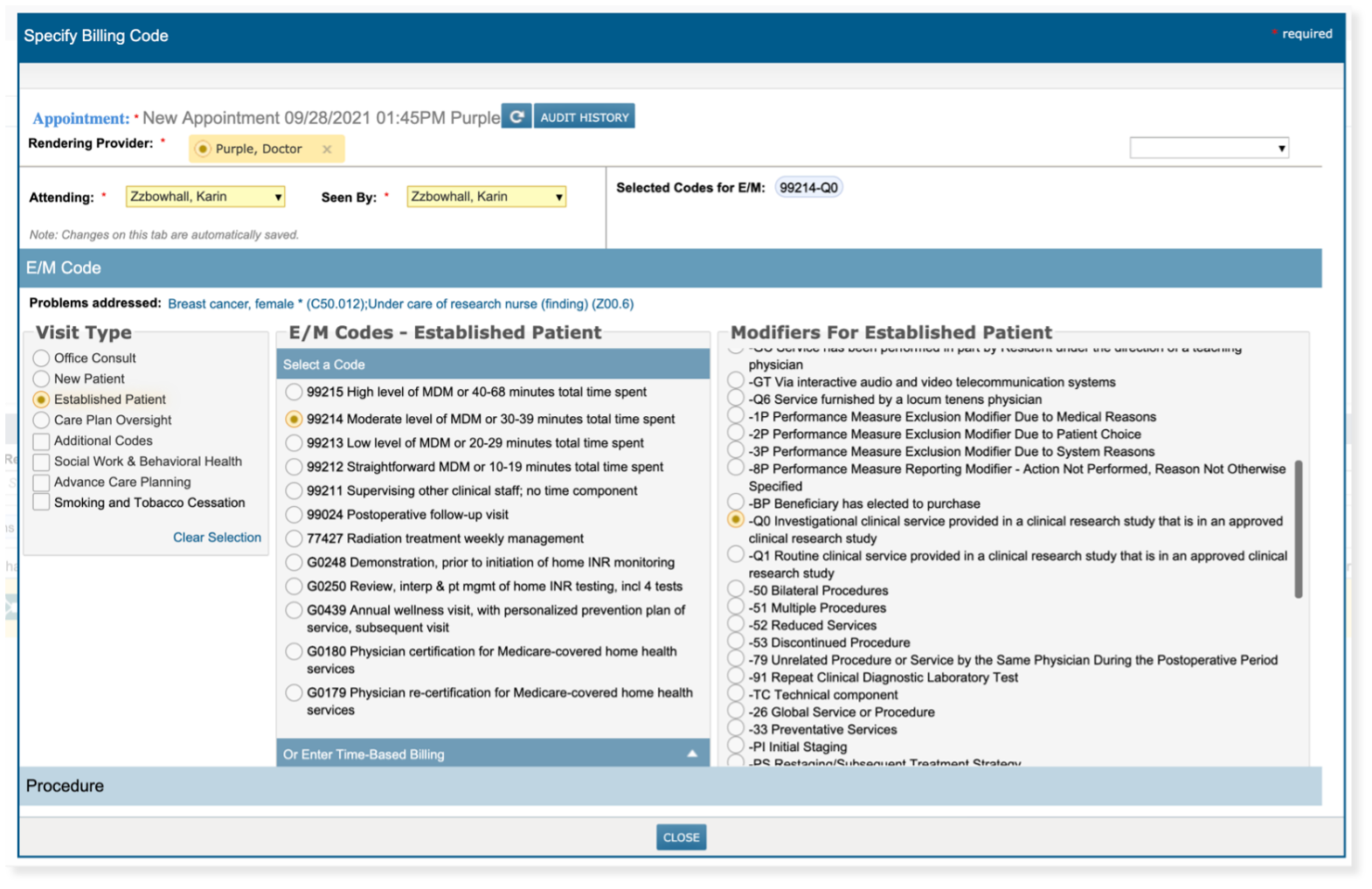
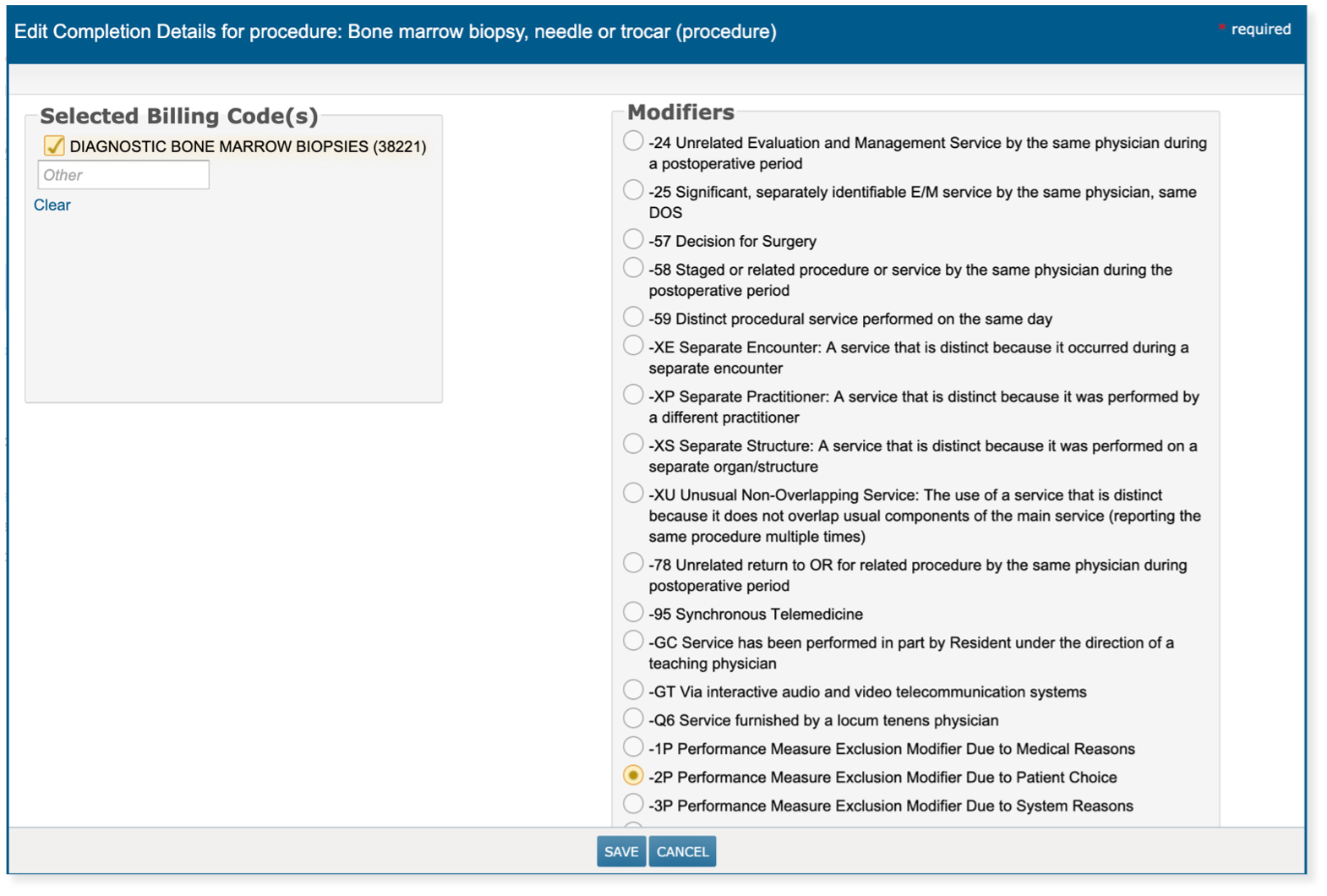
Additional Billing Modifiers
| Modifier | Description |
|---|---|
| 1P | Performance Measure Exclusion Modifier Due to Medical Reasons |
| 2P | Performance Measure Exclusion Modifier Due to Patient Choice |
| 3P | Performance Measure Exclusion Modifier Due to System Reasons |
| 8P | Performance Measure Reporting Modifier - Action Not Performed, Reason Not Otherwise Specified |
| BP | Beneficiary has elected to purchase |
| Q0 | Investigational clinical service provided in a clinical research study that is in an approved clinical research study |
| Q1 | Routine clinical service provided in a clinical research study that is in an approved clinical research study |
| 50 | Bilateral Procedures |
| 51 | Multiple Procedures |
| 52 | Reduced Services |
| 53 | Discontinued Procedure |
| 79 | Unrelated Procedure or Service by the Same Physician During the Postoperative Period |
| 91 | Repeat Clinical Diagnostic Laboratory Test |
| TC | Technical component |
| 26 | Global Service or Procedure |
| 33 | Preventative Services |
| PI | Initial Staging |
| PS | Restaging/Subsequent Treatment Strategy |
| GV | Attending physician not employed or paid under arrangement by the patient’s hospice provider |
| GW | Service unrelated to the patient's terminal condition |
| KX | Threshold met but medically necessary continued care is essential. |
| GP | Services provided by a physical therapist. Services delivered under a Physical Therapist Plan of Care |
| MA | Ordering professional is not required to consult a clinical decision support mechanism due to service being rendered to a patient with a suspected or confirmed emergency medical condition |
| MB | Ordering professional is not required to consult a clinical decision support mechanism due to the significant hardship exception of insufficient internet access |
| MC | Ordering professional is not required to consult a clinical decision support mechanism due to the significant hardship exception of electronic health record or clinical decision support mechanism vendor issues |
| MD | Ordering professional is not required to consult a clinical decision support mechanism due to the significant hardship exception of extreme and uncontrollable circumstances |
| ME | The order for this service adheres to the appropriate use criteria in the clinical decision support mechanism consulted by the ordering professional |
| MF | The order for this service does not adhere to the appropriate use criteria in the qualified clinical decision support mechanism consulted by the ordering professional |
| MG | The order for this service does not have appropriate use criteria in the clinical decision support mechanism consulted by the ordering professional |
| MH | Unknown if ordering professional consulted a clinical decision support mechanism for this service, related information was not provided to the furnishing professional or provider |
| Ordering professional consulted a qualified clinical decision support mechanism for this service and the related data was provided to the furnishing professional | |
| NC | No Claim |
Specify Billing Code Audit History
An Audit History button has been added to the Specify Billing Code screen (see callout 1) to capture user changes. The report captures the day and time of the change as well as what action was taken and by who (see callout 2).
NOTE: The Audit History will display all historical changes, except for those made to the associated problem. Changes to the associated problem will only display from Oct. 9, 2021 onward.


Read Only Patient Status on Merged Charts
When merging charts for practices, the charts that contribute to the final chart are referred to as the Target and Source charts. These charts are marked by the system as Merged in the Demographics > Patient Information > Patient Status field.
To prevent users with permission to view and edit Target and Source charts from changing this status, the Patient Status drop down is now read-only when set to Merged during the chart merge process (see callout 1).
The Patient Status of final charts from chart merge process can still be updated as needed (see callout 2).


Restricted Patient Charts
A new Restricted Chart designation has been added to patient Demographics to signify that the patient should only be accessed by authorized personnel (see callout 1).
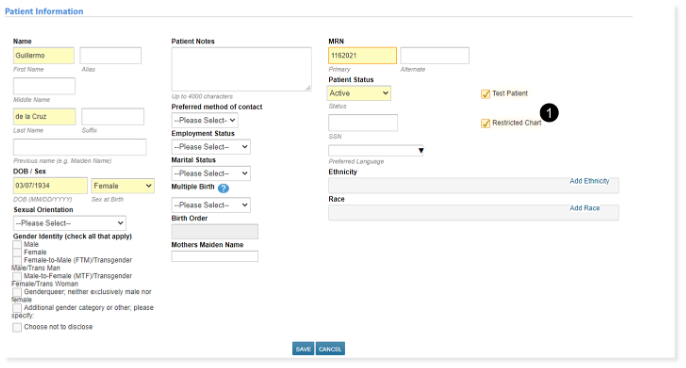
Users must have the new Mark Restricted Patient permission and existing Demographics permission to mark or unmark a patient as restricted (see callout 2).
To view restricted patient charts, users must have new Restricted Patient Access permission (see callout 3).
When accessing restricted patient charts, users with the Restricted Patient Access permission must enter a reason for accessing the patient, as well as their current pin or password (see callout 4).
The Reason for accessing the patient will be logged and accessible via Flowsheet > Patient Access report or Admin > Users > User Audit Report (see callout 5).
NOTE: Users without either of these permissions will not be able to access restricted patient charts but can still see relevant patient information in their worklist queues.
NOTE: This feature is only available via the desktop application at this time. It will be available for iKnowMed Mobile in a future release.

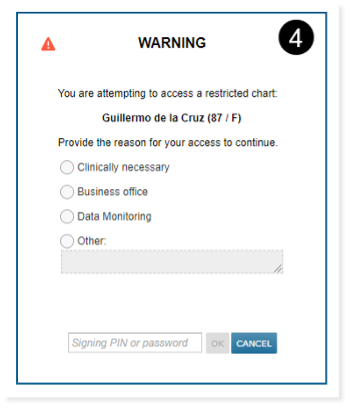
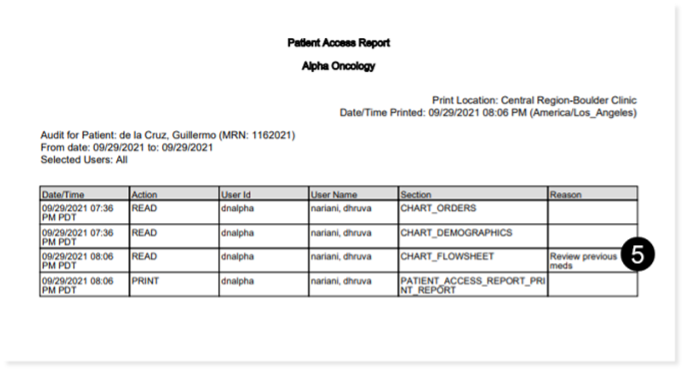
Designate Surrogate in ACP Care Plan
A new section has been added to all new and existing Advance Care Planning (ACP) care plans to indicate if a patient has designated a surrogate decision maker (see callout 1). If users select Patient designates a surrogate decision maker then a Healthcare Surrogate Name is required to save the plan (see callout 2). This section also includes the option to add the surrogate’s phone number and relationship to the patient.
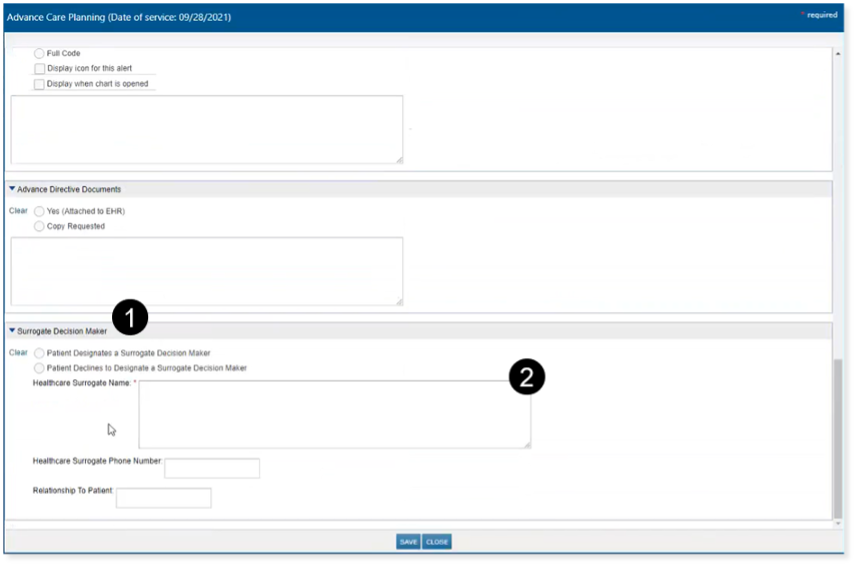
Detailed Statuses on External Messages
Messages viewed in the External Messages Inbox, Sent, or Archived folders will now display a Status above the sender information. If the message failed, a portion of the error message will display to assist in troubleshooting the issue (see callout 1).
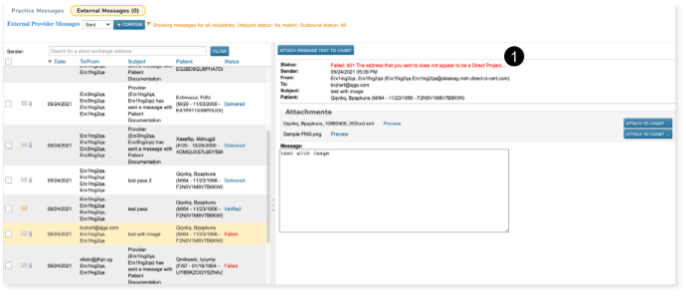
One Patient Per Composed Message
Post 3.0.25, users can only include one patient in the Regarding patient field when composing a message. Once a patient is added to this field, it will become inactive so that no others can be added (see callout 1). Any previous messages that had more than one patient associated with it will not change. This only applies to messages composed after Oct. 9, 2021.

Demographics Permission Change
The 3.0.25 release includes additional security updates to help protect practices and patients, including increased security around user permissions. Users will now need Demographics permissions (view or full) to continue using the global search box to search for patients.
If you are unable to access patient information as expected after this release, please contact your practice administrator to have your permissions updated.
Expanded Date Range in Attachments Queue
The Attach Documents queue date range has been expanded. The TO date will default to today’s date, and the FROM date will default to two weeks prior.
Fixed Defects
| Location (A-Z) | Details |
|---|---|
| Dashboard > Patient List | The date range filter on the Patient List has been fixed so that when it’s applied in addition to the Medication, Problem, Clinical Trial Study ID, or Allergy filters, the results no longer include patients outside of the specified date range. |
| Documents > Macros | An extra space that was previously displaying after the #LocationAddress macro has been removed. |
| Outbound Lab Orders Interface (OLIF) |
A new Placer Group Number (PGN) will now be reassigned when the perform date of an order is changed, so long as the new date has no existing orders. If there are other orders on this date, then the existing PGN for those orders will be used for the moved order. Proper handling of the PGN must be configured in the Lab Information System. |
