September 2022 Release Notes
Version 3.0.34
This release includes important updates regarding the release of signed clinical notes to the patient portal, updates to messaging workflows, and many other important enhancements and fixes.
Filters and Contents
Use the filters below to view items only related to the selected filter.
Access messages while navigating patient charts
As requested, providers can now compose or reply to messages regarding a patient and access the patient's chart at the same time.
When choosing to compose or reply to a message inside a patient's chart, the messaging feature will be pinned on the left side of the screen. The patient's chart will move to the right, keeping it accessible and clickable throughout the messaging process.
This enhancement only applies when messaging is accessed from:
-
Envelope icon on the patient banner
-
Documents tab
-
Results tab
-
Interval Summary
NOTE: Only one feature at a time can be pinned in the EHR. This means that the messaging feature will not pin if another feature in the patient chart is already pinned. In those cases, the messaging feature will continue to display in a pop-up window.
NOTE: Users may still only send one message at a time.
Cures Act update: enable the release of signed clinical notes to patient portals
The 21st Century Cures Act requires EHRs to enable the release of signed clinical notes to patient portals. Last year, we shared instructions detailing how to manually download clinical notes from iKnowMed and upload them into your patient portal.
This release includes functionality and preferences to enable the release of signed clinical notes to patient portals from iKnowMed.
Practices using My Care Plus and Navigating Care will be informed as soon as each portal is able to accept signed clinical notes from iKnowMed.
Starting in January 2022, your practice was able to begin determining which clinical note template types would be sent to patient portals once the notes were signed.
The next step, enabling the Release to Patient Portal practice preference, is now available (Super User access required). Your practice’s patient portal plays a role in when you should enable it.
Getting Started
Signed clinical notes will not be released to the patient portals unless a practice Super User enables this setting in Practice Preferences.
To turn on this setting:
-
Go to Admin > Practice Preferences.
-
Under Other Features, set the Release to Patient Portal setting to Enabled (see callout 1).
-
Save the change.
-
Be sure to log out and back in again for the update to take effect.
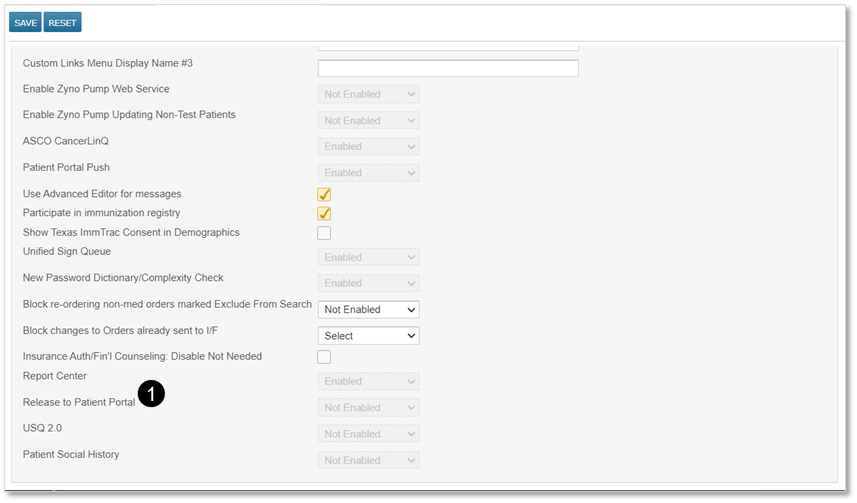
Releasing signed clinical notes by template type
In January 2022, practices were given the ability to designate which types of signed clinical notes should be released to the patient portals.
After a Super User enables the Release to Patient Portal practice preference, your practice can begin this process.
NOTE: Any clinical note templates created after the September release will not be set to release to patient portals. Practices must manually activate this setting if they wish for these types of signed notes to be automatically sent to patients.
For more information and step-by-step instructions, view the January 2022 release notes.
Releasing signed clinical notes on an individual basis
Any clinical note template set to Signed Note Available in Portal will automatically activate a new box in a note called Release to Patient Portal (see callout 1). Providers can always uncheck this box to keep a note from being released to the portal, as needed.
This setting allows your practice to comply with state laws that call for withholding certain types of notes when appropriate.
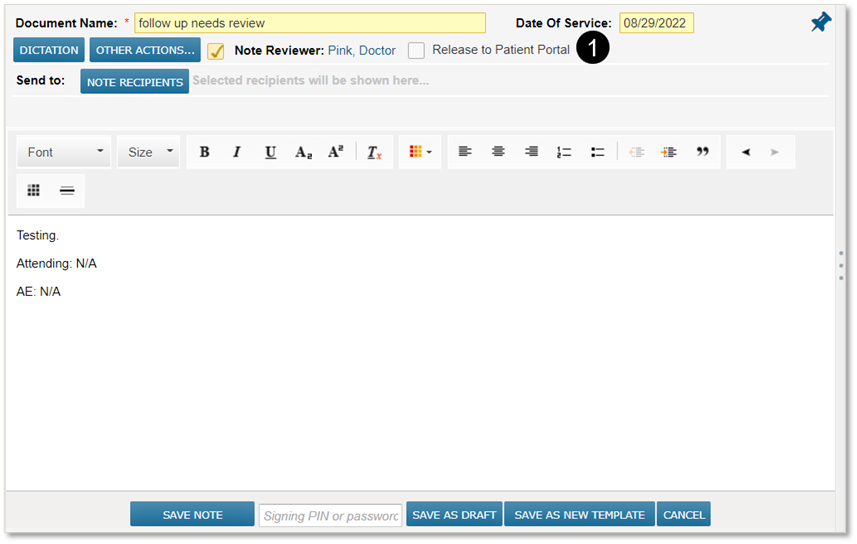
View regimen details without regimen ordering permission
Clinicians, billing, and other office staff can now access regimen details, without needing permission to order regimens. The access is granted if the user account has the new Regimen > View permission or Regimen > Full permission (see callout 1).
With this permission, users will see the cycle day approval status and business insurance status when clicking the regimen treatment day cell on the flowsheet. Additionally, the links to Print Scheduled Orders, Print Treatment Day Approval, View Regimen Properties, and the Audit History will be accessible (see callouts 2, 3, and 4).
NOTE: Since regimens contain medication and other types of orders, a user cannot have view or full regimen permission if they do not have at least view or full permission for creating other types of orders.
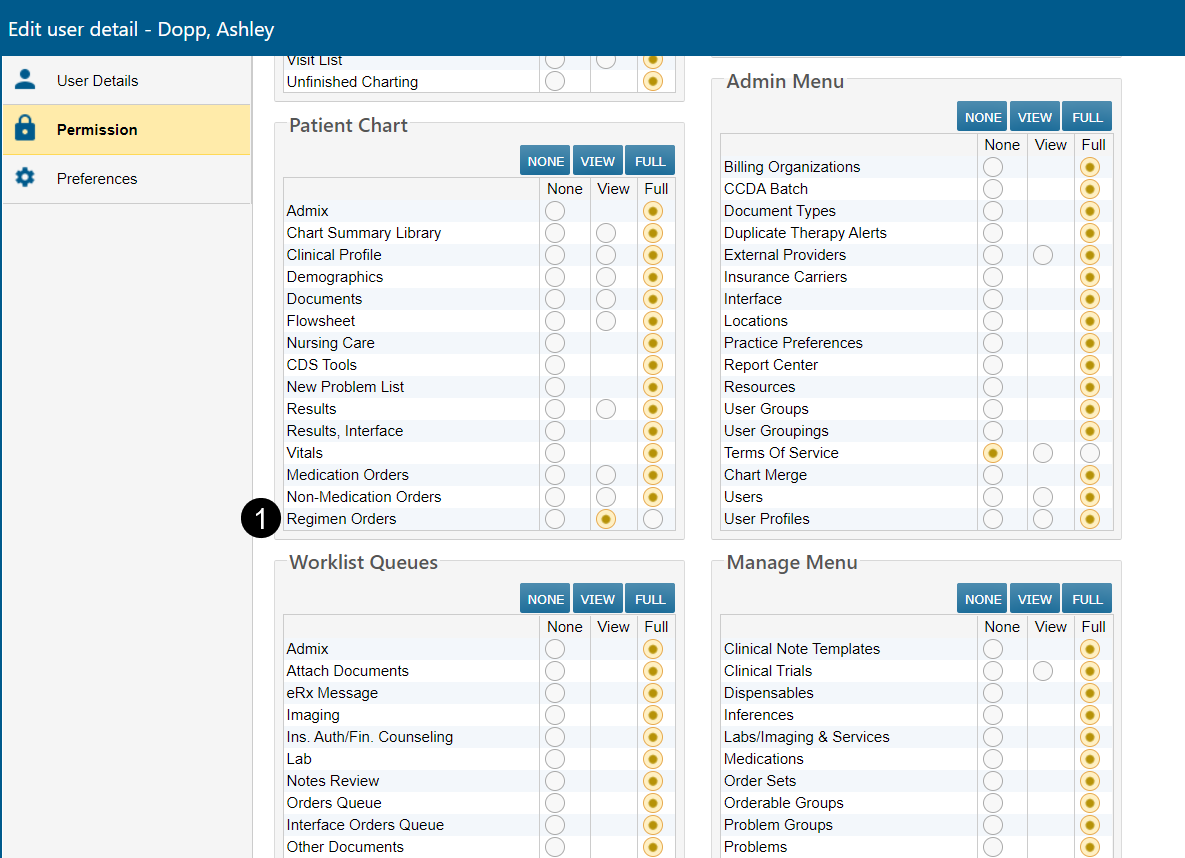
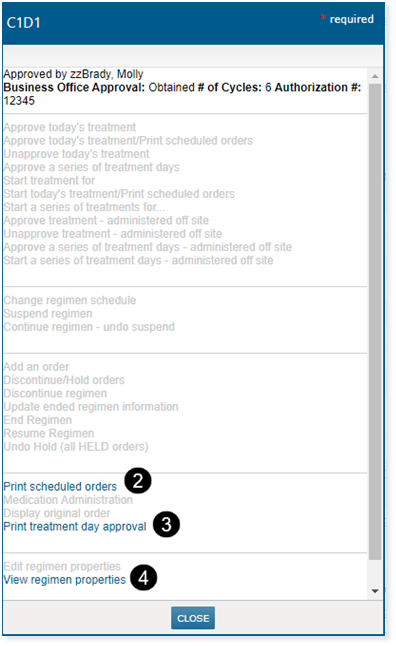
View regimen properties for all regimens
Users can now view regimen properties for all regimens as opposed to just ended or discontinued regimens. On the treatment day menu, select View Regimen Properties. The properties include basic information about the ordered regimen as well as the Clear Value Plus Decision Details, as shown below.
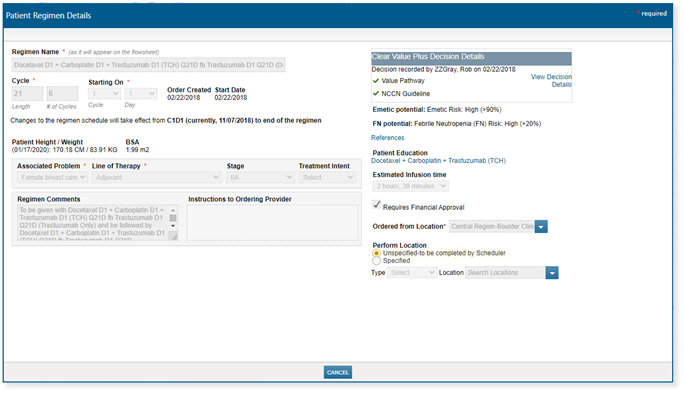
Depression Status macro resets to always show most recent value
New parameters have been added to the #DepressionStatus macro to allow increased flexibility in displaying performance scores and give research teams a higher degree of functionality when displaying scores inside clinical notes.
No change is required to existing notes unless you would like to take advantage of the greater details now available (see callouts 1-3).
These parameters include:
-
Display As: The default option is set to Latest, which maintains the previous behavior of the macro. The new selection is List, which allows either single or multiple values to be displayed.
-
Look Back Days: When set to ALL, users will see all documented performance scores. Users can also set the number of days the system will display. For example, if “0” is selected, only scores documented on the date of service for the clinical note will display.
-
List Type: Users have the choice to display the scores in a bulleted, numbered, paragraph, or alpha-bulleted style.
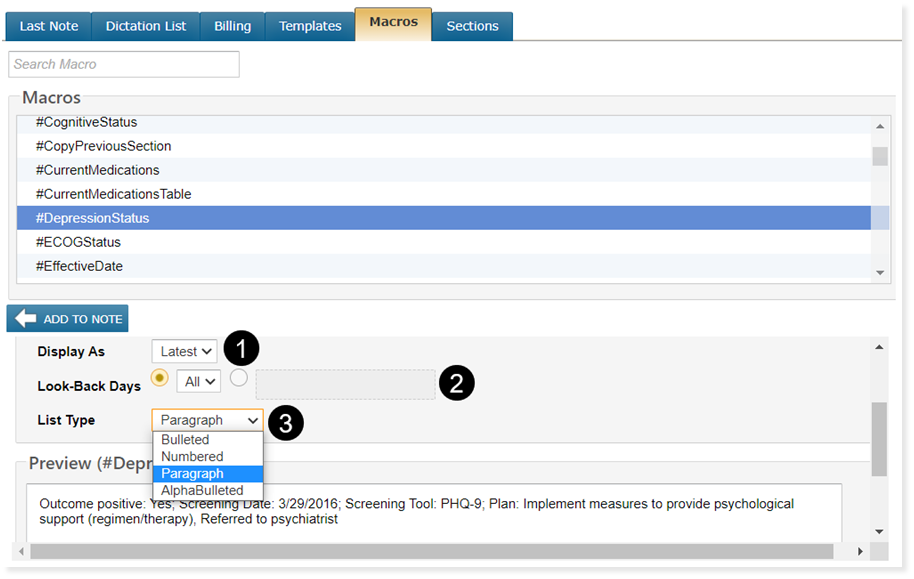
Additional Enhancements (A-Z)
Message Center
We received feedback from practices that it was difficult to search for Direct Exchange users to associate with the From field when sending External Messages. We updated this feature so that it is no longer a dropdown. Now users can search for other users by typing in a name and narrowing the list of direct exchange addresses for easier use.
Nursing Care tab and CCDA documents
For providers treating pediatric patients, iKnowMed Generation 2 will now capture and display the percentiles for the BMI, height for weight, and head circumference on pediatric Growth Charts based on the vitals entered and saved by providers. iKnowMed Generation 2 will also include these percentiles on the Clinical Summary, Clinical Chart, or Referral CCDA attachments.
Fixed Defects (A-Z)
Documents Tab
The #Problems macro will now properly display No Alcohol use or No Tobacco/Nicotine use in a clinical note consistent with a patient's Problems List.
Worklist Queues > Unified Sign Queue
When a user cleared the Unified Sign Queue but did not close it, the queue would stay focused on the bottom of the list. This is now fixed, and the queue will focus on the top of the list, which will stop the system from prompting providers to sign off before viewing added items in the queue.
iKnowMed Mobile Updates
Enhancements
-
The new Regimen card in the Patient Chart shows the regimen name, individual drugs, start and end dates, status, instructions, and dosage for the active regimen. Tap the card to view additional regimen information.
-
User groups and individual users appear in collapsible sections when searching for recipients while composing a message, making it easier to find the desired recipient when a search returns many results.
Fixes
-
An issue resulting in the incorrect column being highlighted when viewing lab results has been resolved.
-
An issue resulting in the navigation bar becoming obscured while viewing documents has been resolved.

