Ontada Health Patient Portal Release Notes
December 14, 2024 | Patient Portal 3.3.11
Enhancements to the General Queue and task management for patients and practices
We’re introducing several enhancements to the General Queue and task management functionality in the patient portal and admin tools. These updates can help provide clearer task context, improve usability, and align task details across all views.
Source and Task Preview in the task management window
The task management window will include Source and Task Preview fields to provide better context for tasks, helping practice users complete them more accurately and efficiently:
-
Source: Indicates what triggered the task (see callout 1 for example).
-
Task Preview: Provides a description or preview of the task. Hover over the text to view the full content (see callout 2 for example).
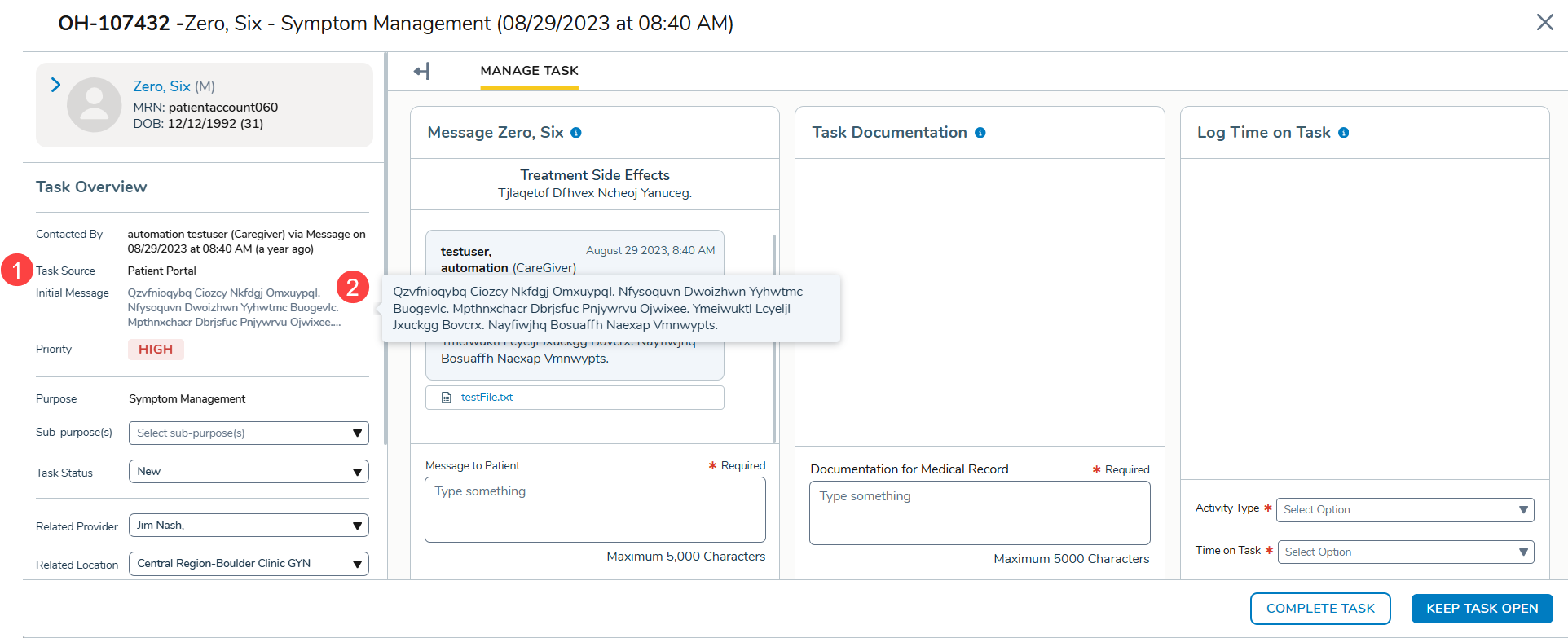
Here’s how sources and reasons will appear based on the origin of the task:
| Task Trigger | Source | Task Preview |
|---|---|---|
| Manual task creation by practice staff | Practice | Staff’s initial note when creating the task |
| Patient sends message from portal | Portal | Patient’s message text (hover to display more) |
| Patient submits appointment request from portal | Portal | Nothing will be displayed under Task Preview |
| ePRO submission from an integrated Care Management app | CM ePRO* | Alert name and score (hover to display more) Example: Nausea 7, Vomiting 8 |
| Ontada Health ePRO submission (PHQ or Distress Thermometer) | ePRO | Name of ePRO and Score (hover to display more) Example: Distress Screening Score 8 |
*This source will only display if the practice uses a Care Management app from the Ontada Marketplace that has been integrated with Ontada Health.
Task Preview and Source columns and filters in the General Queue
The General Queue now includes two new columns and a filter to incorporate the information from the task management window:
-
Source column and filter: Displays the Task Source, matching what’s shown in the task window. Users can filter tasks by source using the new Source filter and sort the column alphabetically (callouts 1-2).
-
Task Preview column: Displays a shortened version of the Reason. Hover over the text to see the full details (callouts 3-4).
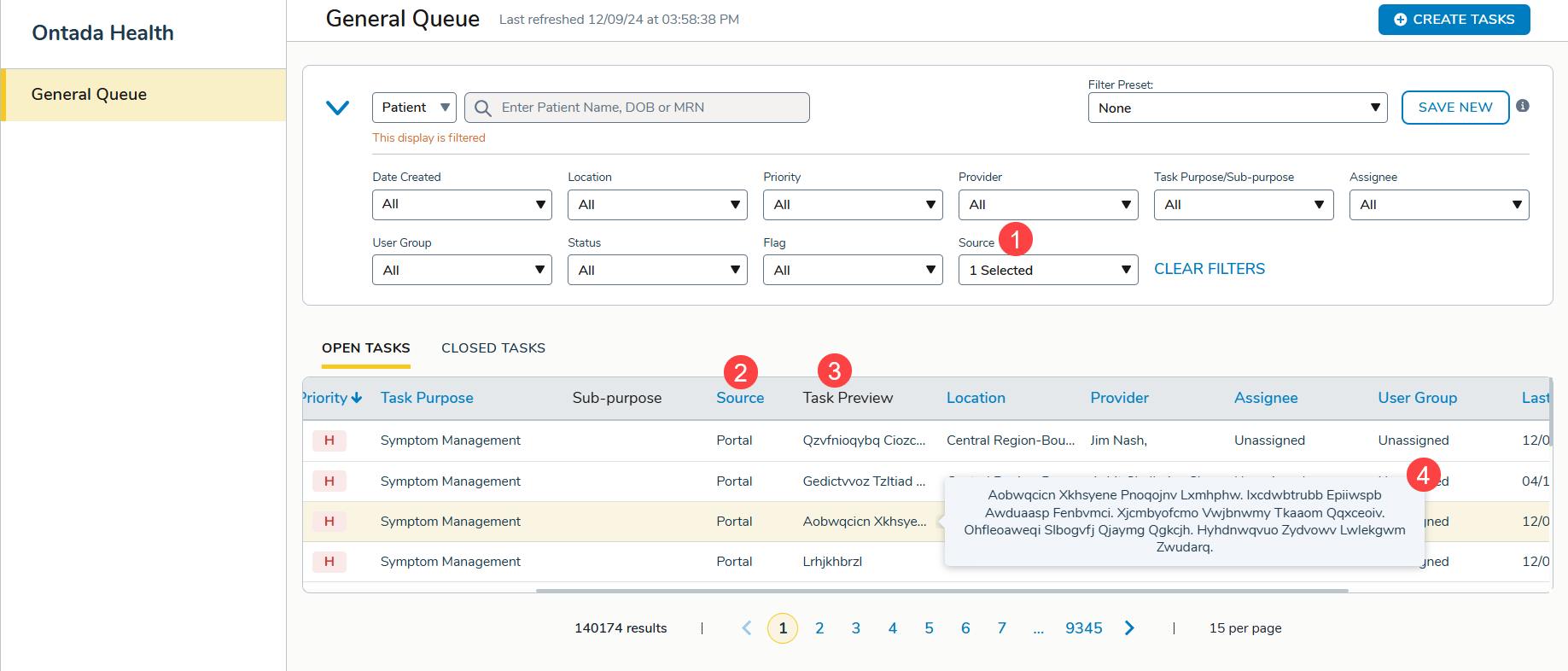
Improved Sub-purpose category behavior
Following the introduction of the Sub-purpose category in the Nov. 4 release, we’re refining its behavior.
For practices with Sub-purpose disabled:
-
Practices will not see Sub-purpose fields or columns in the General Queue or task management window. Instead, a Task Purpose column and filter will display populated with data from the Purpose field.
-
Sub-purpose will not appear in the Task Summary PDF.
For practices with Sub-purpose enabled:
-
Practices will see Sub-purpose fields or columns in the General Queue and task management window.
-
For the Task Summary PDF:
-
Sub-purpose field will display "N/A" if no sub-purpose is selected.
-
All sub-purposes will display. Multiple sub-purposes will be displayed separated by commas.
-
Updated Task Summary PDF
The Task Summary PDF has been updated to align with updates to the General Queue and task management window:
-
Task Summary section enhancements:
-
Includes all details from the left side of the task window
-
Displays new fields
-
Callback number
-
Task Source
-
Closed By
-
Sub-Purpose (if applicable)
-
-
-
Removed Log Time for consistency
-
Removed the Other Information section and relocated that information to the Task Summary section for clarity
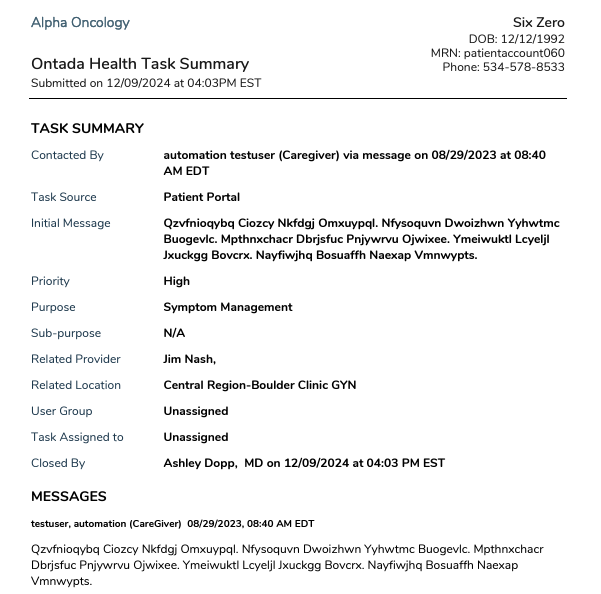
Improved patient search functionality
To enhance efficiency when searching for patients, the following updates have been made:
-
Search results order:
-
Ascending by last name
-
Ascending by first name
-
Chronological by date of birth
-
Ascending by MRN
-
-
Case insensitivity
-
Searches are no longer case sensitive, ensuring consistent results regardless of capitalization
-
Customized appointment display
We’re giving practices greater control over which appointments are visible to patients.
Your practice can now decide which appointments are displayed in the portal based on any combination of appointment type, location, and resource.
NOTE: By default, all appointments will continue to show in the portal.
If your practice schedules internal appointments, these can now be excluded from displaying in the patient portal.
If your practice is interested in excluding appointments from displaying in the portal, please contact your Ontada Technology Account Manager.
Appointment visibility in the patient portal
Appointments filtered out by the practice configuration will not appear on the following pages of the patient portal:
-
For Me page
-
Appointment page under Upcoming Appointments or Previous Appointments
