Ontada Health: e-Registration Release Notes
May 15, 2025
We’re releasing several updates to the Ontada Health e-Registration experience to improve usability for practices and patients
Spanish text message notifications for patients
Timely text message reminders can help keep patients engaged and on track with form completion. With this release, patients and practices can set text message notifications from Ontada Health e-Registration to be received in Spanish, making it easier for Spanish-speaking patients to understand and respond.
NOTE: Your practice must be configured to allow multiple languages. To update your e-Registration preferences, please contact your Ontada Health e-Registration Account Manager.
How patients can choose Spanish messaging
Option 1: Using the text message flow
Patients can choose their preferred language directly from the e-Registration text messages without needing to visit the My Account page.
If your practice allows multiple languages, the first notification after the release will be sent in both English and Spanish.
Patients will receive an additional message prompting them to reply:
-
For English, respond “English”
-
For Spanish, respond “Español”
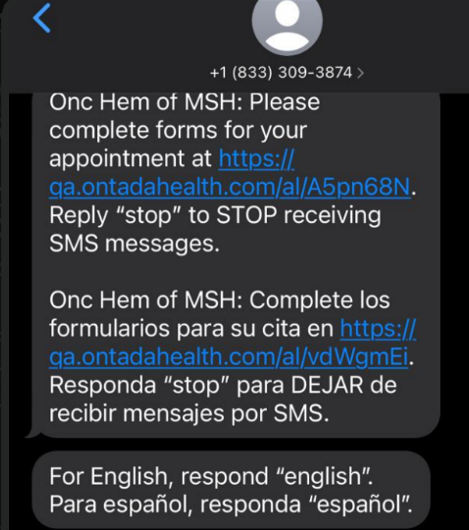
If the patient replies with “Español”, all the text messages the patient receives going forward will display in Spanish only. The selected language will also be applied to their My Account settings and your practice Support Tools.
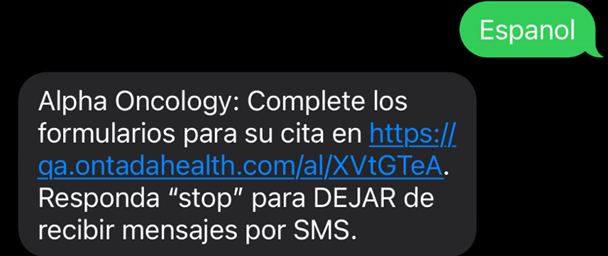
Option 2: In the My Account Page
Patients can also update their text messaging language from their My Account page:
-
Go to Account Settings
-
Find the Language Preference section (callout 1)
NOTE: This section only appears if your practice allows multiple languages.
-
Click Edit (callout 2)
-
Select English or Español from the drop-down (callout 3)
-
Click Save Changes (callout 4)
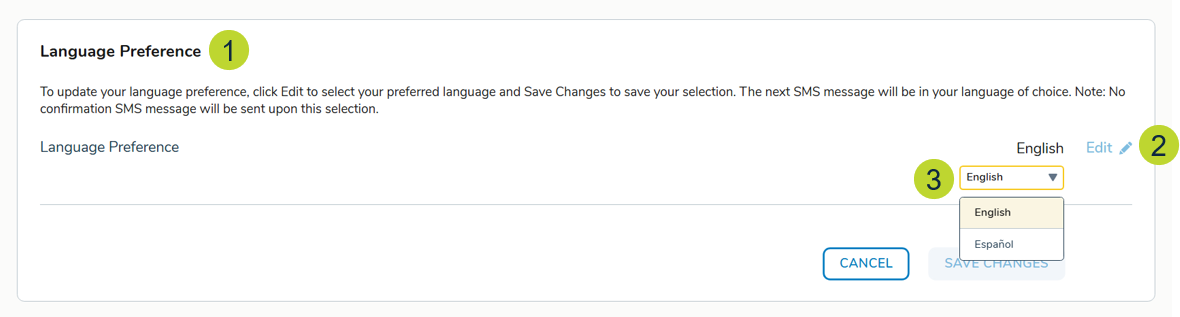
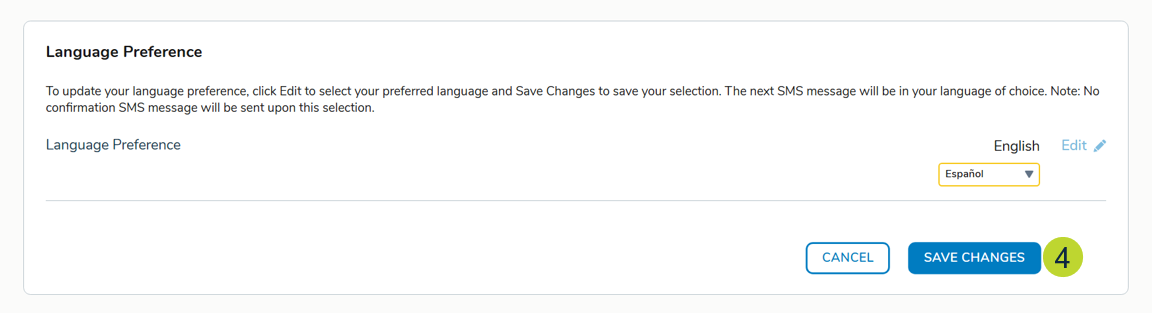
Going forward, all the text messages the patient receives will display in Spanish only, and the selected language will be applied to the patient in the Support Tools.

How practices can choose Spanish messaging
Option 1: Demographics tab
Your practice can update a patient’s preferred text messaging language using the Demographics tab in the patient’s chart.
-
Open the patient’s chart and go to the Demographics tab
-
Set the patient’s Preferred Language to Spanish (callout 1)
-
Once saved, the selected language will be applied to all future text message notifications, the patient’s My Account settings, and your practice Support Tools
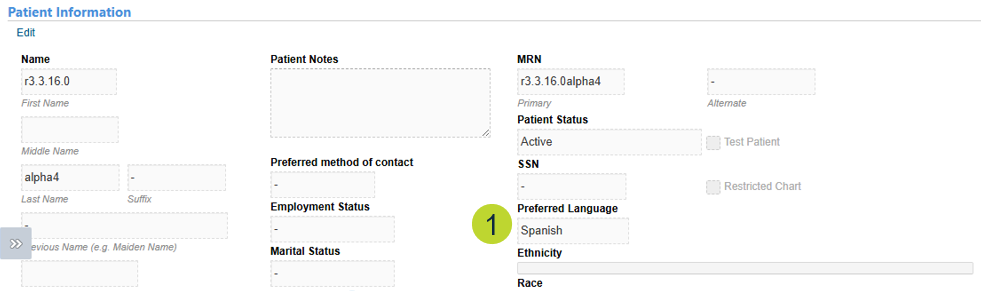
Option 2: Support Tools
Your practice can also update a patient’s preferred text messaging language using the e-Registration admin tools.
-
Go to the Patients page in Support Tools
-
Locate a patient using the search field or filters
-
Click on a patient from the results to see their details
-
Find the Language Preference section (callout 1)
NOTE: This section only appears if your practice allows multiple languages.
-
Click Edit (callout 2)
-
Choose English or Español from the drop-down
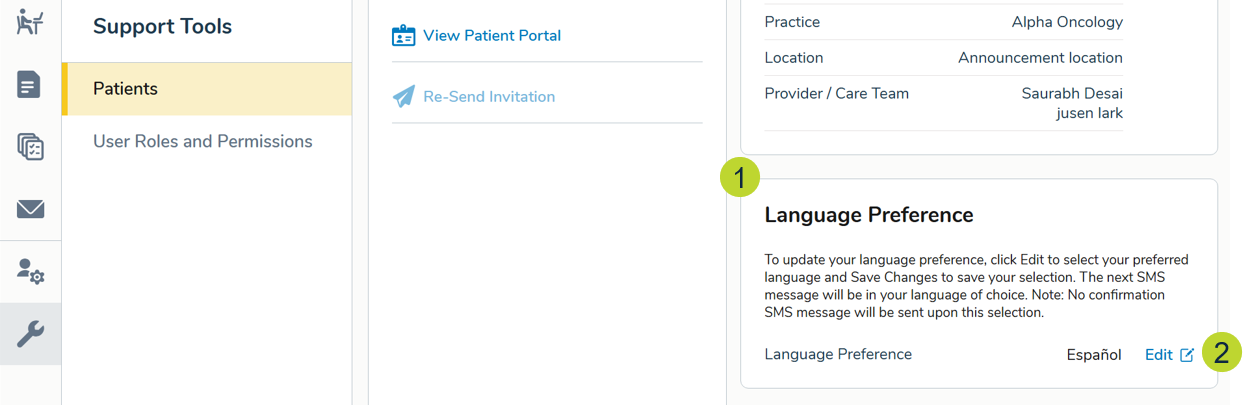
Going forward, all the text messages the patient receives will display in Spanish only, and the selected language will be applied to the patient’s My Account preferences.

Patient feedback survey
As part of this release, patients can access a feedback survey within the patient portal. This survey helps us gather direct input from patients about their experience using the e-Registration forms. Their feedback will be used to identify pain points, improve usability, and guide future enhancements to make the forms process faster, easier, and more patient friendly.
How patients access the survey
There are three convenient ways to access the survey:
-
A Feedback button will display on the side of the portal page (callout 1)
-
A Leave Your Feedback link will display in the footer of the portal (callout 2).
-
A Provide Feedback link will display in the green success banner patients see upon completing a form (callout 3)
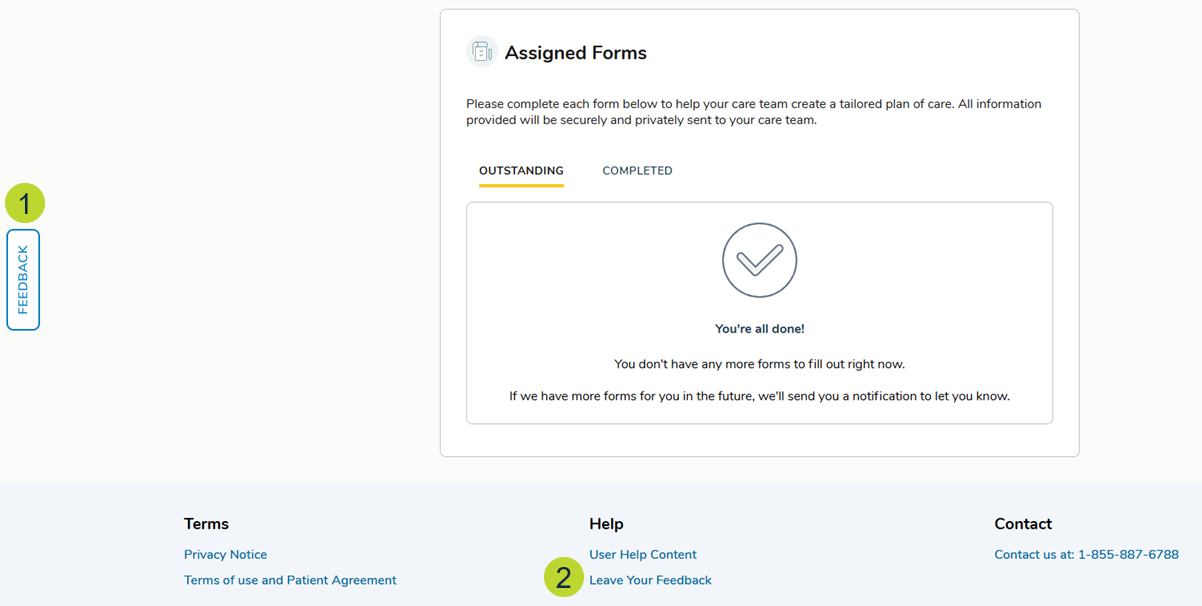
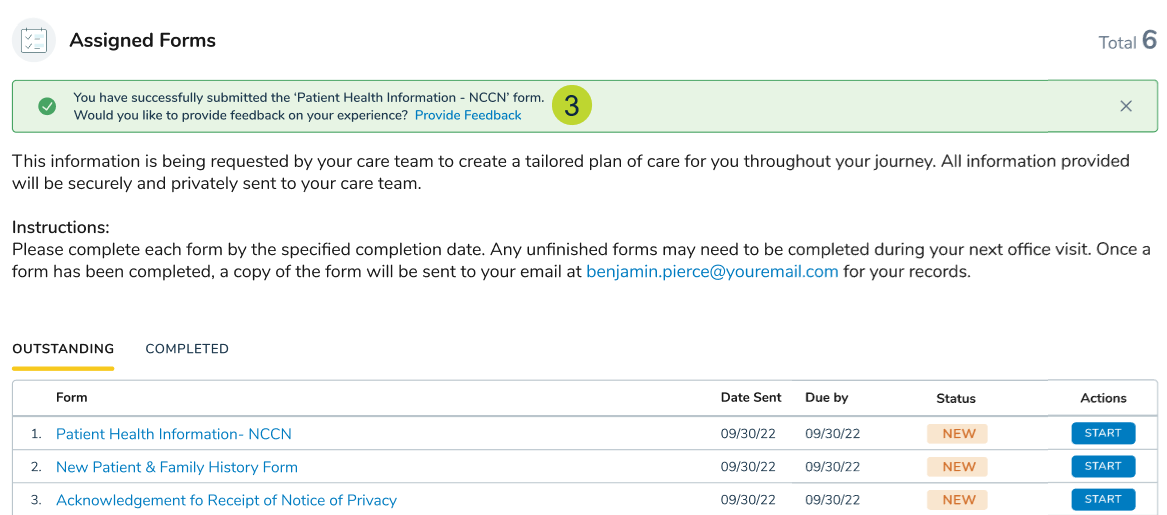
Clicking any of these options will open the survey form for patients to complete.
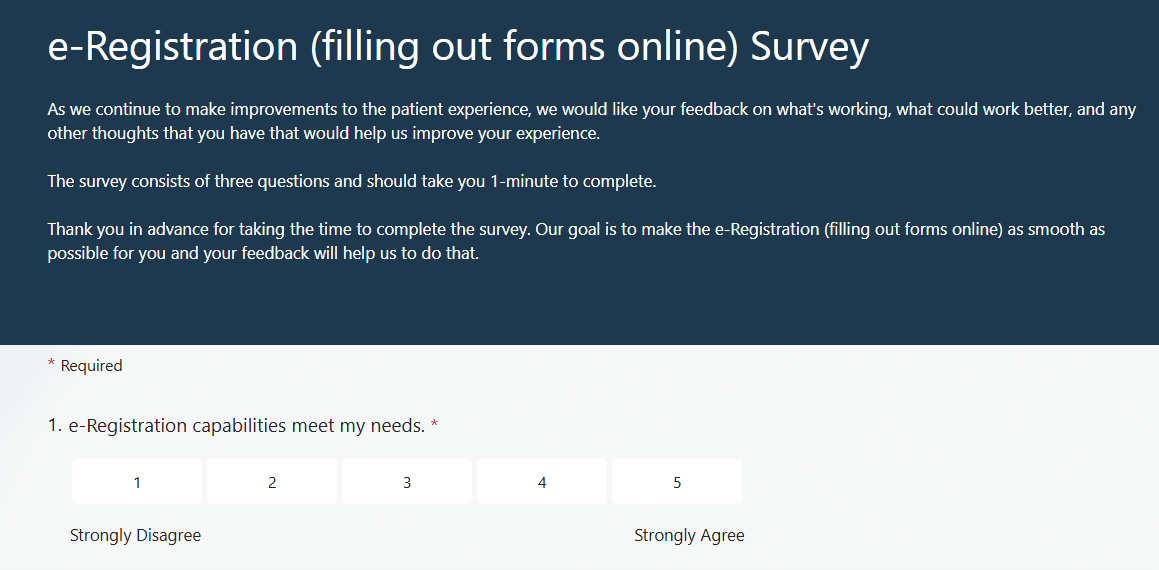
New columns on the Current User Permission Report
To give practices better visibility into user access and activity, we've added several new columns to the Current User Permission Report. These additions offer a more comprehensive view of which users have access to Ontada Health e-Registration and the details of their permissions.
New columns
-
Provider/User Type: Displays the user’s role at the practice (e.g., Nurse, Medical Assistant).
-
External User ID: Shows the user’s external ID.
-
Modified Date: Indicates the most recent date the user’s permissions were updated.
-
Modified By: Lists the name of the person or system that last updated the user’s permissions (e.g., a username or “System”).
-
Email Address: Shows the email address of the user whose status was last updated.
-
User Locations: Identifies which locations the user can access as an e-Registration user. Displays “N/A” for system updates.
-
User Account Type: Indicates the current status of the user's account (e.g., Active).
-
Locked Status: Shows whether the user’s account is currently Locked or Unlocked.

Updates to Provider Intake Summary PDF
On April 24, 2025, we released the Provider Intake Summary PDF to give practices a more streamlined view of patient-provided information collected through completed electronic intake forms.
In this release, we updated the PDF to improve readability and reduce the length of the PDF.
What’s new in this release
-
Headers on Additional Pages: Subsequent pages will display a simplified header with the PDF title, patient name, and medical record number (MRN).
-
Reduced Content: The PDF will only show the sections and questions most relevant to prepping for a new patient.
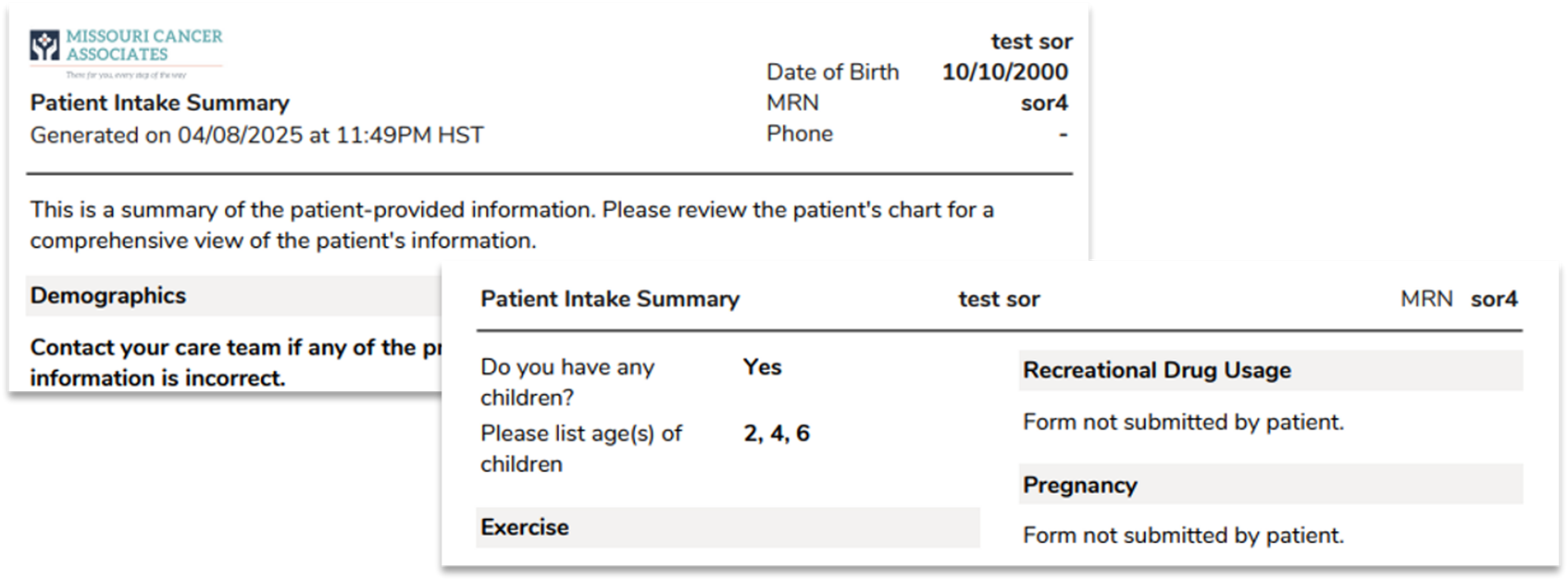
Updates to the Insurance Information form and PDF
In this release, we made several enhancements to the Insurance Information form and generated PDF.
NOTE: These updates apply only to Insurance Information forms submitted after the release.
The updates are as follows:
-
Group Number Field Update: The Group Number field will no longer require validation, meaning that patients can leave this field blank and still complete the form. However, if they do choose to enter a group number, it will be limited to 100 characters.
-
Effective Date Format: The Effective Date must now be entered in the mm/dd/yyyy format. The date entered can be any date, whether past, present, or future.
-
Impact of These Updates: These updates will affect all insurance entries on the form, and the changes will be reflected on the PDF version of the form that practices receive.

